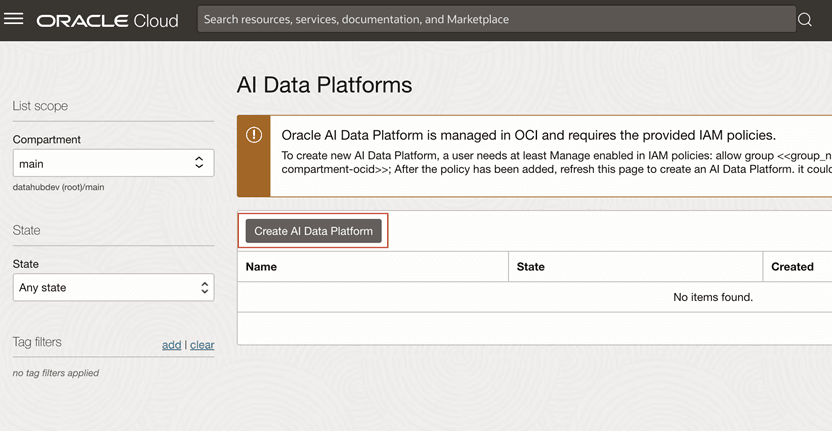2 Get Started with Oracle AI Data Platform Workbench
Oracle AI Data Platform Workbench helps you quickly build, orchestrate, and manage end-to-end data workflows across your organization. This guide walks you through the essential steps to create your first AI Data Platform Workbench and start working with data in a governed and scalable environment.
Topics:
- Create Your First AI Data Platform Workbench
- Access an Oracle AI Data Platform Workbench
- Access Oracle AI Data Platform Workbench from a URL
- Understanding the Workspace and UI Flow
- Next Steps After Setup
- Edit an AI Data Platform Workbench
- Delete an AI Data Platform Workbench
- IAM Policies for Oracle AI Data Platform Workbench
- Pricing
Create Your First AI Data Platform Workbench
Before you create your first Oracle AI Data Platform Workbench, you need to ensure you have the correct IAM permissions.
Before creating or using an AI Data Platform Workbench, check the following:
- You have the appropriate permissions for the compartment where you want to create the AI Data Platform Workbench. For more information, see Managing Compartments.
- If you already have tag-defaults set for your compartment you may face issues while creating an AI Data Platform Workbench instance in that scope. For more information, see Known Issues.
Access an Oracle AI Data Platform Workbench
You can access any Oracle AI Data Platform Workbench that you or a role you belong to have been provided permissions for.
- In the Home section of OCI, click Analytics & AI.
- Click AI Data Platform Workbench then click AI Data Platform Workbenches.
- Click the AI Data Platform Workbench you want to access.
Access Oracle AI Data Platform Workbench from a URL
You can access your Oracle AI Data Platform Workbench instance directly from a URL.
The URL for your Oracle AI Data Platform Workbench uses the following format, where tenant_name is the name of the OCI account you use to log in and domain_name is the domain you select:
https://<hash>.datalake.oci.oraclecloud.com/#?&tenant=<<tenant_name>>&domain=<<domain_name>>You can also get a direct link to your instance by right-clicking your AI Data Platform Workbench instance name on the home page and clicking Copy Link.
You can share your AI Data Platform Workbench instance URL with other users. Those users need to have appropriate permissions to access the instance. For more information, see About Permissions.
Understanding the Workspace and UI Flow
Once you've created or accessed your AI Data Platform Workbench, the user interface helps you navigate and manage all key components seamlessly inside the workbench.
Left Navigation Overview
When inside an AI Data Platform Workbench, the left sidebar contains:
- Home - Brings you back to the dashboard
- Master Catalog - View all registered data assets across workspaces
- Workspace - Direct access to workspace details
- Select Workspace - Dropdown to switch between different workspaces
- Inside a workspace, you’ll see:
- Workflow - Design and schedule data workflows
- Compute - Manage Spark compute environments
- Inside a workspace, you’ll see:
- Data Sharing - Share data with other services supporting Delta Share protocol
- Auto populate catalog - Automatically ingest metadata from connected sources
- Notifications - Search and filter system messages you receive
- Roles - Configure access control (RBAC)
- Audit logs - Search and filter the history of objects in your AI Data Platform Workbench
Next Steps After Setup
Once you have created your Oracle AI Data Platform Workbench, you can prepare it for regular use.
When you have your Oracle AI Data Platform Workbench created and have accessed it for the first time, these are the next steps to ensure its ready for use:
- Review IAM Policies and Roles - Ensure correct access is set up for users and groups via the Roles tab. For more information, see Roles.
- Set Up Compute - Configure Spark compute in the Compute tab to run your workflows efficiently. For more information, see Compute.
- Ingest and Organize Data - Start by creating a Catalog to organize your data sources. For more information, see Data Management.
- Explore Notebooks - Use notebooks for ad hoc exploration, transformations, or machine learning tasks. For more information, see Notebooks.
Edit an AI Data Platform Workbench
You can edit the details of an Oracle AI Data Platform Workbench you own.
- In the Home section of OCI, click Analytics & AI.
- Click AI Data Platform Workbench then click AI Data Platform Workbenches.
- Click
 Actions next to your AI Data Platform Workbench and click Edit.
Actions next to your AI Data Platform Workbench and click Edit. - Modify the details and click Save.
Delete an AI Data Platform Workbench
You can delete unused or redundant AI Data Platform Workbenches you own.
- In the Home section of OCI, click Analytics & AI.
- Click AI Data Platform Workbench then click AI Data Platform Workbenches.
- Click
 Actions next to your AI Data Platform Workbench and click Delete.
Actions next to your AI Data Platform Workbench and click Delete. - Select whether to delete:
- All managed data in the Master Catalog
- All files and folders in all Workspaces
- Enter Delete where prompted. Click Delete.