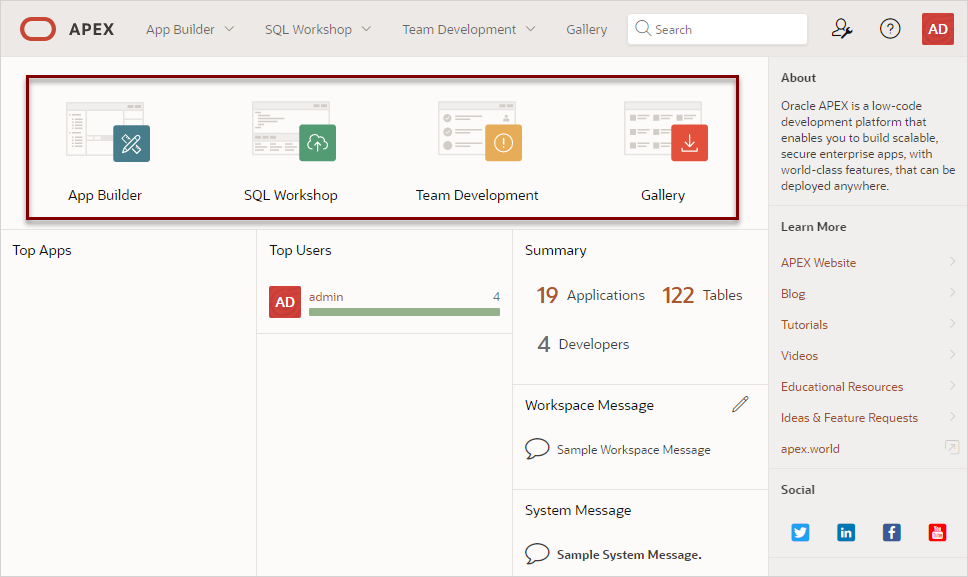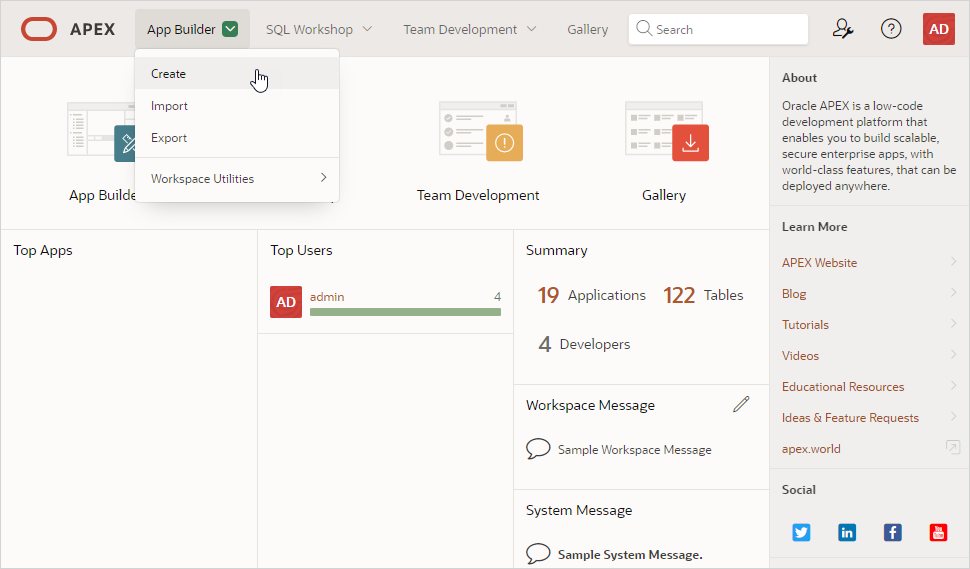7 Learn About Oracle APEX
After you create an APEX service and create a workspace and workspace administrator account, you can start exploring Oracle APEX.
The first time you click Launch APEX, the Administration Services Sign In page appears. Once you sign in, a wizard walks you through creating a workspace and Workspace administrator account as described in Set Up a New APEX Service. In subsequent sessions, clicking Launch APEX displays the Oracle APEX Sign In page. From here you can continue to set up your workspace and create additional workspaces, user accounts, or configure other administration options.
Understand Oracle APEX Administration
Access Oracle APEX Administration Services (Administration Services) to perform administration tasks such as managing user accounts, creating workspaces, monitoring workspace activity, and viewing log files.
Tip:
To learn more about Oracle APEX administration, see Oracle APEX Administration Services in Oracle APEX Administration Guide.About Instances and Workspaces
Creating an APEX Service creates an Oracle APEX instance which can contain multiple workspaces.
In an Oracle APEX development environment, users users sign in to a shared work area called a workspace. A workspace enables multiple users to work within the same Oracle APEX instance while keeping their objects, data and applications private. This flexible architecture enables a single database instance to manage hundreds of applications.
About APEX User Accounts
You sign in to a workspace using an APEX user account.
Creating a workspace also creates a workspace administrator account. You can create additional APEX users in Administration Services. APEX users are divided into the following roles.
-
End users do not have access to development or administrative capabilities. End cannot sign into a workspace and create applications. End users can only run existing applications.
-
Developers are users who create and edit applications, monitor workspace activity, and view dashboards. Only user accounts with Developer rights can sign into a workspace.
-
Workspace administrators are users who perform administrator tasks specific to a workspace. A workspace administrator account is created for you when you create a workspace. Workspace administrators have both workspace administrator and developer privileges.
-
Instance administrators are users who perform administration tasks over the entire APEX instance, such as workspace creation, monitoring activity and viewing log files. The Instance administrator account
ADMINis created for you when you create an APEX Service instance. Use the ADMIN administrator account to sign into Administration Services.
Create More Workspaces
Create additional workspaces in Administration Services on the Manage Workspaces page.
To create additional workspaces in Administration Services:
Create APEX Accounts
To sign in to your workspace and start building application, you must have an APEX account with either Developer or Workspace Administrator privileges.
To create new APEX account:
Tip:
Workspace administrators can also create and edit accounts in Workspace Administration. See Managing Users in a Workspace in Oracle APEX Administration Guide.Edit an Existing APEX Account
Update user attributes, edit account privileges, or change the user account password on the Create/Edit Users page in Administration Services.
To edit an APEX user account:
Sign In and Explore Your Workspace
Once you have created workspaces and APEX user accounts, you can sign in to your workspace and start exploring Oracle APEX.
To sign in and explore your workspace:
About Oracle APEX Upgrades
APEX Service upgrades work the same as with other Autonomous Database products.
Once an upgrade becomes available, there is a 45-day window during which you can apply the upgrade at a day and time you choose. If you take no action, Oracle applies the upgrade automatically. For paid service instances, you can elect to get a longer 90-day time window instead of 45 days.
To learn more about deferring or applying Oracle APEX upgrades, see Control Oracle APEX Upgrades in Using Oracle Autonomous Database Serverless.
Find Oracle APEX Resources
-
Oracle APEX Release Notes - Contains important information not included in the Oracle APEX documentation.
-
Oracle APEX App Builder User’s Guide - Functions as a comprehensive, task-based reference on using the Oracle APEX development environment to build applications.
-
Oracle APEX Administration Guide - Describes how to perform administration tasks such as managing workspaces and user accounts as well perform other workspace, application, and instance configuration tasks.
-
Oracle APEX SQL Workshop Guide - Describes how to use SQL Workshop and other utilities to view and manage database objects, load and unload data from an Oracle database, generate DDL, view object reports, and restore dropped database objects.
-
Oracle APEX End User’s Guide - Explains common Oracle APEX end user tasks.
-
Oracle APEX API Reference - Describes the Application Programming Interfaces, referred to as APIs, available when programming in the Oracle APEX environment.
-
Oracle APEX JavaScript API Reference - Describes the JavaScript APIs available to Oracle APEX applications. You can use these functions to provide client-side functionality, such as showing and hiding page elements, or making Ajax (Asynchronous JavaScript and XML) requests.
-
apex.world- Visit an online forum to post a question and collaborate with experts in the area of Oracle APEX.
To view all Oracle APEX publications, see the Oracle APEX Release 23.2 books page. To view all resources, see Oracle APEX Release 23.2.