Invoke Oracle E-Business Suite Open Interfaces from Oracle Integration
This pattern allows you to directly interact with the Oracle E-Business Suite application data stored in a desired open interface table. When you add the Oracle E-Business Suite Adapter as invoke (target) connections, open interface table and open interface view REST services are available for outbound integrations from Oracle Integration.
Depending on the direction of a selected open interface table in an integration, you can perform various actions to manage the data.
-
You can use an open interface table with
Inbounddirection to read, insert, update, or remove data stored in an open interface table. -
You can use an open interface table with
Outbounddirection to only read the data stored in the table.
Open interface views are database objects that make data from Oracle E-Business Suite products available for selection. If you use an open interface view in an integration, you can only read the data stored in the selected open interface view.
Note:
Custom interface types of open interface tables and open interface views are not supported.For example, in the Web Services page of the Configure Oracle E-Business Suite Adapter Endpoint Wizard, select "AR Autoinvoice" open interface from the drop-down list. Its internal name is that of the associated concurrent program (such as “RAXMTR”), and the description is the full description of the associated concurrent program as well.
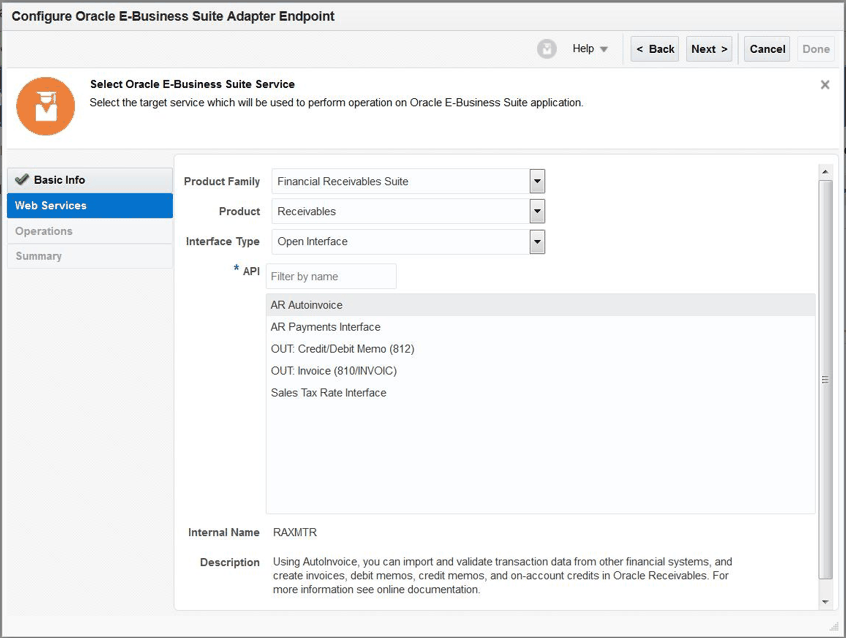
Description of the illustration web_service_for_raxmtr.gif
In the Operations page of the wizard, a list of tables contained in the selected open interface “RAXMTR” is displayed as the methods, along with the associated concurrent program submission SUBMIT_CP_<internal name of the associated concurrent program> (such as SUBMIT_CP_RAXMTR) shown in the last entry of the list.
Note:
SUBMIT_CP_<internal name of the associated concurrent program> is only displayed for an open interface table. This method will not be shown if the selected interface is an open interface view. If the SUBMIT_CP_RAXMTR method in this example is selected, then the Direction and CRUD Operation fields (shown in the screenshot below) are not displayed in this page.
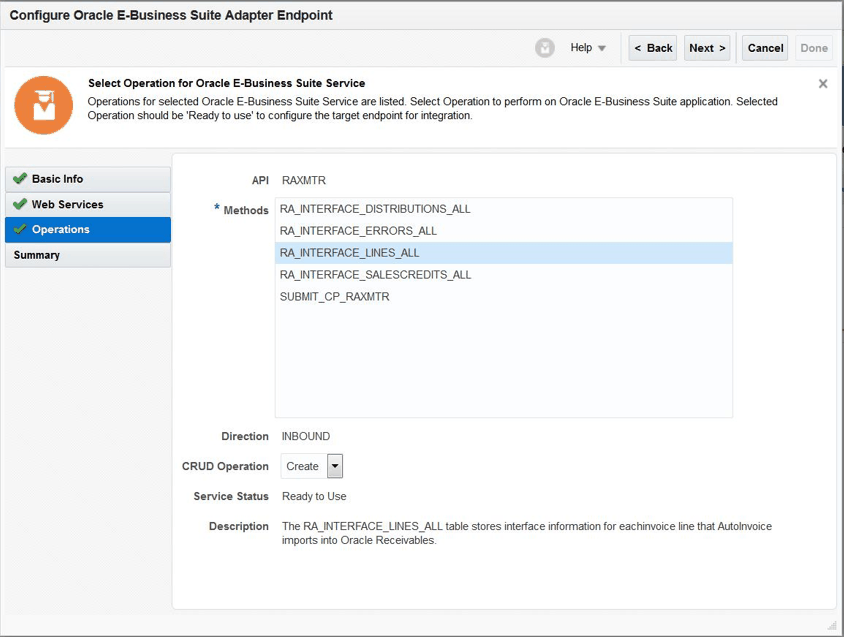
Description of the illustration operations_raxmtr.gif
CRUD Operation
-
If the selected method is an open interface table with
Inbounddirection, you can select a desired operation (Create, Read, Update, or Delete) for that method.For information on each CRUD operation, see Oracle E-Business Suite Adapter Operations Page.
Note:
If you select Read, Update, or Delete as its value, you can optionally create filter conditions for the selected method by clicking Add Filter Conditions link.
Description of the illustration addfilter.gif
See Create Filters in the Add Filter Conditions Page (Optional). -
If the selected method is an open interface table or view with
Outbounddirection, Read is the only available operation and is automatically selected by default. -
If the selected method is
SUBMIT_CP_<internal name of the associated concurrent program>, this field is not shown.
For more information on using open interface tables and open interface views in an integration, refer to:
-
For an integration example of using open interface REST services, see An Example of Using an Open Interface REST Service as an Invoke (Target) Connection in an Integration.
-
For troubleshooting information while creating an integration with the Oracle E-Business Suite Adapter as an invoke (target) connection in Oracle Integration, see Troubleshoot the Oracle E-Business Suite Adapter While Using it as an Invoke (Target) in an Integration.
Create Filters in the Add Filter Conditions Page (Optional)
If the selected CRUD Operation value for an open interface table or view method is Read, Update, or Delete, you can optionally click the Add Filter Conditions link to create conditions to filter the endpoint data before it is passed to the associated REST service for your integration at runtime.
Use the Add Filter Conditions page to specify conditions for your integration.
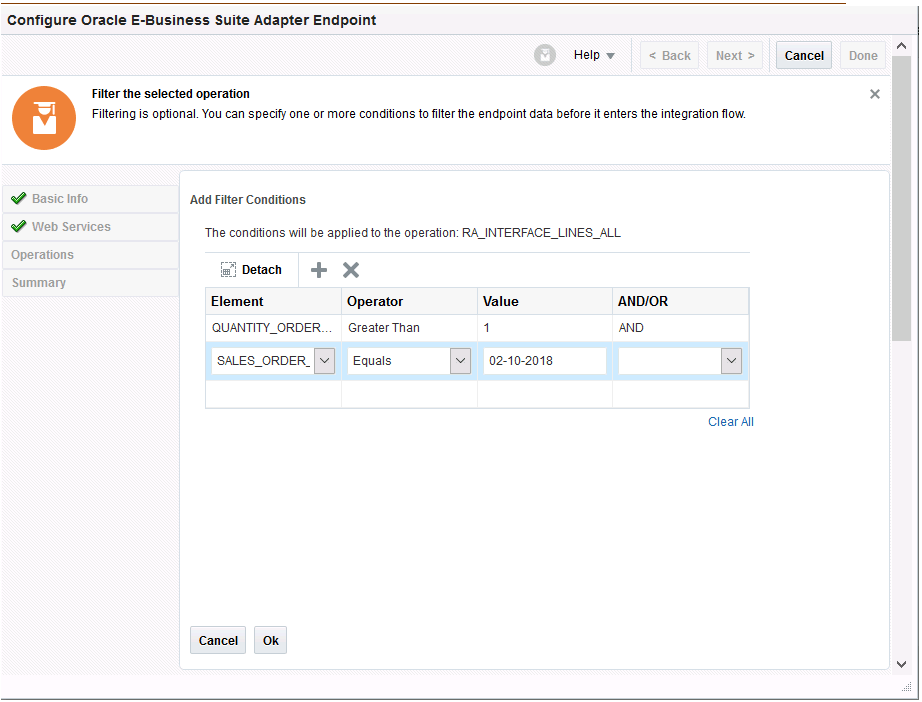
Description of the illustration add_filter_conditions.gif
For more information on creating filter conditions, see Oracle E-Business Suite Adapter Operations — Add Filter Conditions Page.