Work with the Business Transactions Dashboard
For overview information, see Business Transactions Dashboard.
You can navigate to the Business Transactions dashboard in any of the following ways:
-
Click the View All link on the console page for a business process.
-
Drill down from preconfigured or custom dashboards.
-
Search for business transactions. See Search for Business Transactions.
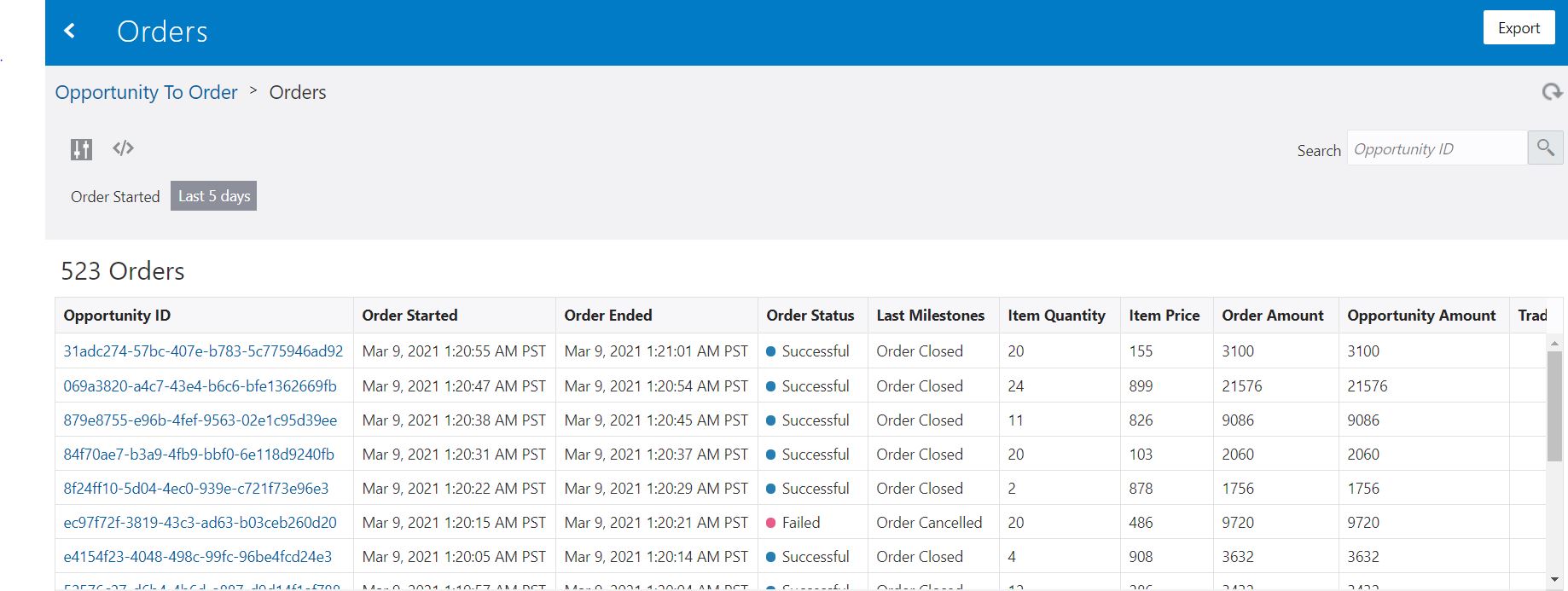
Description of the illustration feb2021-bus-xactions.jpg
In the Business Transactions dashboard:
- Click Export to export the entire list of
business transactions to a
.csvfile to further analyze and customize. -
Click Expand filters
 to set lifecycle filters or filterable indicators to narrow or expand
your results. See Filter Dashboards.
to set lifecycle filters or filterable indicators to narrow or expand
your results. See Filter Dashboards.
-
Click Embed Dashboard
 to open the Embed Dashboards dialog. See Embed Insight Dashboards in Other Applications.
to open the Embed Dashboards dialog. See Embed Insight Dashboards in Other Applications.
-
Enter a value in the Search field to search for specific business transactions based on the business transaction's unique identifier. See Search for Business Transactions.
-
Click any of the row headers to sort the list by that header.
-
Use the navigational arrows at the bottom of the page to navigate to subsequent pages.
-
Double-click anywhere in the row for a single business transaction to open the Business Transaction Details dashboard for that business transaction. See Work with the Business Transaction Details Dashboard.
Note:
If your business process includes milestones that can be passed more than once, and indicator values are extracted for that milestone, only the indicator values extracted from the most recent time the milestone was passed are displayed in the Business Transactions dashboard. To see indicator values extracted each time a milestone was passed, drill down into the Business Transaction Details dashboard.