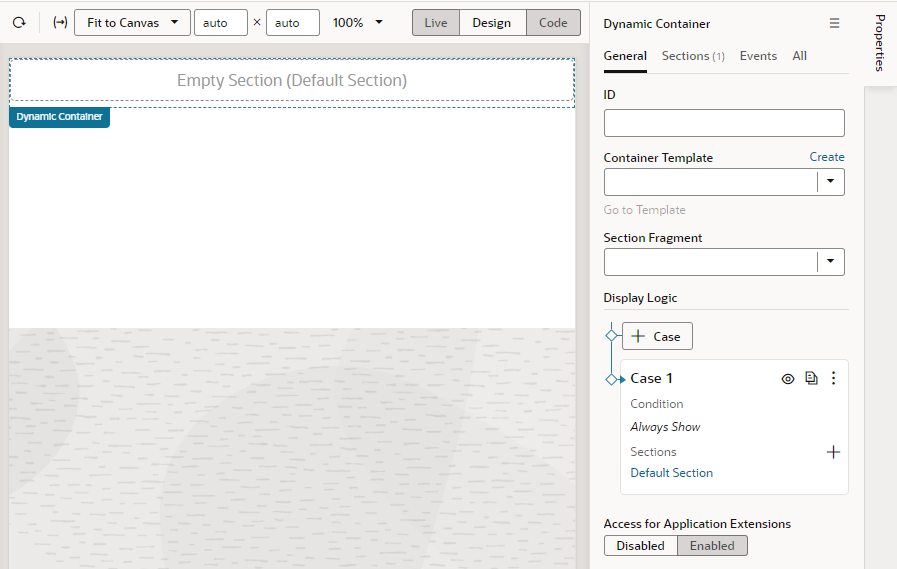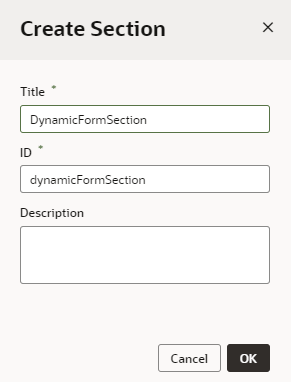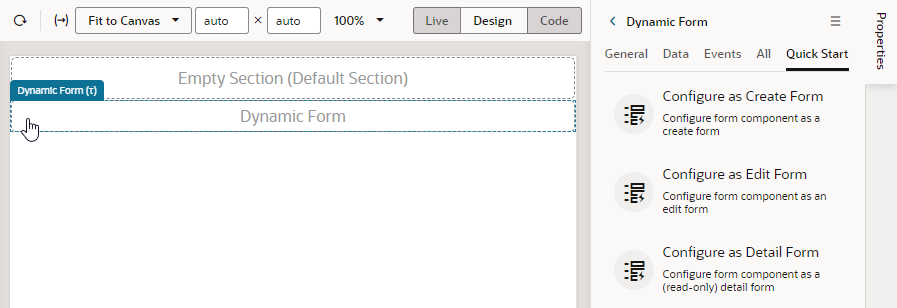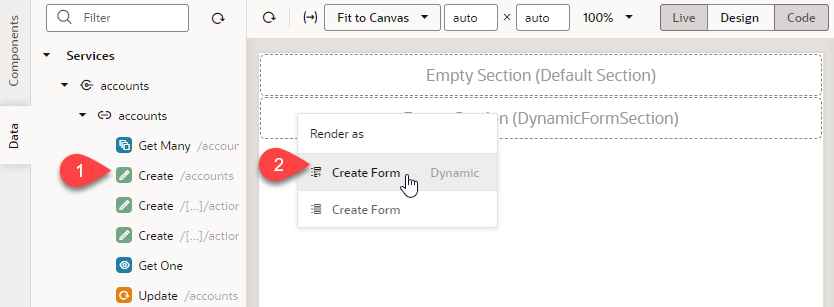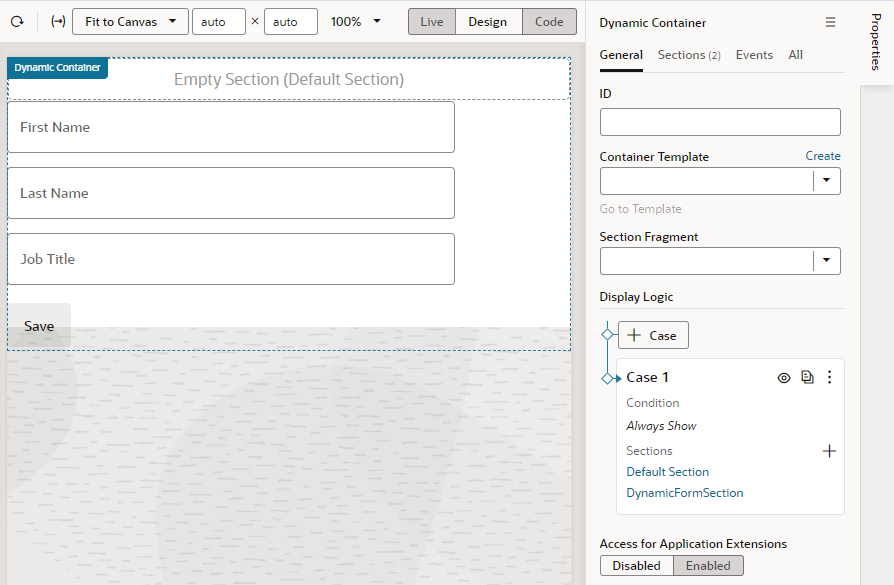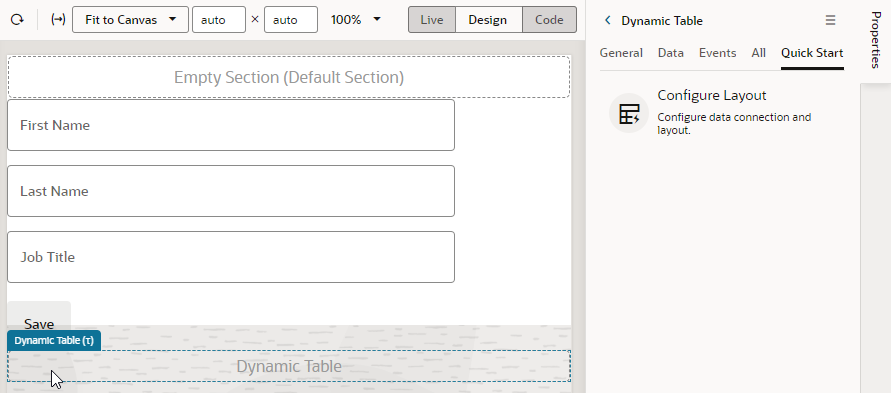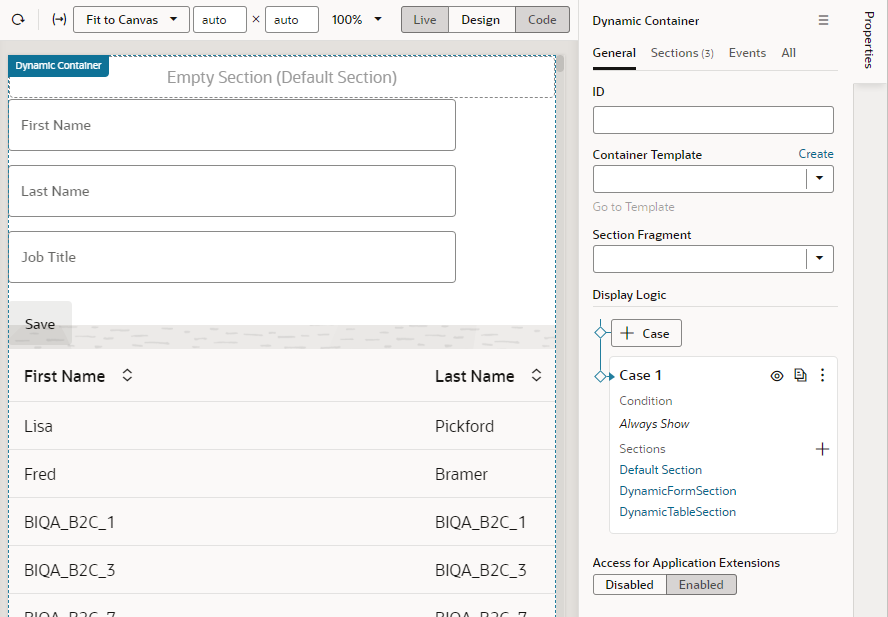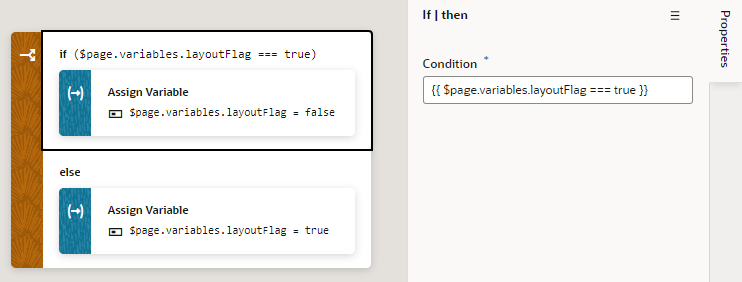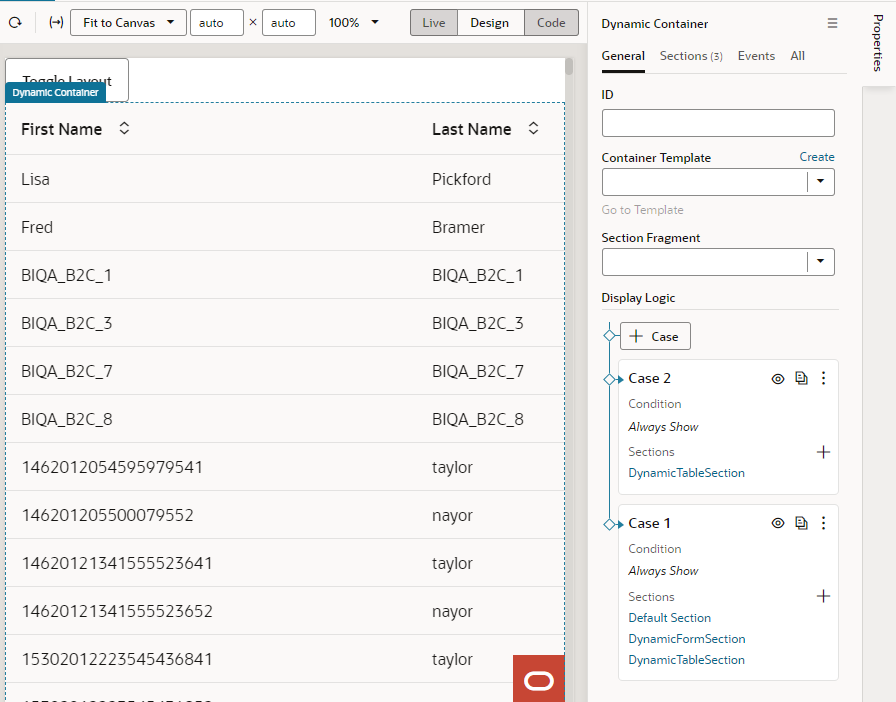Add a Dynamic Container to a Page
A dynamic container lets you display content in individual sections, or logical regions of the page based on conditions that are evaluated at runtime. You define the UI elements or components displayed in each section, and then set the display logic conditions to determine which sections are displayed.
The display logic for determining what's displayed in a dynamic container is defined using cases. A case is similar to the rule sets used in dynamic forms and tables, but instead of selecting which fields to display, you select which sections to display. When you define a case, you specify the conditions for the case, and the sections you want displayed in the container when that condition is met. For each case, you can display any number of sections, so if a case defined two sections, you’d see two sections in the container.
The easiest way to learn how to configure a dynamic container is to examine a real use case. Let's say you want to create a page that lets users toggle two layouts, one showing a form for adding a contact and another showing a table of assets. To do this, you'd create a dynamic container with two sections: one for a dynamic form and another for a dynamic table. You'd then add a button that the user can click to toggle the sections displayed in the dynamic container.
Before you begin, make sure you've defined a service connection that lets you access external REST services, so your App UI can retrieve and send data to and from its REST endpoints. See Work With Services.
To add a dynamic container component to a page: