Setting Alert Type Properties
The Properties tab enables you to specify the alert type name and description, and associate it with an Account Reconciliation object, such as a reconciliation, transaction, or Match Type. An individual alert can be associated with multiple objects.
You can place restrictions on the relationship between the alert and its associated object. Not all restrictions can be applied to all objects.
To Set the Properties
To set the alert type properties:
- On the Home page, click Application, then click Configuration . and then click the Alert Types tab on the left
- Click New (+) to open a new Alert Type, which will default to the Properties tab.
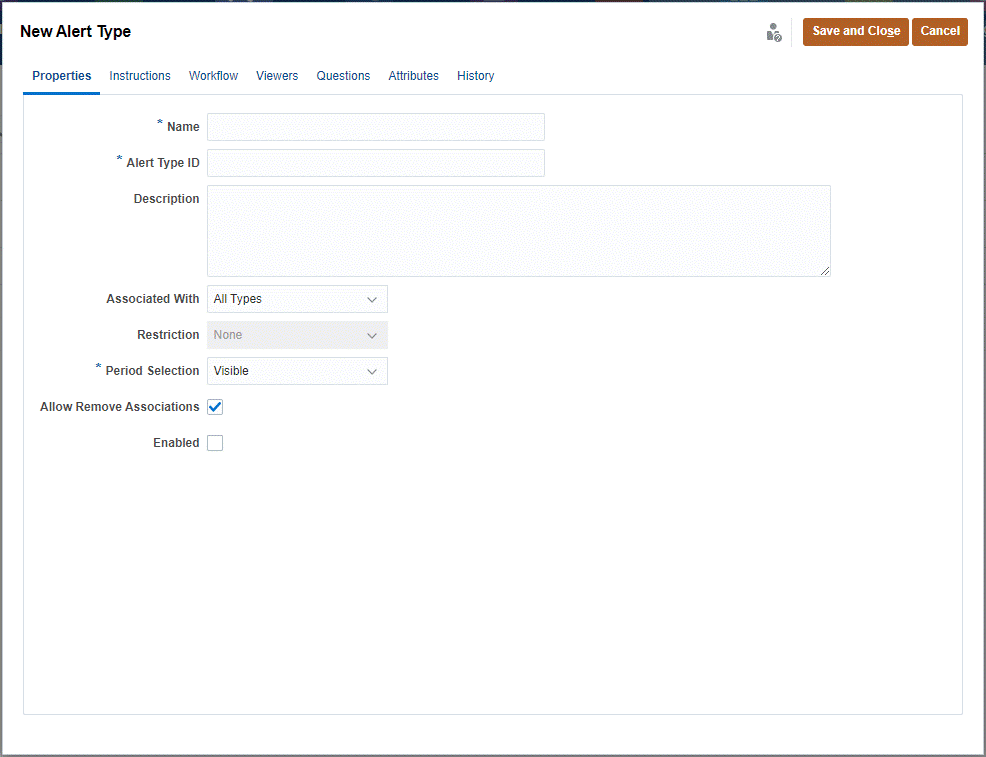
- For Name, enter an alert type name.
- Enter an Alert Type ID. An Alert Type ID is required, and must be unique.
- Optional: For Description, enter an alert type description.
-
Optional: From the Associated With drop-down list, select an object (All Types, Reconciliation, Compliance Transactions, Transaction Matching, or Alert), with which to associate the alert. The default is All Types.
If Transaction Matching is selected, select the match type with which the alert type must be associated under Match Types.
- Optional: For Restrictions, enter any restrictions for the alert.
For example, if you select Prevent Close for an alert on
a reconciliation, the user can't complete it until the alert is complete.
Note:
If you select All Types for Associated With, no restrictions are available. If you select Transaction Matching for Associated With, this field is disabled. -
In Period Selection, select the period with which the alert type is associated (Visible, Required, or Hidden).
Period selection is not applicable when you set Associated With to Transaction Matching.
-
Optional: Select Allow Remove Restrictions to specify that an existing association can be removed from an alert. If this option is unselected, once you associate an alert with an object, you will not be able to remove this association using the Associated Objects drawer in the Alerts details.
This option is not applicable to Transaction Matching alerts.
- Click Enabled to enable the alert type.
Only alert types that are Enabled are displayed in the list of available Alert Types and available for selection when creating new alerts.
- Click an Alert Type tab and continue entering information. When you are done entering the Alert Type information, click Save and Close.
Table 25-1 Alert Restrictions
| Restriction | Description | Example |
|---|---|---|
|
None |
No restrictions on the status of the object and the status of the alert |
A user raises a ‘slow performance’ alert while working on a reconciliation. While this affects how long the task takes, it does not prevent the task from completing normally. Even if the task completes, the user still wants the alert open until the performance issue is resolved. |
|
Prevent Workflow |
Workflow on the object cannot proceed forward (no submits, approvals, and so on) until the alert is closed. This does not prevent claims or rejections (workflow moving backward). It also does not prevent an Administrator or Owner from forcing the workflow forward. |
A user raises an alert that the system is down. This will prevent any work on the reconciliation until the alert is resolved. Preventing workflow includes preventing status changes from Pending to Open and Open to Closed. |
|
Prevent Close |
The object cannot be moved into a closed state until the alert is closed. However, intermediate workflow may proceed. This does not prevent an Administrator or Owner from closing. |
A user raises an alert that some comparison data is missing for a reconciliation. While this does not prevent the reconciliation from being created and going through initial approvals, the reconciliation should not be fully signed off until it can be compared to the missing data. |
An object may have multiple alerts with different restrictions. If this is the case, the following rules will apply in order of precedent:
-
If any open alert associated with the object has a Prevent Workflow restriction, Prevent Workflow will stop the object's (for example, a reconciliation) workflow until the alert is closed.
-
If any open alert associated with the object has a Prevent Close restriction, then the object cannot be closed until the alert(s) is closed.