How Mailings Work
You can target and email different groups of your customers. When you create a mailing, you define the content of the message and the group of customers who will receive it.
There are two types of mailings you can create, distinguished by delivery method.
- Broadcast mailings are used to send a message to a specified audience at a time you choose.
- Transactional mailings are event-triggered, so the email is sent when actions you define occur, such as a campaign action or a rule action.
This flowchart shows how the processes for creating and sending a broadcast mailing are different from a transactional mailing.
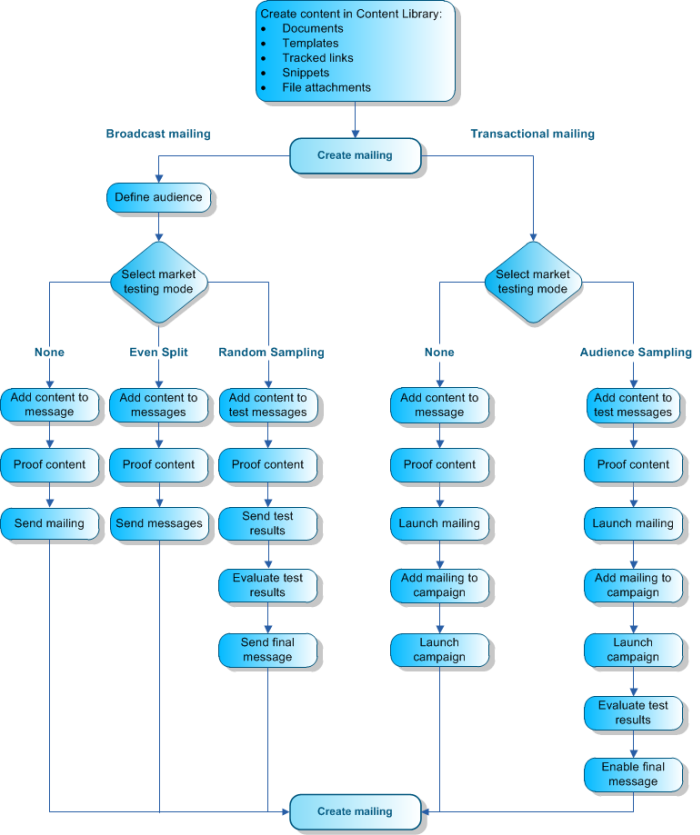
Note: The following procedure assumes that you access the
Mailings explorer from the Mailings navigation list. However, this
explorer may reside in a different navigation list.