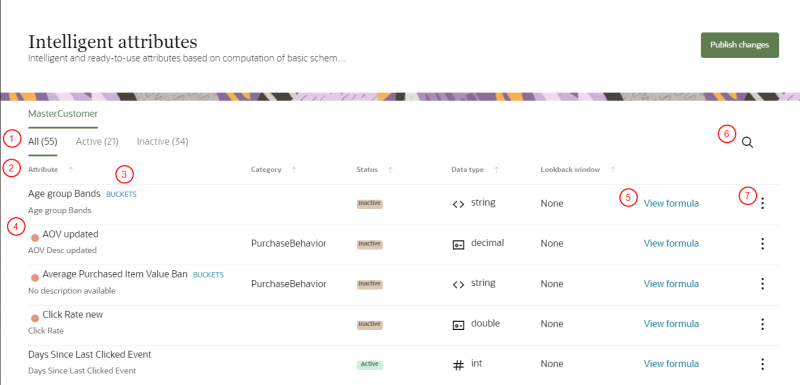Managing intelligent attributes
The Intelligent attributes page gives you an overview of all intelligent attributes, their configurations, and management options for them.
To manage intelligent attributes:
-
Click the Oracle icon
 in the bottom-right corner to open the navigation menu.
in the bottom-right corner to open the navigation menu.
- Select Intelligent attributes.
The Intelligent attributes page will display.
The following diagram describes the different parts of the page.
 Filters: Click the filters to narrow the list of intelligent attributes to Active or Inactive.
Filters: Click the filters to narrow the list of intelligent attributes to Active or Inactive.
 Table columns: Review the following information about each intelligent attribute.
Table columns: Review the following information about each intelligent attribute.
- Attribute: Intelligent attribute name.
- Category: One of the following categories.
- Customer profile
- Email engagement
- Web engagement
- Online engagement
- Purchase behavior
- Status: Active or Inactive status.
- Data type: Format of data.
- Lookback window: How far back in history the attribute collects data. If the value is None, that means that no lookback window is applied to the attribute.
 Buckets: If available for the attribute, hover your mouse over Buckets to view the breakdown of bands for groups of customers within the attribute.
Buckets: If available for the attribute, hover your mouse over Buckets to view the breakdown of bands for groups of customers within the attribute.
 Unpublished changes: The red icon identifies intelligent attributes that have been edited, but the updates have not been published. You can click the Publish changes button to implement the changes. Learn more about Publishing changes.
Unpublished changes: The red icon identifies intelligent attributes that have been edited, but the updates have not been published. You can click the Publish changes button to implement the changes. Learn more about Publishing changes.
 View formula: Hover your mouse over View formula to view how the intelligent attribute is calculated.
View formula: Hover your mouse over View formula to view how the intelligent attribute is calculated.
 Search: Use the search bar to find specific intelligent attributes. You can search by attribute name, category, or data type.
Search: Use the search bar to find specific intelligent attributes. You can search by attribute name, category, or data type.
 Action menu: View the customization menu for a job.
Action menu: View the customization menu for a job.
- Edit: Change the specifications of the intelligent attribute. Make changes as needed to the Name and Description. If available, you can also change the Bucket ranges and Bucket labels. When making changes to the name, description, bucket ranges, and bucket labels, you can use characters from your preferred language.
- Advanced edit: Change the formula of the intelligent attribute in a JSON-based editor. This option is only available for attributes not linked to buckets.
- If there are errors in the rule, they will be highlighted for easy identification so you can make the necessary changes.
- You can use copy and paste in the editor window.
- Make inactive/ Make active: Change the status of the intelligent attribute.
- Delete: Remove the intelligent attribute. This option is available only if the attribute is inactive and unpublished. This action is not reversible and deleted intelligent attributes cannot be recovered.
Important: To use Advanced edit, you will need a working knowledge and JSON.