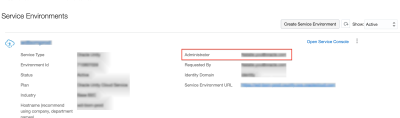Oracle Cloud troubleshooting tips
Review these suggested solutions for issues with your Oracle Cloud account.
If your issue requires you to contact Oracle Support and create a service request, see Contacting Oracle Support.
Cloud Portal access issues
Issue: The instructions in the Adding a Service Administrator user in Oracle Cloud topic do not appear to work for me – I don’t see the Add button, for example.
Try this: Try logging out of Oracle Cloud – My Services, and then log back in. You can also try restarting your web browser or deleting your web browser’s history. If these suggestions do not work, contact Oracle Support and create a Service Request for Oracle Cloud – My Services.
Issue: How do we change the admin for our account? Our service administrator no longer has the role or has left the company, and we need to assign a new primary administrator to receive the Oracle Cloud emails and welcome emails.
Try this: Contact Oracle Support and create a Service Request to change the primary administrator for Oracle Cloud – My Services, as follows:
- If the Admin contact has left the company, the new Admin contact must attach a signed letter/email to the Service Request from their direct manager approving the change in Admin.
- If the Admin contact is still within the company, but should no longer be poi.nt of contact, the current Admin must attach a signed letter/email to the Service Request that approves the change in Admin
The previous Admin and new Admin contact must be named in the letter, and an email must contain a full signature with the sender’s contact information.
Issue: I received an Oracle Cloud email a while ago, but I didn’t log in and now the credentials have expired. What do I do?
Try this: The temporary password expires 60 days after the email is sent. Contact Oracle Support and create a Service Request to reset the temporary password on Oracle Cloud – My Services.
Issue: I have logged in to the Oracle Cloud – My Services portal before and set my password and challenge questions, but I do not remember my password or username.
Try this: Using your web browser, go to https://cloud.oracle.com/sign-in and use the “Trouble Signing In?” tile to request a list of accounts and services associated with your email address. An email from Oracle Cloud provides the access details for your “My Account” and “My Services” administrator accounts, but it does not send passwords. Use the challenge questions you set during a previous session to reset the password. If you have not logged in yet, contact Oracle Support and create a Service Request to reset your password.
Issue: When I view the Oracle Unity service details page, I see several options to select, such as Documents. But when I click them, there is nothing to see. Is this the expected behavior?
Try this: This is the expected behavior at present - no action is necessary. As Oracle continues to integrate Oracle Unity into its Cloud Portal, Oracle may make new information available in the Oracle Unity service details. When new information is added, Oracle will update this document to provide details about how to use it.
Issue: I created my service instance and I saw the green banner saying that creation of the instance has been initiated. Why don't I see it in the Service Instances list on the Overview page?
Try this: On the Oracle Cloud – My Services portal page, change the Service Instances filter to Show: All or to Show: Inactive. You should see the service instance you created.
By default, the page only shows "Active" service instances - those which Oracle has activated and that are ready for your company to use. After you create a service instance but before it is fully activated by Oracle, the Status for your instance will show as “Initialized.” If you log back in to the Oracle Cloud - My Services portal after your service instance is activated, you will see that your service instance shows the status “Active.”
Order issues
Issue: I did not receive an email from Oracle Cloud after our order was placed.
Try this: There could be several reasons for not receiving an email from Oracle Cloud:
- Your organization uses spam filtering software: Please follow your organization's process to check your spam folder for email from "Oracle Cloud."
- You are not the administrator contact for your organization: Someone else in your organization may have received the email from Oracle Cloud. If you should be the primary administrator for Oracle Unity, see the "How do we change our admin?" item about how to change your organization's primary administrator for Oracle Cloud..
- If none of the above apply, a system error may have prevented the email. Please work with your sales representative, account manager, or Customer Success Manager to report the issue to Oracle.
User provisioning issues
Issue: I followed the steps for Adding a new user and assigning access to Oracle Unity, but the user's details aren't updated. The user can't log in to Oracle Unity, the user does not appear in the Admin page in Oracle Unity, or the user’s details are not yet synced to Oracle Unity.
Try this: As an Instance admin, you can test your connection.
- Log in to the Oracle Identify Cloud Service (IDCS) with your IDCS URL.
- Find the welcome email for your Oracle Unity account. The email will have your IDCS URL.
- Log in to the Oracle Unity application. Click the navigation menu
 , click your account profile in the top-right corner, and select Log out. You will see your IDCS URL in the browser address window in the form of https://idcs<IDCS URL>. Enter the following in your browser: https://idcs<IDCS URL>/ui/v1/adminconsole.
, click your account profile in the top-right corner, and select Log out. You will see your IDCS URL in the browser address window in the form of https://idcs<IDCS URL>. Enter the following in your browser: https://idcs<IDCS URL>/ui/v1/adminconsole. - Go to https://www.oracle.com/cloud/sign-in.html. Enter your cloud account name, which is the account name you chose when you signed up. It is not your username or email. You will be redirected to the IDCS login page for the cloud account. Log in with your credentials.
- From the IDCS console, open the Oracle Unity application: Applications > Oracle Cloud Service > Oracle Unity_<Oracle Unity instance name>.
- Click the Provisioning tab. If you don't see the Provisioning tab, contact Oracle Support.
- Click Test Connectivity.
- Click OK to confirm.
- Wait until you see Connection Successful or Connection Failed.
If you don't know your IDCS URL, you can get it by doing one of the following:
If the connection failed, it might be because the admin username or password is no longer valid or the email address for the account is no longer valid. You can follow the steps below for updating your admin credentials.
If the connection is successful, contact Oracle Support.
Note: These steps require a working knowledge of JSON.
To update your admin credentials:
- Take note of the following values. Learn more about Retrieving Identity Domain parameters.
- IDCS URL: Your IDCS URL will look like the following: https://idcs-[IDCS number].identity.oraclecloud.com/.
- Client ID
- Client Secret
- Admin username: This user needs to be an existing user in the Oracle Unity tenant with the Instance admin role and who is able to log in to the Oracle Unity tenant. For a new tenant that just got provisioned, this would be the administrator shown in the Oracle Cloud Portal. See the screenshot below. After other users are added to the tenant, this admin username can be changed to any other user as long as they have the Instance admin role.
- Admin password
- Save the following postman collection
- Import, then edit the postman collection.
- Select the Variables tab.
- Update the Host, Client ID, Client Secret, admin username, admin password.
- Run the first request to get the access token.
- Run the second request to update the admin credentials.
- Follow the steps to test your connection.
- If the connection was successful, try creating or updating a Oracle Unity user in the Oracle Identity Cloud Service portal, refreshing the Admin page in Oracle Unity, and checking that the user is provisioned.
- If the connection failed or if the user is not provisioned, contact Oracle Support.
You can now use a postman collection to update the admin username/password.
{
"info": {
"_postman_id": "0c1c3909-13b1-4a85-8534-01e5ee496754",
"name": "ReplaceCXUnityScimConnectorAdminCredentials",
"schema": "https://schema.getpostman.com/json/collection/v2.1.0/collection.json"
},
"item": [
{
"name": "1. Obtain access_token (client credentials)",
"event": [
{
"listen": "test",
"script": {
"exec": [
"var jsonData = JSON.parse(responseBody);",
"pm.collectionVariables.set(\"access_token\", pm.response.json().access_token);",
""
],
"id": "c5730837-7ae0-4060-b617-b96368c8a498",
"type": "text/javascript"
}
},
{
"listen": "prerequest",
"script": {
"exec": [
""
],
"id": "b94dfc22-ba60-450b-98d4-dd74c0bac9f1",
"type": "text/javascript"
}
}
],
"request": {
"auth": {
"type": "basic",
"basic": [
{
"key": "username",
"value": "{{CLIENT_ID}}",
"type": "string"
},
{
"key": "password",
"value": "{{CLIENT_SECRET}}",
"type": "string"
},
{
"key": "saveHelperData",
"value": true,
"type": "boolean"
},
{
"key": "showPassword",
"value": false,
"type": "boolean"
}
]
},
"method": "POST",
"header": [
],
"body": {
"mode": "urlencoded",
"urlencoded": [
{
"key": "grant_type",
"value": "client_credentials",
"type": "text"
},
{
"key": "scope",
"value": "urn:opc:idm:__myscopes__",
"type": "text"
}
],
"options": {
}
},
"url": {
"raw": "{{IDCS_URL}}/oauth2/v1/token",
"host": [
"{{IDCS_URL}}"
],
"path": [
"oauth2",
"v1",
"token"
]
}
},
"response": [
]
},
{
"name": "2. ** USE WITH CAUTION ** Update admin credentials",
"request": {
"method": "PATCH",
"header": [
{
"key": "Content-Type",
"value": "application/json"
},
{
"key": "Authorization",
"value": "Bearer {{access_token}}"
}
],
"body": {
"mode": "raw",
"raw": "{\n \"command\": \"enableNextFedSyncModes\",\n \"SyncConfig\": {\n \"bundleConfigurationProperties\": [\n {\n \"name\": \"username\",\n \"value\": [\n \"{{username}}\"\n ]\n },\n {\n \"name\": \"password\",\n \"value\": [\n \"{{password}}\"\n ]\n }\n ]\n }\n}\n",
"options": {
}
},
"url": {
"raw": "{{IDCS_URL}}/sm/v1/AppServices/Me",
"host": [
"{{IDCS_URL}}"
],
"path": [
"sm",
"v1",
"AppServices",
"Me"
]
}
},
"response": [
]
}
],
"event": [
{
"listen": "prerequest",
"script": {
"id": "8f5bbe0a-bc82-49d0-a681-f731639c14e1",
"type": "text/javascript",
"exec": [
""
]
}
},
{
"listen": "test",
"script": {
"id": "d0c26ecf-285b-4862-a8bc-1ca37ed7756a",
"type": "text/javascript",
"exec": [
""
]
}
}
],
"variable": [
{
"id": "69a857bb-9b9f-4f67-91a7-073a32e8819d",
"key": "IDCS_URL",
"value": ""
},
{
"id": "1870a354-29c2-4a46-bfb6-fadba7bb7a4d",
"key": "CLIENT_ID",
"value": ""
},
{
"id": "f4b48c72-a6c4-48d0-b55e-1a63250da245",
"key": "CLIENT_SECRET",
"value": ""
},
{
"id": "c98b850a-7b42-4291-a971-2a6c73e494e5",
"key": "access_token",
"value": ""
},
{
"id": "868007d7-2967-4d68-a144-07eb8ccfb230",
"key": "username",
"value": ""
},
{
"id": "f4decf84-0157-42a2-b1b6-ebb20da11fd1",
"key": "password",
"value": ""
}
]
}
Contacting Oracle Support
Click the Help icon  located on any Oracle Cloud - My Services portal page to access online help.
located on any Oracle Cloud - My Services portal page to access online help.
From this tab, you can use one of the following methods to get help:
- Access online help for Oracle Cloud - My Services portal pages.
- Call Oracle at the 800 number shown on the Help tab, or click Global Contacts to look up contact information for Oracle offices worldwide.
- Click Technical Support to access the My Oracle Support website.
NOTES:- You must have a Customer Service Identifier (CSI) number to use the My Oracle Support website. Oracle Cloud provides the CSI number in the email that informs you that your Oracle CX Marketing product instance is ready.
- For your Service Request (SR) to be routed promptly, ensure that the SR mentions "Oracle Cloud".
- For questions regarding products you have ordered, include your Subscription ID.
Data privacy and security features
Oracle Unity system requirements