DataXu
The DataXu Audience Injection app provides automated mapping and delivery of your Oracle Data Cloud cookie and mobile advertising ID (MAID) data to the DataXu platform.
Note: The DataXu integration supports pricing in US dollars only.
In this topic
Installing the DataXu app
Use the install an app workflow to configure the DataXu Audience Injection app. During the installation, enter your DataXu ID in the Advertiser ID box. Contact your DataXu account manager if you do not have this ID.
Delivering audience data to DataXu
To use Oracle Data Cloud platform data in DataXu, you create audiences that include the users you want to target and then deliver those audiences.
When you name the audience, use only alphanumeric characters, spaces, and underscores.
Including special characters results in an error. In the DataXu platform, Oracle Data Cloud platform data is named using the following syntax: BK_AIaudienceName_campaignName_timestamp.
Do not deliver the same audience more than once. DataXu checks for duplicate audience IDs and returns a 422 (unprocessable entity) status code if a duplicate ID is used. If you need to re-send the same audience, create a copy of it to generate a new audience ID. Then deliver the copied audience.
Using your Oracle Data Cloud platform data in the DataXu platform
After you deliver an audience, it is mapped into your DataXu advertiser account and displayed in the DataXu UI. It may take up to 24 hours for your activity to start populating with users. You can then use your audience data to create a media targeting campaign in the DataXu platform and use programmatic marketing analytics, and data management so that you can better understand and engage customers.
To use your Oracle Data Cloud platform data in the DataXu platform:
- Log in to your DataXu account.
- Select the Activities tab. You should see your audience.
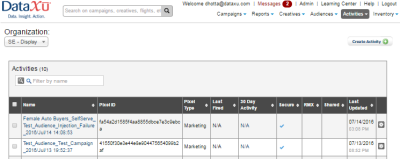
- Select the Audiences tab.
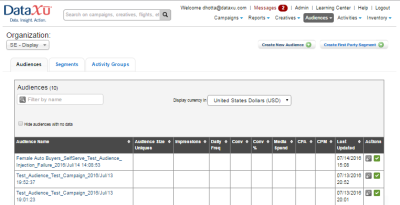
- Select the Audiences > Segments tab to display the highest CPM of the categories that were included in this audience.
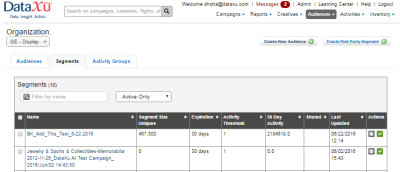
You can create additional audiences that contain the pixel and segment that were injected into DataXu.