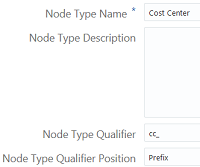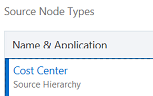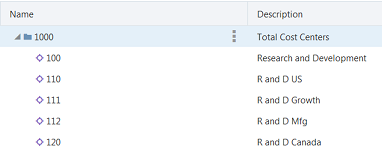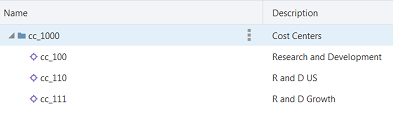Administrator Steps
Administrator Prerequisites
You must have the Application - Create role to register the applications. After you register the applications, you are assigned the Owner permission to the application and default view. Users must have the Views - Create role in order for them to create a view, and the Participant(Write) permission on the application to enable them to make changes to data.
Administrator Process
An administrator:
-
Registers two Universal applications.
-
Imports data.
-
Creates a node type converter, see Working with Node Type Converters.
Administrator Detailed Steps
To perform these steps, you must be familiar with Registering a Universal Application.
Create a node type converter by performing the following steps.