Managing and Viewing Announcements
Oracle Cloud Console announcements communicate important updates on service status. You can view a list of current and past announcements. To receive announcements via email or other delivery methods, you can manage tenancy administrator email preferences or set up announcement subscriptions. In this section:
Enabling Announcements
By default, only Cloud Account Administrators and Identity Domain Administrators can view announcements. Service Administrators of individual environments must be assigned the appropriate policies to view them.
For environments migrated from My Services to the Oracle Cloud Console, Service Administrators are added to the <service_name>_Console_Upgrade_Service_Admin_Group and the <service_name>_Console_Upgrade_Service_Admin_Group_Policy is automatically assigned to this group. This gives them the necessary permission to view the announcements. For example, <service_name> could be Planning.
For newly created environments, Identity Domain Administrators can assign these policies by adding Service Administrators to groups that are associated with specific policies. To enable announcements:
- Sign in to the Oracle Cloud Console.
- (Optional) If needed, create the users and groups to whom you want to assign policies. See:
- Create a policy for the selected group of users assigned as Service Administrators. See Creating Policies for Users and Groups. In Policy Builder, enter the following
policy statements:
Note:
Be sure to replaceGROUP_NAMEwith the name of the group to which you want to apply the policy- To view the announcement:
Allow group <identity-domain-name>/GROUP_NAME to read announcements in tenancy - To manage the
announcement:
Allow group <identity-domain-name/GROUP_NAME to manage announcement-subscriptions in tenancy Allow group <identity-domain-name/GROUP_NAME to manage ons-topics in tenancy
- To view the announcement:
Viewing Announcements
Once the Announcements are enabled, you can view a list of all announcements when you want to know what announcements you have for a particular compartment, including the root compartment. See Viewing a List of All Announcements in Oracle Cloud Infrastructure documentation.
To view an announcement:
- Click
 (Announcements) at the top right corner of the console.
(Announcements) at the top right corner of the console.
- Click Announcements on the left pane.
- The Announcements page displays all announcements for the selected compartment. Use the Compartment filter to switch compartments.
- You can filter the list of announcements for the following:
- Select Announcement, and then enter a full or partial announcement title.
- Select Read status, and then select one or more statuses.
- Select Reference ticket number, and then enter a reference ticket number.
- Select Service, and then select one or more services.
- Select Announcement type, and then select one or more announcement types
- Select Action type, and then select one or more action types.
- Select Platform type, and then select one or more platform types.
- Select Event time, and then enter a start date, start time, end date, and end time. Or, you can select one of the preset time ranges, up to the last year.
- Select Publish time, and then enter a start date, start time, end date, and end time. Or, you can select one of the preset time ranges, up to the last year.
- Click Apply filter. The following image displays how to search and select
Announcement types to filter announcements.

- (Optional) To clear filters, perform one of the following actions, depending on
what's available:
- To clear an individual filter, select the X next to the filter name.
- To clear all filters on the list of announcements, select Reset.
Creating Announcement Subscription
To receive only relevant announcements, create an announcement subscription. This allows you to set filters to define the criteria announcements must meet before they’re sent to subscribers. When creating an announcement subscription, you’ll also define an Oracle Cloud Infrastructure Notifications topic, which serves as the communication channel for publishing filtered announcements.A Notifications topic is a communication channel for sending messages to its subscriptions. A topic can have zero, one, or multiple subscriptions that are notified whenever a message is published to a topic. The announcements then arrive to you and other recipients, as appropriate, at the delivery endpoints configured in the Notifications topic.
For environments migrated from My Services to the Oracle Cloud Console, Service Administrators are automatically added to subscription migrated_announcement_subscription_<servicename>_* where <service_name>refers to business processes like Planning or Account Reconciliation and* is a
sequential number for the subscriptions. Each subscription can have a maximum of 10
endpoints, such as email addresses.
To create a new announcement subscription:
- Click
 (Announcements) at the top right corner of the console.
(Announcements) at the top right corner of the console.
- Click Subscriptions on the left pane.
- On the Subscriptions list page, click Create announcement subscription.
- Enter a Name and Description for the announcement.
- Select the Compartment where you want the subscription created.
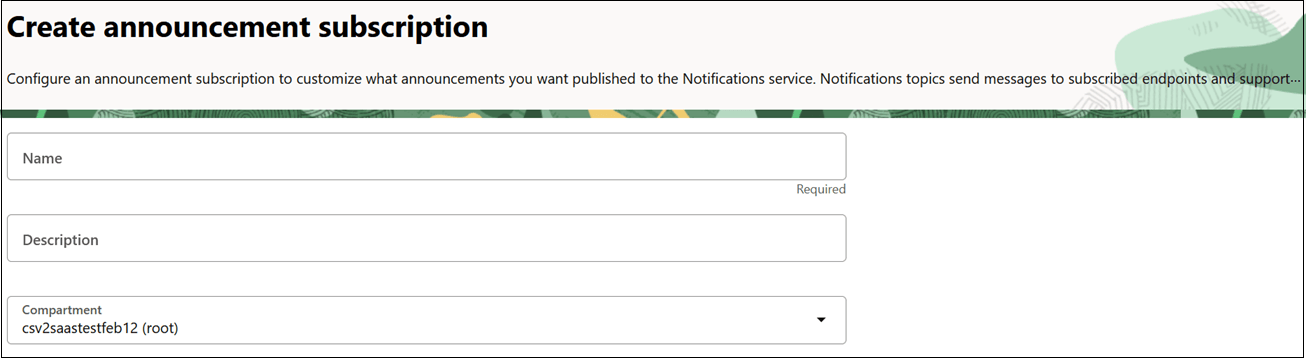
- Under Subscription type, choose one of the following:
- To publish all announcements, select All announcements and proceed to configure the Notifications topic.
- To publish only announcements that meet your filter criteria, select Selected announcements only.
- If you selected Selected announcements only, under Filter group, select Filter group name, and then enter a name for the filter.
- Under Filters, select Type, and then choose the
Value options to filter by type.
Note:
You can only have one filter of each type within a filter group. To add additional filters, select + Another filter. Note that filters based on resource OCIDs cannot be combined with other filter types in the same group.
- (Optional) To combine different filters for specific criteria, click Add filter group and repeat the steps above.
- Under Display preferences, select your preferred Time zone for announcement time stamps.
- Under Notifications topic, choose:
- Use existing topic to select a topic from the current compartment or choose a topic from a different compartment if necessary. Skip to step 13.
- Create new topic to set up a new topic.
- If you choose to create a new topic, enter the Compartment, Name, and Description.
- Select the Subscription protocol for the subscription endpoints and provide the necessary information based on the protocol.
- To add more subscription protocols, click Add
Subscription.
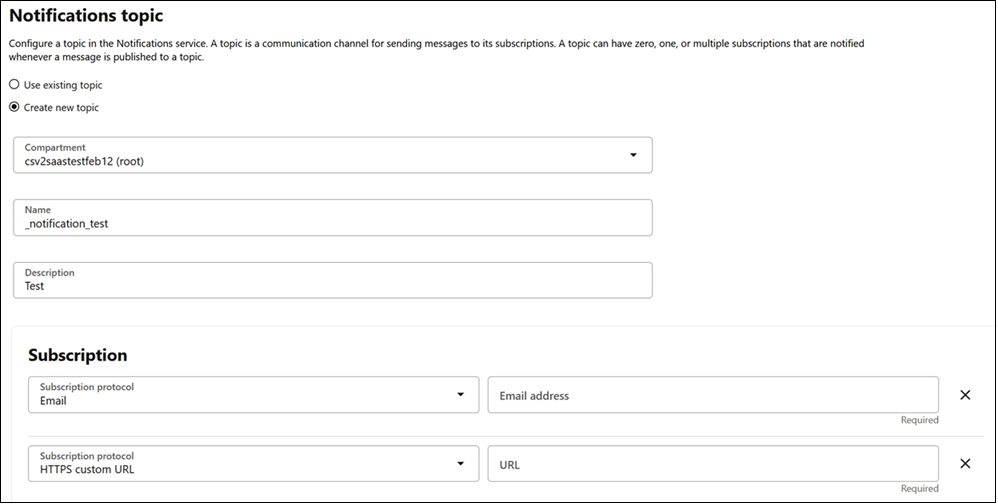
- Finally, click Create to finish setting up the subscription.