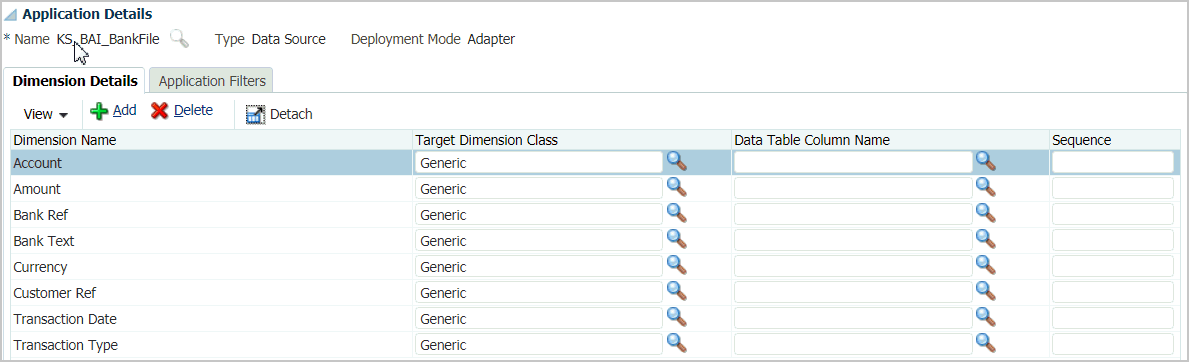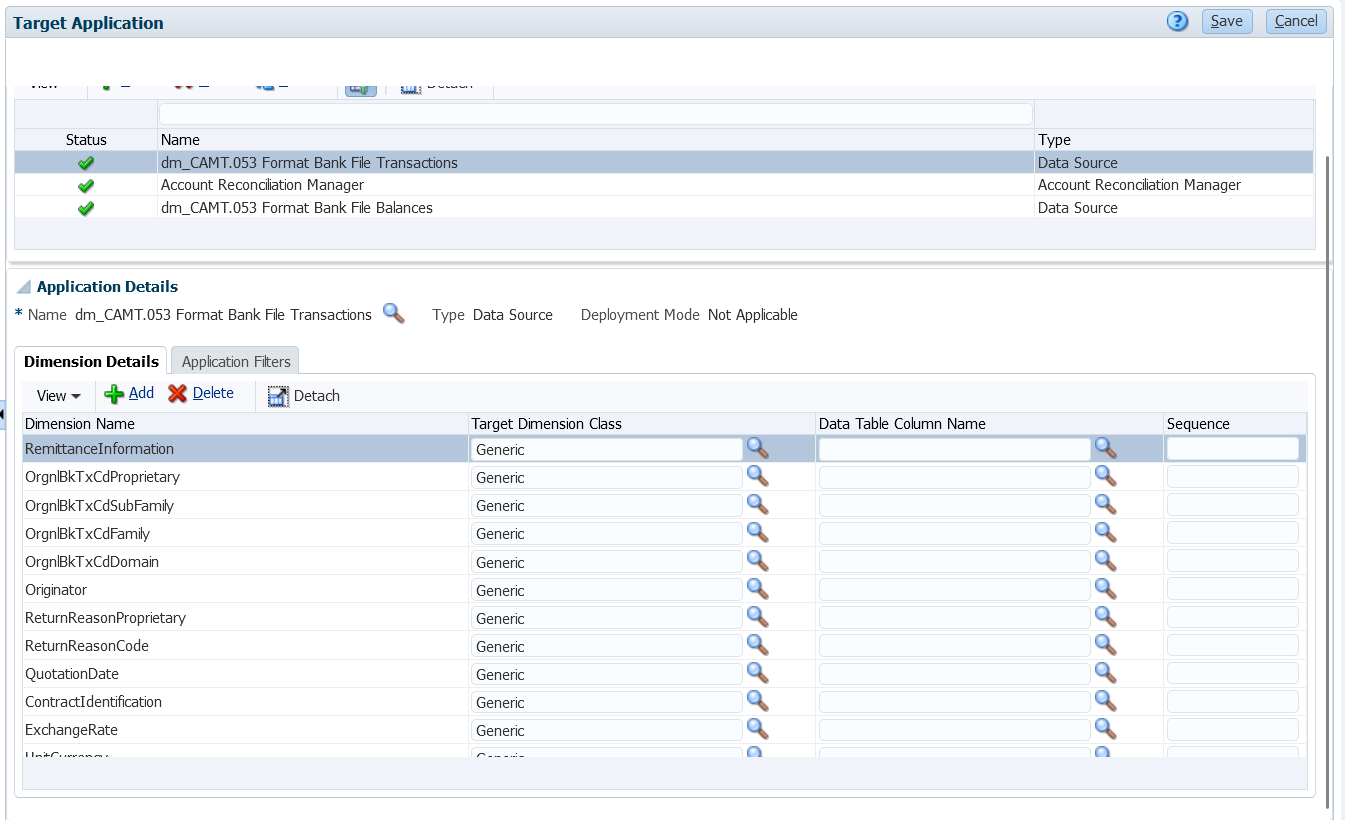Integrating BAI Format Bank File, SWIFT MT940 or CAMT.053 Format Bank File Transactions
When loading bank file data, you create a data source associated with the bank file source system. Data Management converts the BAI, SWIFT MT940 or CAMT.053 file formats to a CSV format.
The source application for BAI Format Bank File Transactions has the following pre-defined constant columns and headers:
- Account
- Amount
- Transaction Type
- Currency
- Transaction Date
- Bank Reference
- Customer Reference
- Bank Text
The source application for a Swift MT940 Format Bank File Transactions file has the following pre-defined constant columns and headers:
- Transaction Reference Number
- Account
- Statement Number
- Statement Date
- Transaction Date
- Amount
- Transaction Type
- Customer Ref
- Bank Ref
- Bank Text
- Additional Info1
- Additional Info2
- Additional Info3
The source application for CAMT.053 bank statement file has the following pre-defined constant columns and headers:
- StatementIdentification
- CreateDate
- StatementFromDateTime
- StatementToDateTime
- Account
- Amount
- Currency
- CdtDbtInd
- BookingDate
- ValueDate
- EntryRef
- AccountServicerReference
- Domain Code
- Family Code
- Sub Family Code
- Proprietary
- ReversalIndicator
- BankTransactionIdentification
- EndToEndIdentification
- ChequeNumber
- InstructionIdentification
- PaymentInformationIdentification
- MandateIdentification
- ClearingSystemReference
- SourceCurrency
- TargetCurrency
- UnitCurrency
- ExchangeRate
- ContractIdentification
- QuotationDate
- ReturnReasonCode
- ReturnReasonProprietary
- Originato
- OrgnlBkTxCdDomain
- OrgnlBkTxCdFamily
The source application for a BAI Format Bank File Balance file has the following pre-defined constant columns and headers:
- Closing Balance
- Currency (the account currency is extracted first. If it is unavailable, the group currency is extracted. In most cases, the account currency and the group currency are identical.)
- Transaction Type
- Currency
- Statement Date
- Account
The source application for a Swift MT940 Format Bank File Transactions has the following pre-defined constant columns and headers:
- Closing Balance
- Currency
- Transaction Type
- Currency
- Statement Date
- Account
The source application for a CAMT.053 bank statement file has the following pre-defined constant columns and headers:
- Account
- Closing Balance
- Currency
- As Of Date
- CdtDbtInd
To add a BAI Format Bank File, SWIFT MT940, or CAMT.03 Format Bank File Transactions source system: