Extending the Document Entity Information Network
-
Entity Emerging Growth Company
-
Entity Filer Category
-
Entity Shell Company
-
Entity Small Business
-
Entity Central Index Key
-
Amendment Flag
-
Document Fiscal Period Focus
-
Document Fiscal Year Focus
-
Document Period End Date
-
Entity Registrant Name
-
Entity Current Reporting Status
-
Entity Voluntary Filers
-
Entity Filer Category
-
Entity Well Known Seasoned Issuer
-
Entity Public Float
-
Document Period Start Date
-
Document Effective Date
-
Document Type
-
Current Fiscal Year End Date
Adding DEI Element to the Taxonomy Template DEI Sheet
This section helps you to add the missing element into the Taxonomy Template DEI Sheet.
To add DEI element:
-
In the cell where you want to add the element with text Document And Entity Information [Abstract], right-click and select Add Item.
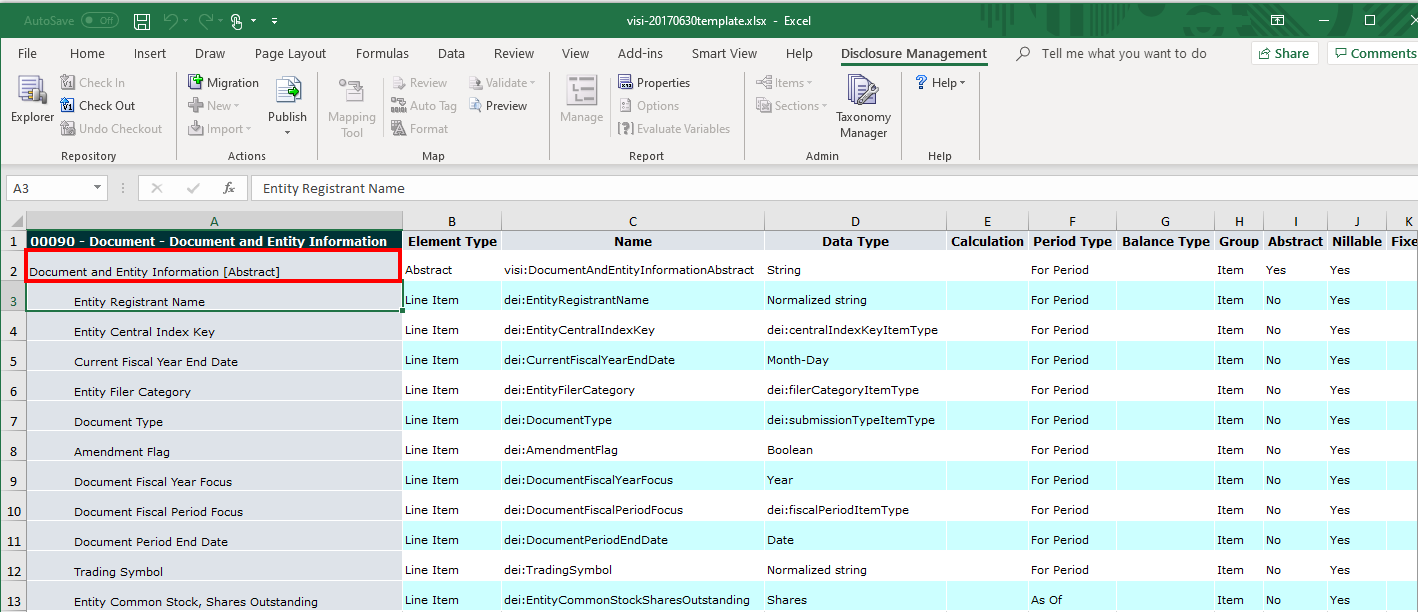
The Manage Item dialog box is displayed.
-
Search for an existing element by entering the element name and clicking
 . In this example, we will search for
. In this example, we will search for DocumentPeriodEndDate, and then add the Abstract element.Note:
If a DEI element is not found in the search results, it may be due to that the DEI Reference Taxonomy not being associated with the Template, then you must verify and add the latest DEI Reference taxonomy.
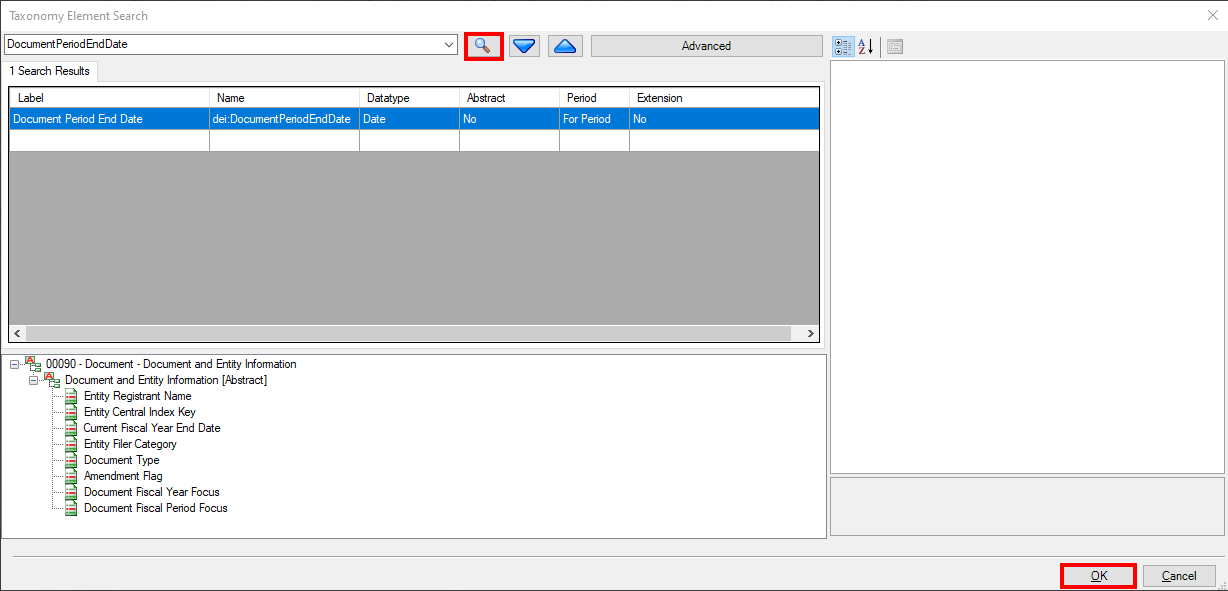
-
Click OK.
The Taxonomy Element Search dialog box is closed, and the Manage Item dialog box is displayed with the element that you selected.
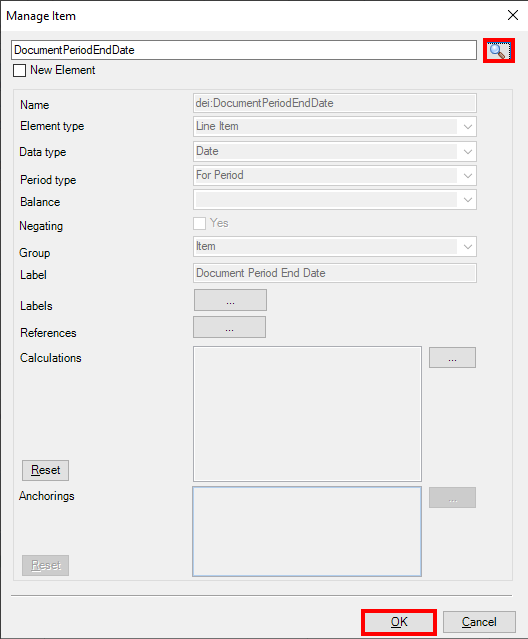
Note:
The fields for GAAP elements are read-only. If you want to change the value of one of the fields, you must add a new extended element.
-
Click OK.
The element is added to the section.
![screenshot shows the Document Period End Date [Abstract] element added in the taxonomy. screenshot shows the Document Period End Date [Abstract] element added in the taxonomy.](img/step_4_added_element.png)
Note:
-
You can organize the new "Document Entity Information" elements in the desired sequence order by using the Move Up and Move Down options.
-
After adding all the missing elements into the "Document Entity Information" Taxonomy network. You can check-in the Template and ready to publish the Taxonomy.
-
Refer the following topics:
-
For Registering the new taxonomy. See Designing a Taxonomy for the SEC Jurisdiction
-
For Reviewing Mapping. See Reviewing Mappings
Publishing the Updated Taxonomy
After you have finished modifying your taxonomy, check it back in and then click Publish to publish it so that it can be associated with a Disclosure Management report. To automatically register the taxonomy, in the Publish Taxonomy dialog box, enter the folder and taxonomy name and click OK. If you do not want to register the taxonomy automatically, deselect the Automatically Register check box. You can register the taxonomy manually by using Taxonomy Manager. See Working With Taxonomy Manager.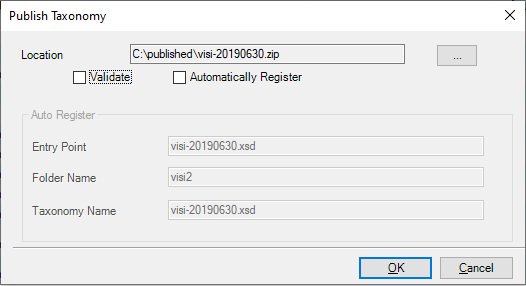
After you publish the taxonomy, use the mapping tool to associate it with a Disclosure Management report. See About XBRL Taxonomy Concepts.
Note:
If the taxonomy template was already associated with a Disclosure Management report, click ![]() in the mapping tool to update the Disclosure Management report with the new version of your taxonomy template.
in the mapping tool to update the Disclosure Management report with the new version of your taxonomy template.
Note:
If you do not see Taxonomy related changes even after publishing the Taxonomy. It may because of the following reasons:
-
If the Taxonomy is identified by the same
target namespace, then you may need to unload the current taxonomy version using the Taxonomy Manager Unload Taxonomy option. -
The taxonomy identification is usually the same from edit to edit unless you performed any kind of roll forward and changed the reporting date. Once the taxonomy is unloaded, then you can either publish the taxonomy again using automatic registration or manually register the new taxonomy version.