Configuring PCM Agent for Specific Tasks
You can configure PCM Agent to help with specific workflow tasks. In this release, you can set up terms associated with existing trace data forms that PCM Agent will recognize when used in conjunction with a trace request.
One of the actions that you can perform with PCM Agent is to run a trace allocation. When you run a trace allocation, you must have a data form that contains the dimension values that you want to trace. Associating a term with a trace data form makes it so you do not need to know the precise form name when creating a trace request.
To create a term to associate with an existing trace data form:
-
From the Home page, select Modeling, and then AI Configure.
-
On the PCM Agent - Configure page, click
 (Create).
(Create).
-
Enter the following information:
-
Term: Enter a term to use in the PCM Agent request that will be associated with an existing trace data form.
-
Type: Select Forms.
-
Form Name: Enter the name of an existing trace data form.
-
Selections: Enter any overrides for the members selected in the form that defines the trace visualization.
A trace defines the paths of expense into a single product. Overriding a product member with another one allows one trace definition to be used for hundreds of products.
For example, using the data in the BksML50 sample application that is provided with Enterprise Profitability and Cost Management, assume you create a request to run a trace for a Standard Cruiser.
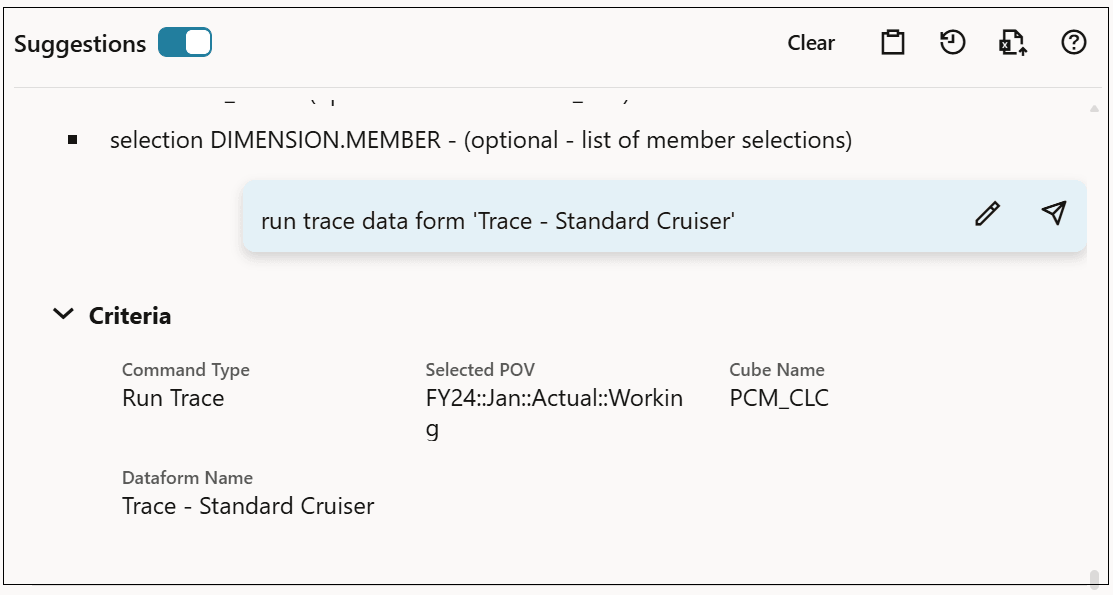
The resulting trace would display as:
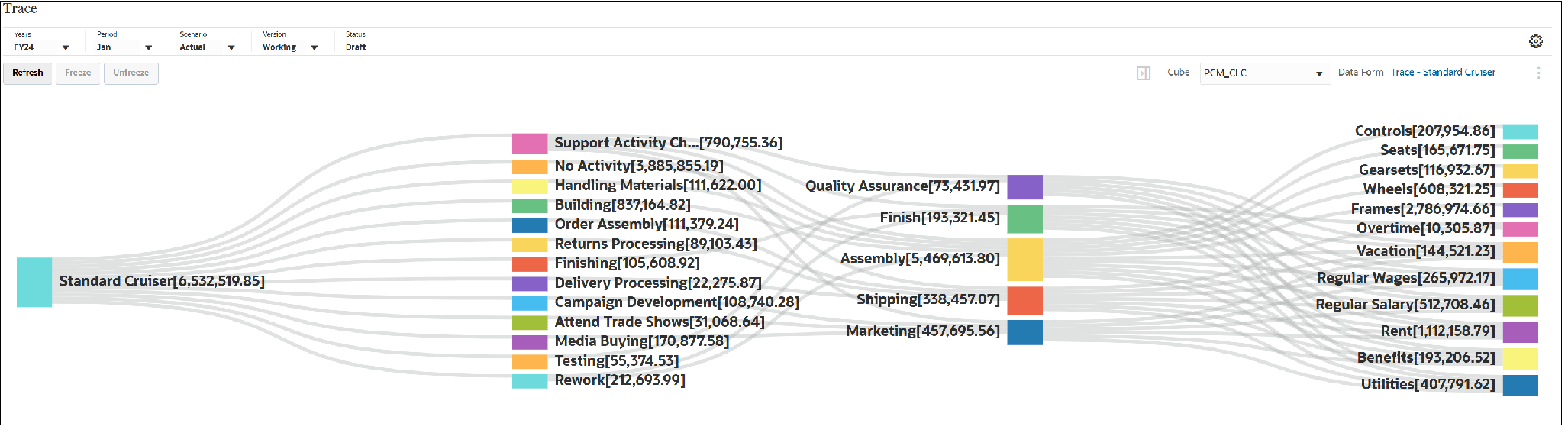
If you add a selection for "Activity.Finishing" in the request:
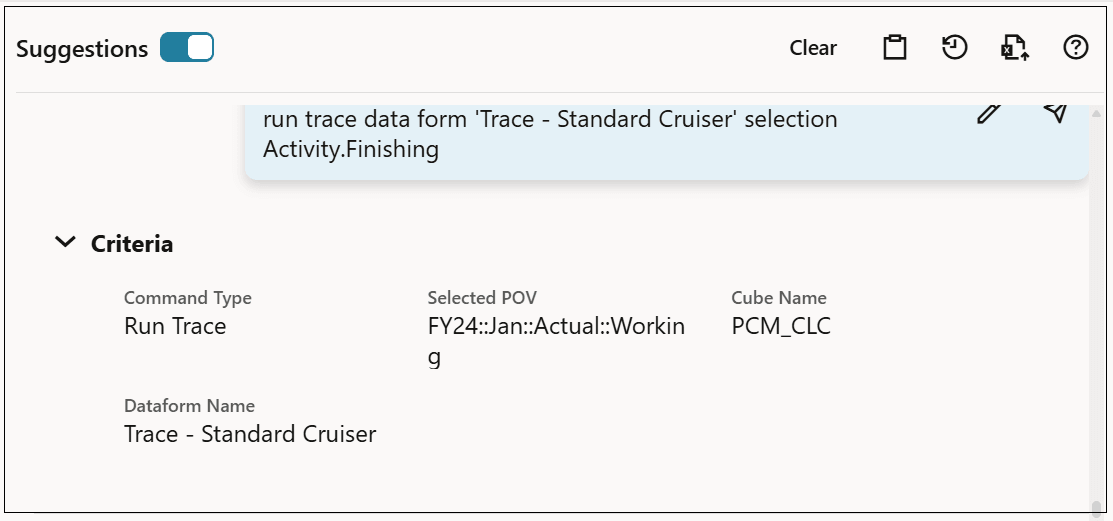
Then the trace is narrowed down to just the allocation in values related to the Finishing activity for the Standard Cruiser.

-
-
Under Action, click
 (Save).
(Save).
A message is displayed that the configuration has been updated succesfully.
In the following example, two terms ("Custom Cruise Cost" and "Product Cost)" have been created that are associated with a data form called "Trace - Standard Cruiser". If either of these terms are used in a PCM Agent request, the request will associate that term with the existing "Trace - Standard Cruiser" data form.

Note:
For information on tracing allocations, see About Trace, Designing Data Forms for Trace, and Viewing Allocation Trace Results. For information how how to access the sample application., see Creating the Sample Application