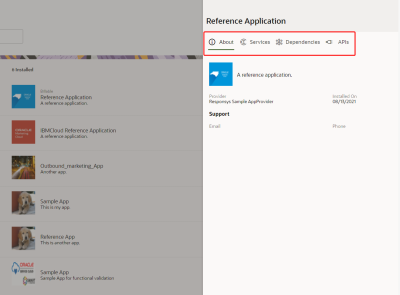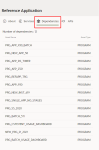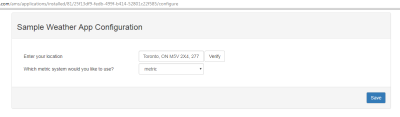Managing apps in Responsys
Selecting an app will open the app's details. Using the toolbar, marketers can perform the following actions:
-
Get Dependencies: Displays where the app is being used by the marketer. A window appears that lists the programs that are using the app's services.
-
Configure App: Configure the app for use. As an app developer, you control what is shown and whether it is available to the marketer at all.
Example: For this Weather App, a new browser tab opens with options to configure the app.
Important: It's the responsibility of the App Developer to develop the experience the marketer sees after clicking Configure App. Refer to Responsys App Configuration Flow for more information.
- Uninstall: Uninstall and remove the app from the marketer's Responsys account. A confirmation window will appear before the app is uninstalled.
Developing Responsys Apps for CX Apps
How Do Apps Work with Responsys?