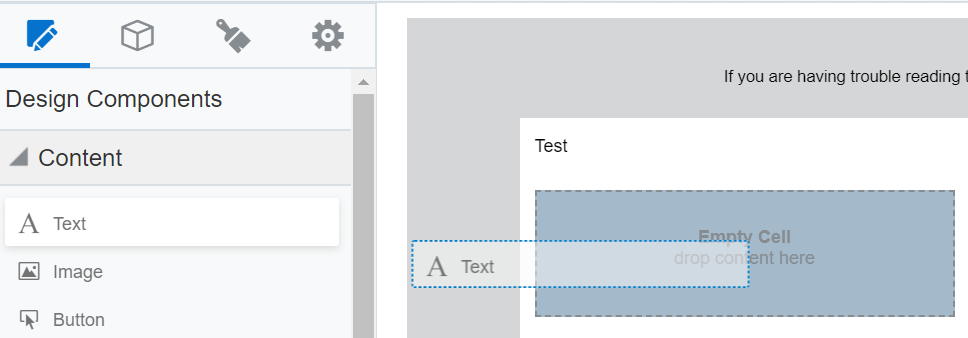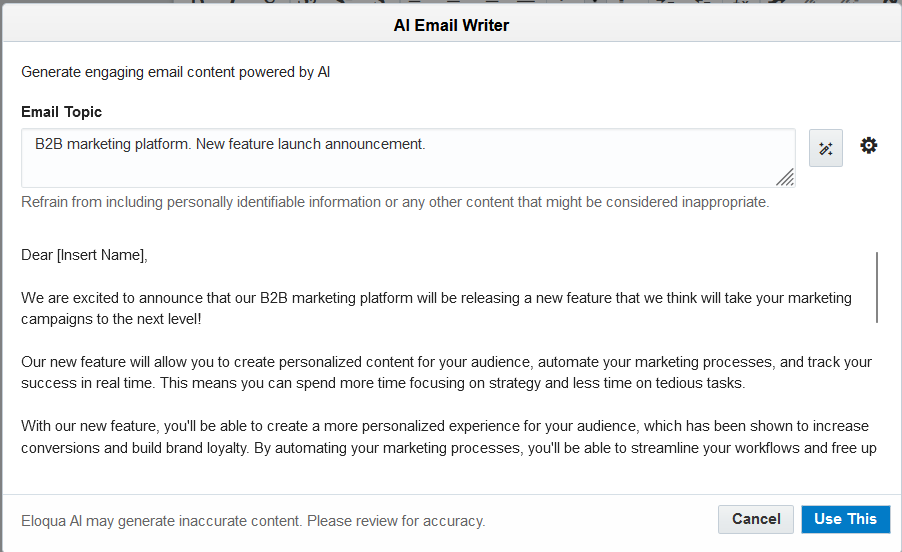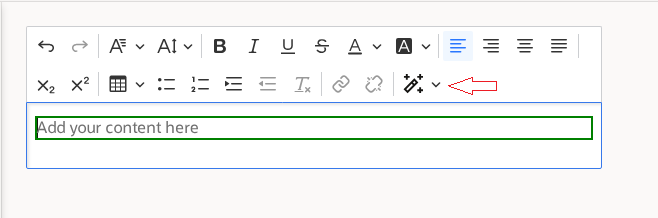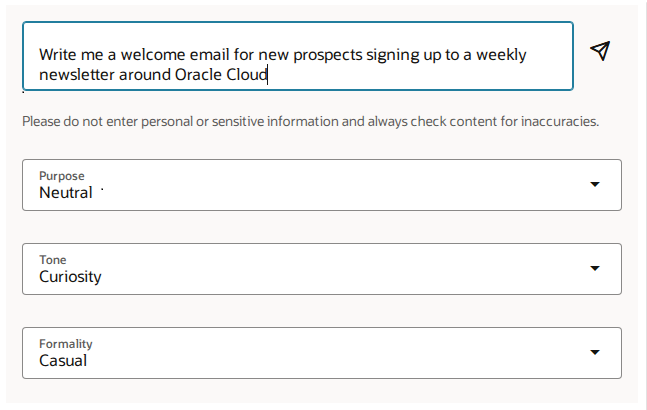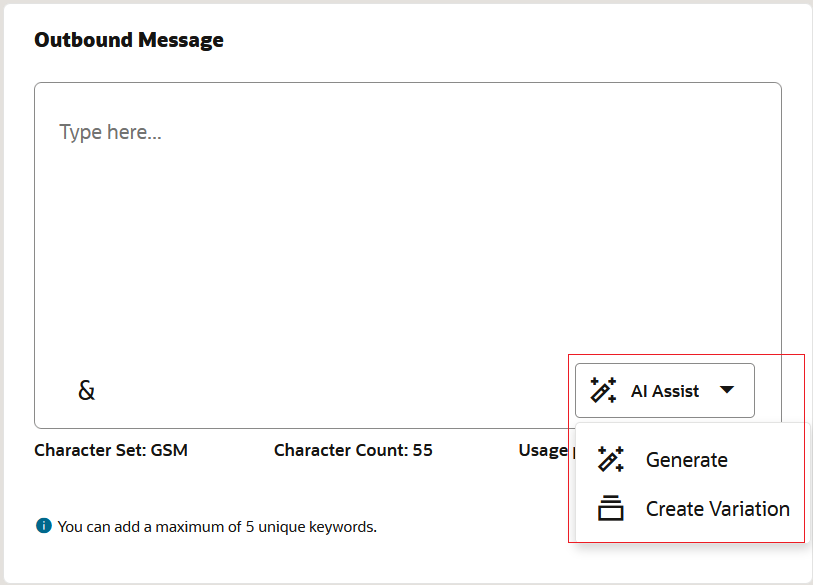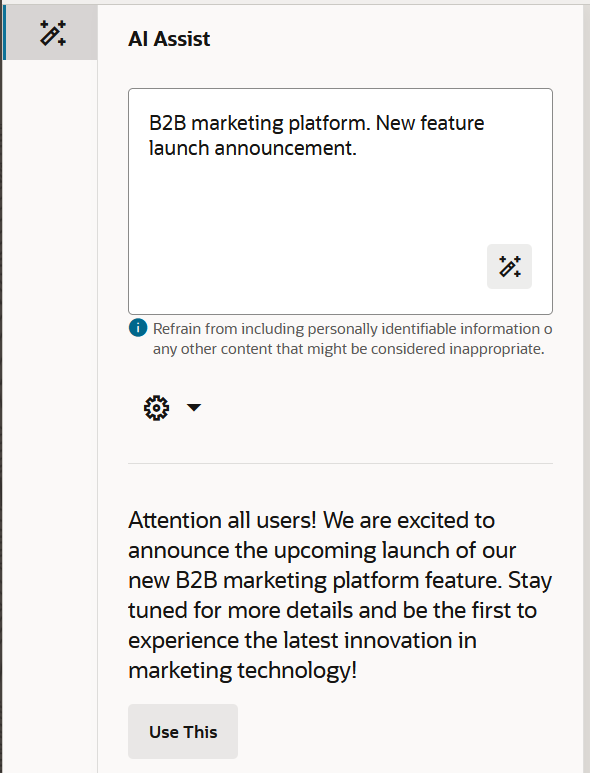Content Generation
Powered by Generative AI, Oracle Eloqua can generate engaging text content based on your text prompt input. You can generate new content or variations of your existing content using any of the following editors:
Prompting best practices
The generated content will be tailored around your prompt text and in order to get the best results consider the following good practice when prompting:
- Mention the purpose of the content e.g., Promote Oracle Eloqua to our cloud customers.
- Add sufficient context or background e.g., Oracle Eloqua is a best-in-class B2B marketing automation solution that offers campaign design, advanced lead scoring, real-time firmographic data, and integrated sales tools
- Mention the expected output content structure or format, and adding those instructions in separate lines ensures better results. For example:
First paragraph, give an introduction to Oracle Eloqua.
Second paragraph, list the offerings and describe them.
- Include detailed instructions that specify the content e.g., Briefly describe the top three user pain points in marketing automation. Against each of the pain points mention how Oracle Eloqua can help. Include numbers and percentages to quantify the benefits.
- Mention key information that the content should include e.g., End with a link to know more about Oracle Eloqua, and a link to download implemented customer use cases.
- The model has been configured for Email, Landing Page or SMS content generation so you can skip specifying that premise; context as per above bullet points would be helpful
Example of an input prompt
Invite customers and partners to attend the upcoming CloudWorld event. CloudWorld is a global conference designed for our customers and partners. It's a one-stop shop to learn about the latest advancements in cloud technology from industry experts and peers. Attendees will learn about cloud innovations, hear success stories from existing customers, and connect with industry peers. CloudWorld offers a wide range of sessions for all levels of experience, from beginners to experts.
First paragraph, announce CloudWorld with a few lines on it’s history.
Next, provide a list of CloudWorld events, including a brief description of how it’s relevant for the attendees.
Include a link to register for the event.
Content generation and variation for emails and landing pages
To generate content and variations of content:
- In the Design Editor, drag text content to the layout.
- Click the text content component. Click
 in the toolbar.
in the toolbar. - Select Generate if you want to generate content based on your input prompt, or use Create Variation if you want to create a variation of the content present in the content block. Create Variation is allowed only if you have existing text in the content block.
- The AI Writer panel opens where you need to enter Email Topic that will be used for content generation. In case of Create Variation, the topic is pre-populated with the text from the Text content block and a variation is generated. Review the prompting best practices.
- Click Settings
 to set the Language Purpose, Tone, Formality settings
to set the Language Purpose, Tone, Formality settings -
Language determines the language of the generated content. Following languages are supported: Arabic, English, French, German, Italian, Portuguese, Spanish.
-
Purpose specifies the intent of the generated content. Promotional would mean that the content is about creating awareness or interest in a product, service, brand or idea; Transactional would indicate an action such as registering for an event, making a purchase; while Neutral is about providing general information, updates, or reminders.
-
Tone influences the writing style of the generated content. For example, a Professional tone will generate content that sounds objective, and courteous.
-
Formality influences the flow of the content and ranges from Formal to Casual.
- Click Generate
 to generate content.
to generate content. - After the content is generated, you can use the post-processing options: Rewrite, Shorten, Lengthen, Bulletize to fine-tune it.
- Lengthen will expand the content by ~10% of its original length
- Shorten will compress the content by ~10% of its original length
- Rewrite will rephrase the content
- Bulletize will convert the content into clear, concise bullet and sub-bullet points
- Click on Use This to update the editor content component with the AI generated content. This action will replace any existing content on the editor content block.
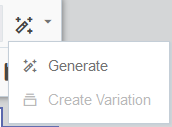
Content generation and variation for dynamic content and shared content
Important: To access the content editors in the Redwood experience, please log in to My Oracle Support and create a service request. After you have been granted access, turn on the Redwood experience.
Content generation for the dynamic and shared content editors is be available in the Redwood experience only.
To generate content and variations of content:
- Turn on the Redwood experience.
- In the dynamic content or shared content editor, click the Content tab on the left panel. Drag the text content onto to the canvas.
-
Click the text content component. Click the drop-down arrow next to AI Assist
 in the toolbar.
in the toolbar. -
Select Prompt if you want to generate content based on your input prompt, or use Rewrite if you want to create a variation of the content present in the content block. Rewrite is allowed only if you have existing text in the content block.
- When selecting Prompt, enter in your prompt to generate new content. Be sure not to include personal or sensitive information.
- Set parameters under the purpose, tone, and formality settings.
- Purpose: Neutral, Promotional, and Transactional
- Tone: Curiosity, Direct, Informative, Neutral, Personal, Professional, Reassuring, and Urgent
- Formality: Casual, Formal, and Neutral
-
Click on the send arrow to generate the AI response.
- After the content is generated, you can use the post-processing options: Rewrite, Shorten, Lengthen, Bulletize to fine-tune it.
- Lengthen will expand the content by ~10% of its original length
- Shorten will compress the content by ~10% of its original length
- Rewrite will rephrase the content
- Bulletize will convert the content into clear, concise bullet and sub-bullet points
- Click on Use This to update the editor content component with the AI generated content.
Content generation and variation for SMS
Important: This feature is only available if your organization has purchased SMS services. Please contact your account manager for additional information and pricing.
To generate content and variations of content:
- In the Message Editor, click the Outbound element. The message editor opens.
- Click on the AI Assist button.
- Select Generate if you want to generate fresh content based on your input prompt, or use Create Variation if you want to create a variation of the content present in the Outbound message composer. Create Variation is allowed only if you have existing text in the Outbound composer.
- The AI Assist panel opens where you need to enter Topic that will be used for content generation. In case of Create Variation, the Topic field is pre-populated with the text from the Outbound message composer and a variation is generated. Review the prompting best practices.
- Click Settings
 to set the Language, Tone and Formality settings.
to set the Language, Tone and Formality settings.- Language determines the language of the generated content. The following languages are supported: Arabic, English, French, German, Italian, Portuguese, and Spanish.
- Tone influences the writing style of the generated content. For example, Professional tone will generate content that sounds objective, and courteous.
- Formality influences the flow of the content and ranges from Formal to Casual.
- Click Generate
 to generate content.
to generate content. - Click on Use This button to update the Outbound composer with the AI generated content. This action will replace any existing content on the outbound message composer.
Oracle Eloqua Advanced Intelligence Cloud Service