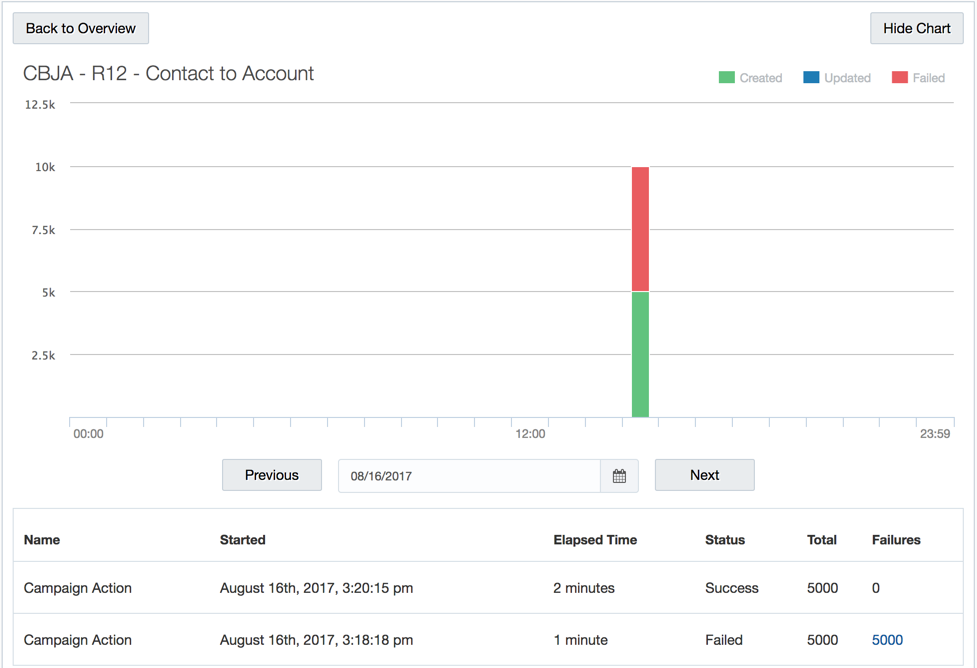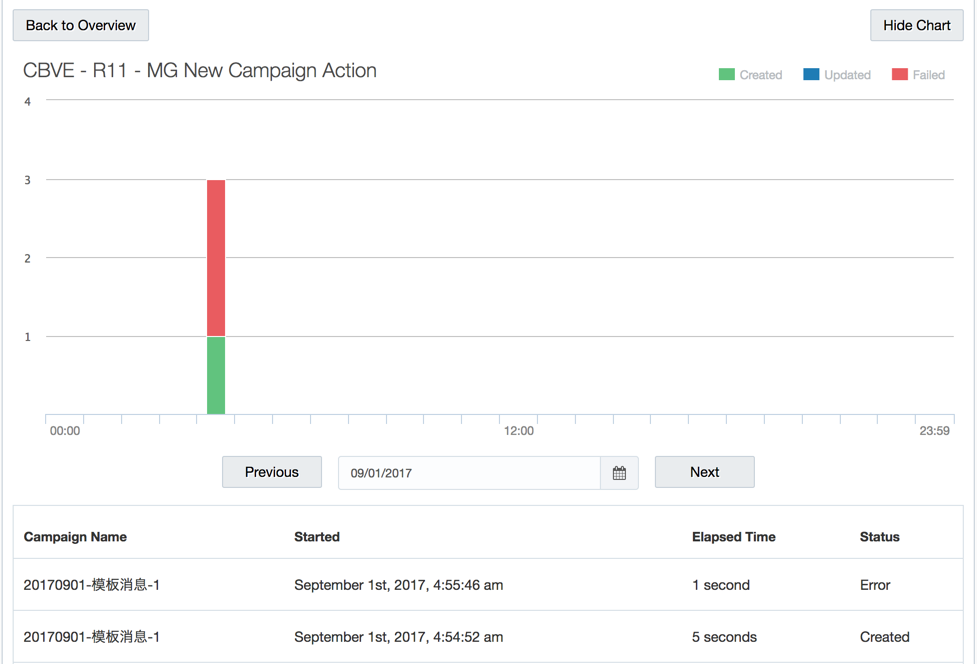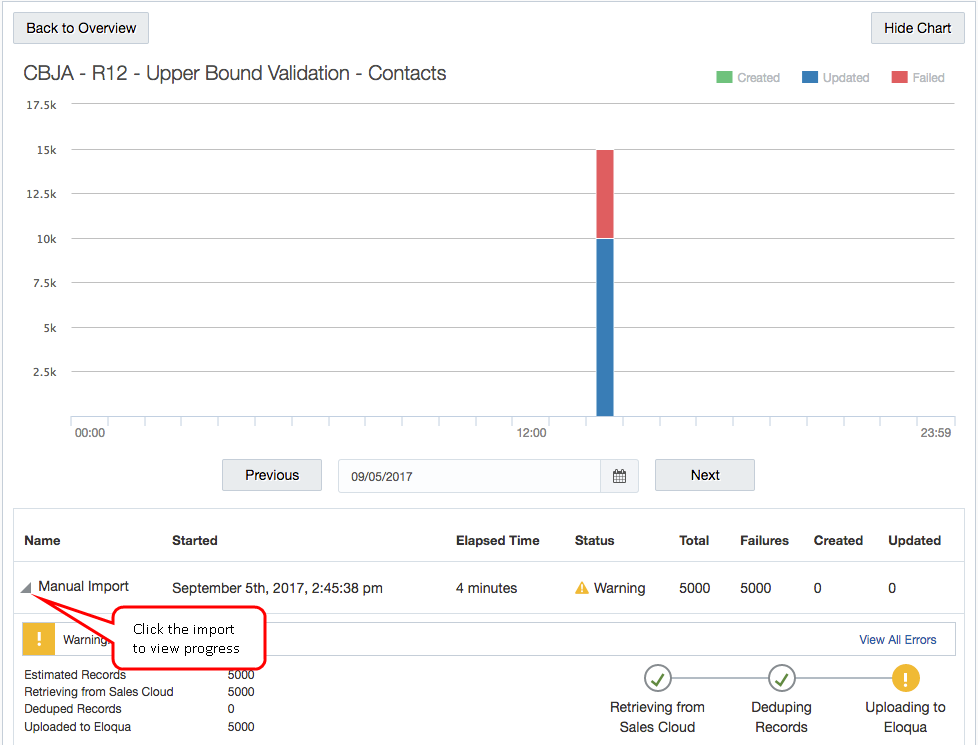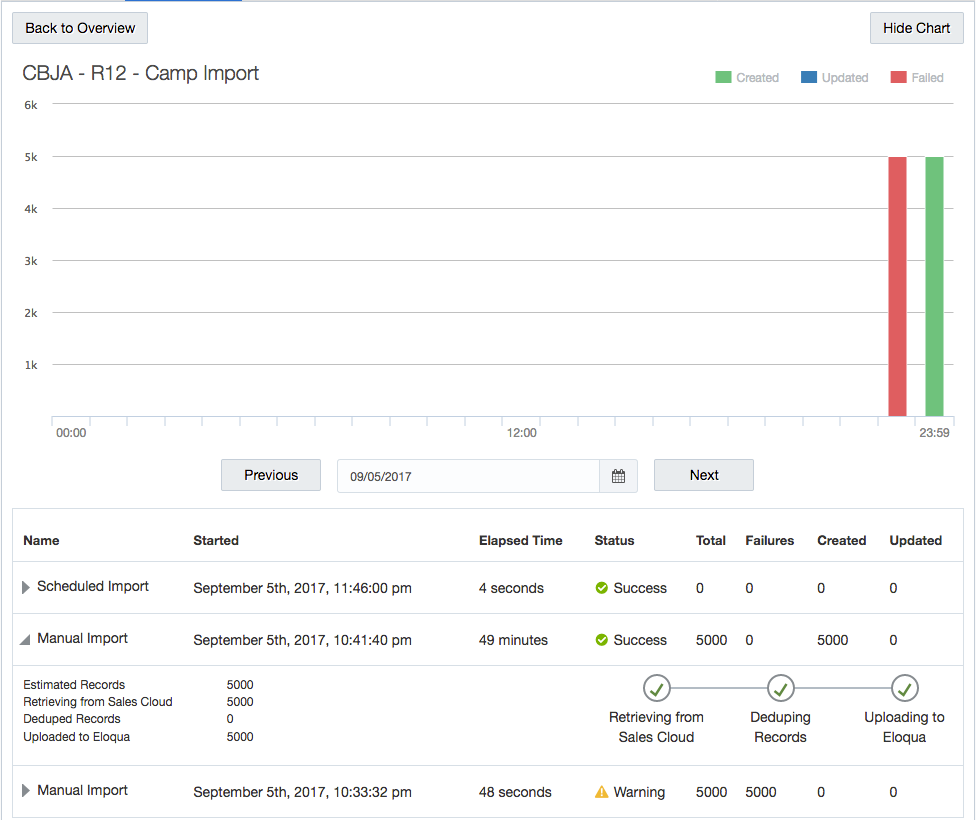Viewing report data for actions and imports
Important: Oracle Sales was formerly known as Oracle Sales Cloud. All instances of Oracle Sales Cloud have been changed to Oracle Sales across the app user interface.
Individual reporting for Oracle CX Sales Integration app actions and imports displays activity for a specific import or action for the current day (previous dates are selectable). A table of every import or action execution, including details of created, updated, and failed records and time of execution. Data is retained for a period of 3 months.
To view report data for actions or imports:
- In the Oracle CX Sales Integration app, click Actions or Imports.
- To view reports for campaign actions, click the Campaign Actions tab.
- Locate the action or import for which you want to view report data, click the list and select View Reports.
Action report data
Action reports are available for step actions and campaign actions. These reports provide useful information about the records that are flowing from Oracle Eloqua into Oracle CX Sales.
For step actions, view how many records were created or updated for each sync, how many were processed per hour, how long the sync took to complete, and whether or not the sync was successful.
For campaign actions, view whether the campaigns exported from Oracle Eloqua to CRM were successful and a daily history of your campaign exports.
Click a table row to view more details of the data sent over, sent date, and error messages.
Import report data
Import reports provide insight into how your imports are performing by displaying a chart of how many records are being created, updated, or have failed to import. You can also view how many objects were imported into Oracle Eloqua campaigns from CRM, which ones were successful, and how many failed.
Each report displays an import schedule of when syncs started, how long the sync took to complete, whether or not that sync was successful, and how many records were created, updated, or failed during that sync. When an import is running, click the import to view the progress.
The status of the import is displayed including:
- Import data
- When the import started
- How long the import took to complete
- The number of records with their status
There are three stages to a successful import; records are retrieved from Oracle CX Sales, deduplicated, and uploaded to Oracle Eloqua. The message Retrieving from CX Sales indicates your import is successfully running.
You can manually stop an import if it is running and has not yet reached the Uploading to Eloqua step. Once the Uploading to Eloqua step is started, the import cannot be stopped and will continue to completion. Stopped imports cannot be resumed. You must run the import again. Learn more about creating and scheduling imports.
Viewing the global report dashboard in a cloud menu