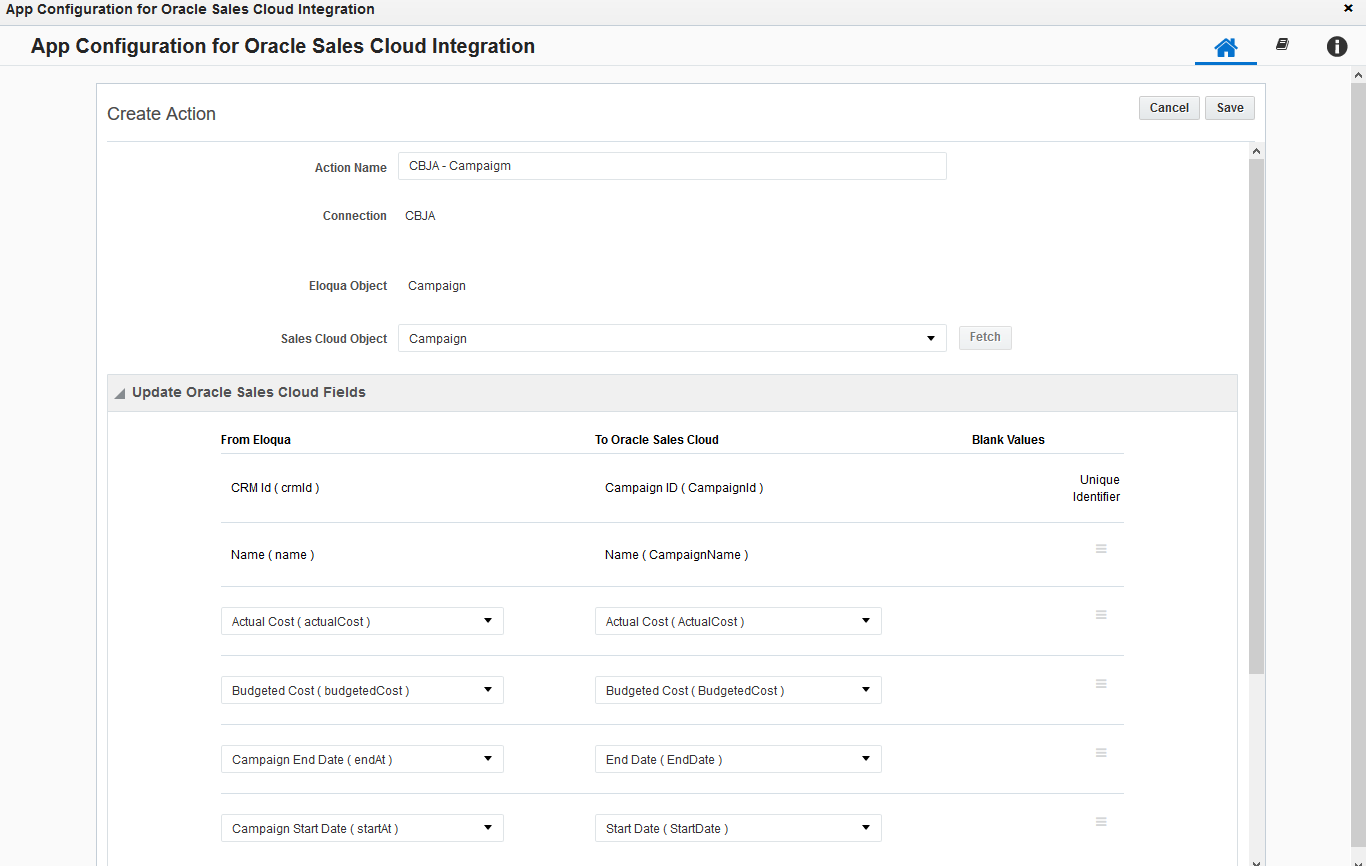Creating campaign actions
Important: Oracle Sales was formerly known as Oracle Sales Cloud. All instances of Oracle Sales Cloud have been changed to Oracle Sales across the app user interface.
Note: This page outlines how to create campaign actions. Learn how to create step actions and response actions.
Actions are data transactions between Oracle Eloqua and Oracle Sales. The Campaign Actions page is where you create actions to send data to Oracle Sales when campaigns change status. A status change is triggered by a campaign being created, deactivated, activated, scheduled, or completed. These actions are used for sending newly created campaigns, a campaign's activation status, deactivation status, completion status, and updates to existing campaigns (provided the Oracle Eloqua campaign has a Oracle Sales campaign ID).
Tip: To sync your campaign with Oracle Sales, check the Sync with CRM box in your campaign's advanced settings (open a campaign > Options > Campaign Settings > Advanced). The CRM Campaign ID field populates after Oracle Eloqua syncs with Oracle Sales for the first time. This field (CRM Id) is used as a unique identifier for campaign actions. Map at least one more field in addition to the CRM Id.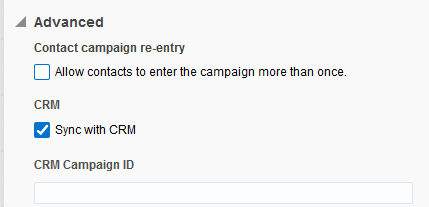
Campaigns in Oracle Sales may also be imported into Oracle Eloqua to allow for bi-directional updates between the two applications. When a campaign action is enabled, any campaign imports using different connections are automatically disabled.
Prerequisites
- Configure the following campaign statuses in Oracle CX Sales:
Eloqua campaign status Campaign status codes sent to CX Sales Campaign created or de-activated ORA_DRAFT Campaign activated ORA_ACTIVE Campaign scheduled ORA_SCHEDULED Campaign completed ORA_COMPLETED - A configured connection
To create a campaign action:
- In the Oracle CX Sales Integration app, click Campaigns.
- On the Campaign Actions tab, click Add Action and select a connection for which you want to create a new action.
- Complete the action details:
- Name: Enter a name for the action.
- Object Mapping: The Oracle Eloqua Object is set to Campaign and cannot be modified. To see available fields for mapping, select a top-level object from the CX Sales Object list and click Fetch. The unique identifiers for field mappings will be determined once the Fetch button is clicked.
Tip: If enabled for your account, you can select Oracle CX Sales Campaign and Campaign Member objects. This feature is currently released under our Controlled Availability program. To request access to this feature, please log in to My Oracle Support and create a service request.
- Update Oracle CX Sales Fields: The unique identifiers are automatically determined by the selected Eloqua and CX Sales objects in the Object Mapping section. The Oracle Eloqua unique identifier is CRM Id. You must add at least one additional mapping by clicking Add Export Field Mapping. For each set of the fields, specify the Oracle Sales field that will be mapped to Oracle Eloqua contacts. Click the menu
 to delete the mapping, or switch the field type to static text, static date, or dynamic date. You can also allow blank values to be sent from Oracle Eloqua to Oracle Sales when using the Update action type. This option is only available for fields that are not required.
to delete the mapping, or switch the field type to static text, static date, or dynamic date. You can also allow blank values to be sent from Oracle Eloqua to Oracle Sales when using the Update action type. This option is only available for fields that are not required.Warning: Do not check the Allow blank values to be sent option when mapping to an Oracle Sales date field type. An error will occur.
- Update Eloqua Fields: The unique identifiers are automatically determined by the Eloqua and CX Sales objects specified in the Object Mapping section. The Oracle Eloqua unique identifier is CRM Id. You must add at least one additional mapping by clicking Add Import Field Mapping. For each set of fields, specify the Oracle Eloqua field that will be mapped to Oracle Sales contacts. Click the menu
 to delete the mapping or switch a From Oracle CX Sales field type to static text, static date, or dynamic date.
to delete the mapping or switch a From Oracle CX Sales field type to static text, static date, or dynamic date.
- Click Save.
Click the list to modify the action. You can edit, enable, disable, or view report data for the action. Only one campaign action can be enabled at a given time. Enabling a new action will disable an existing one. You can delete disabled actions. The action can be run on demand using the Run Now option, and selecting a specific campaign.
Using the Oracle CX Sales app in a program or campaign
Getting started with the Oracle CX Sales app