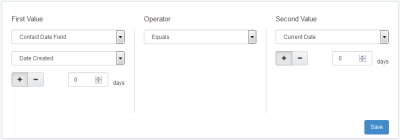Routing contacts based on date criteria
Using the Date app's decision service you can route contacts down the correct path in a campaign or program based on a date.
In order to use the Date cloud decision service, the Date app must be installed by a Customer Administrator.
To route contacts based on a date:
-
Open an existing campaign or program, or create a new one.
- Drag the Date element, from the Decisions section, onto the canvas.
- Double-click the element to open the configure screen. The window that opens enables you to do the following:
- Change the name of the step to something more meaningful
- Configure the element
- Choose to route contacts that resulted in an error to another step (see: Campaign canvas elements for more information).
-
Click the Edit icon to configure the decision.
- First Value
- Select a date based on either a Contact Date Field, Campaign Date Field, a Manual Value, or Current Date. When selecting a contact date field, program date field, or current date, you can specify a modifier (plus or minus a specific number of days in integer format).
- Operator
- Select an operator. The first and second values (dates) will be compared using this operator.
- Second Value
- Select a date to compare the first value to. This date can be based on a Contact Date Field, Campaign Date Field, a Manual Value, or Current Date. When selecting a contact date field, program date field, or current date, you can specify a modifier (plus or minus a specific number of days in integer format).
- Click Save
- First Value
When a contact flows into the decision step, they are routed down the appropriate path of the campaign or program based on whether or not they met the date criteria.