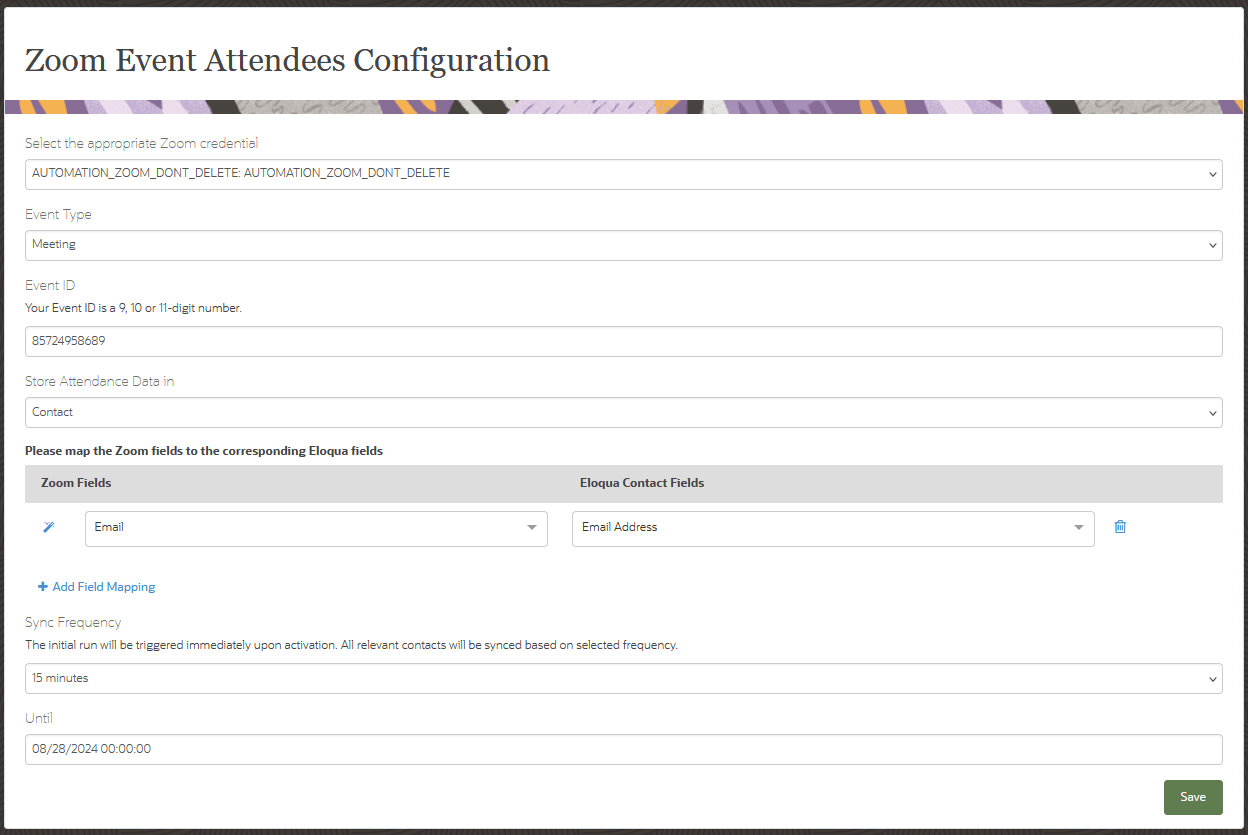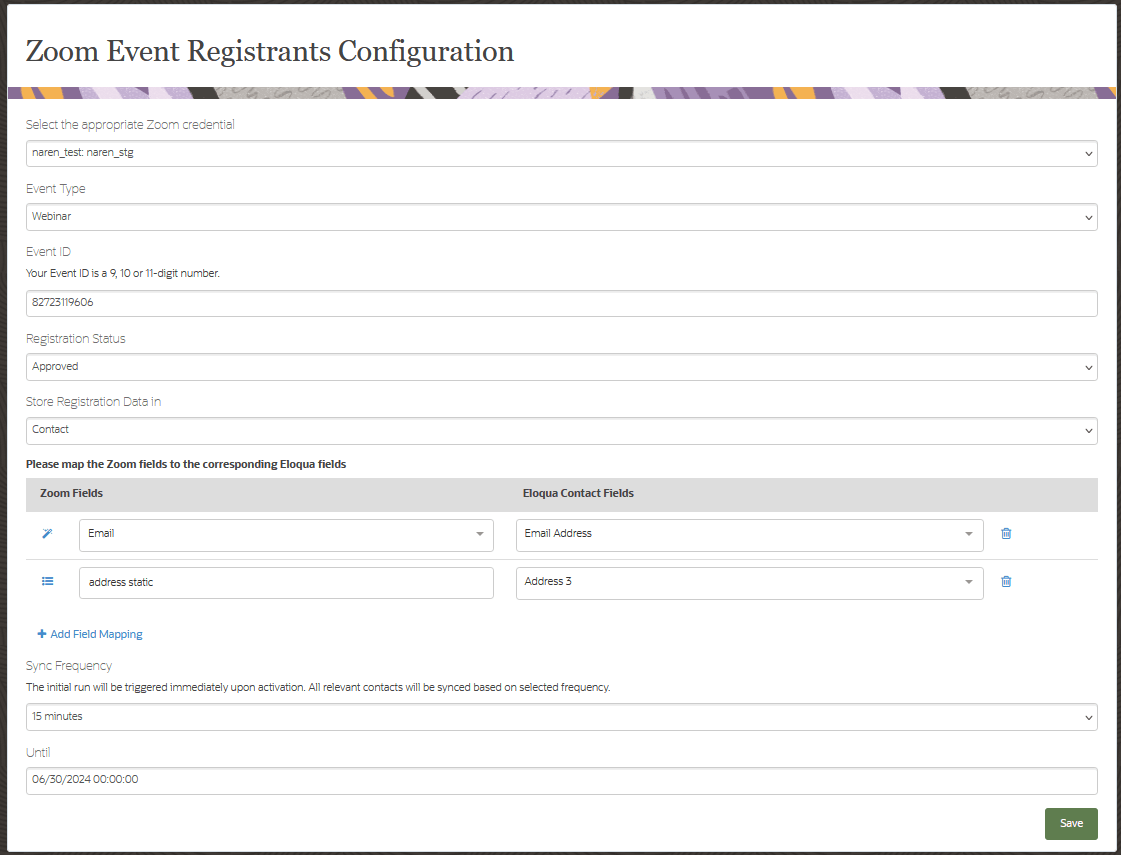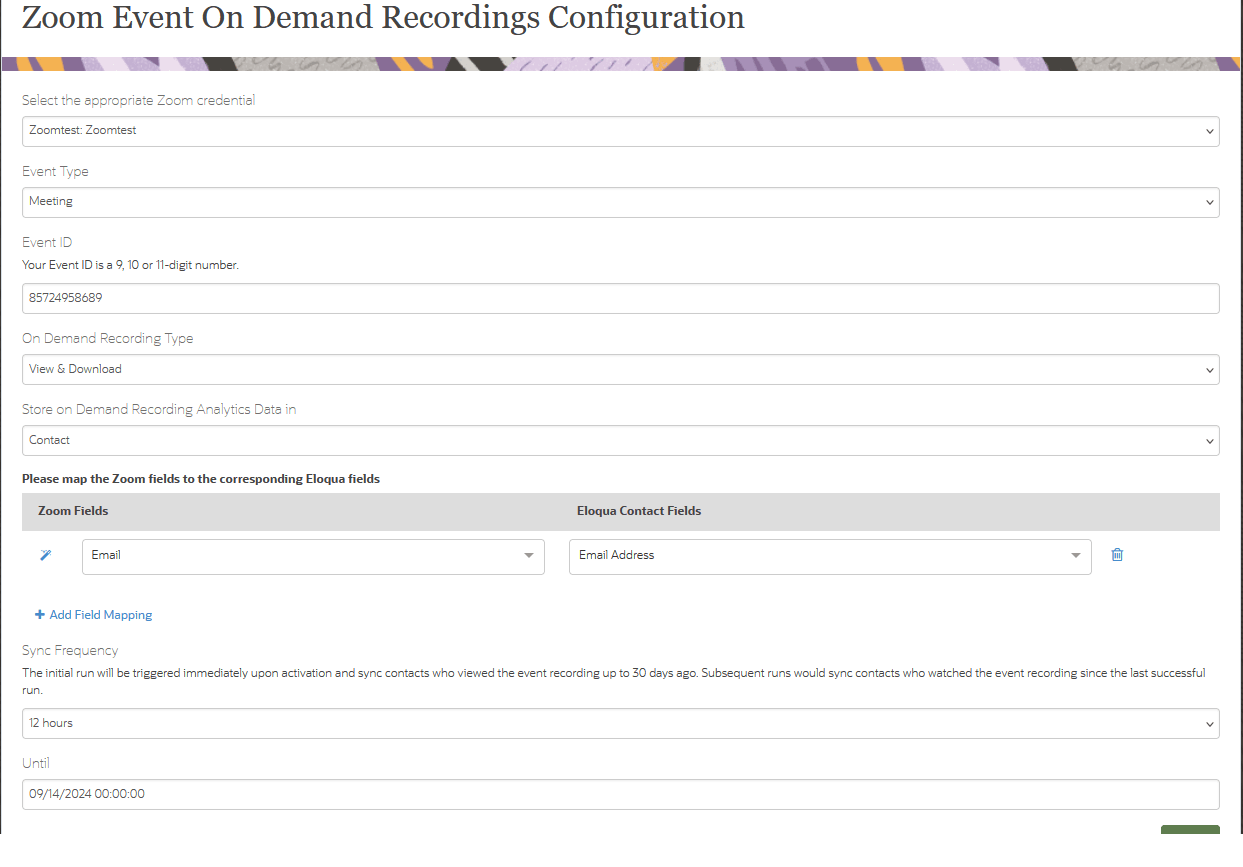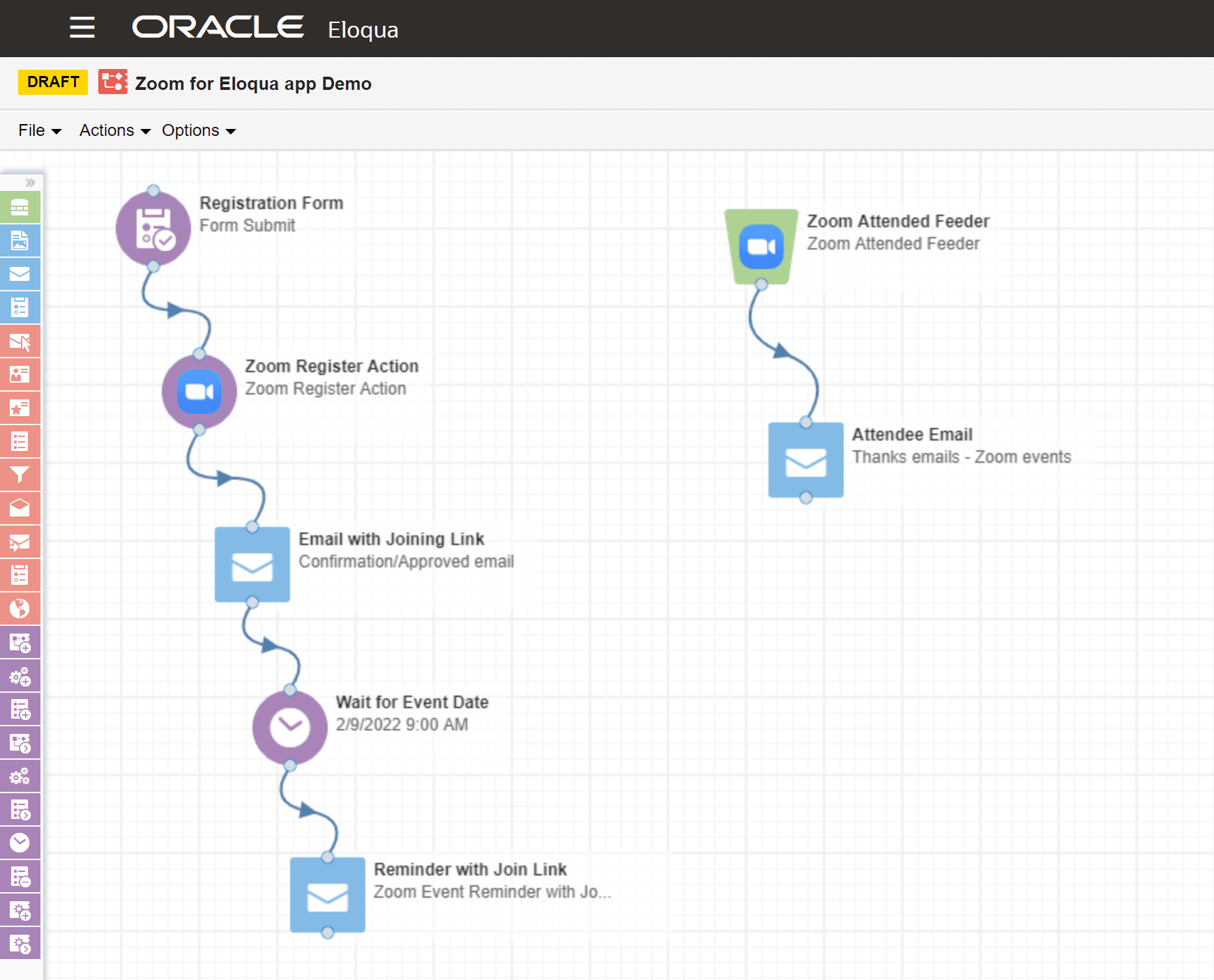Adding contacts to a canvas based on Zoom status
Zoom event registrants can be added to Eloqua campaign as contacts at regularly scheduled intervals based on their statuses in Zoom:
- Event attendees
- Event registrants
- Event on-demand recording viewers (users are required to register before viewing)
It is accomplished through the related Eloqua feeder steps in an Eloqua campaign.
Zoom Attended Feeder Step
This feeder service allows you to pull in attendee data (email and contact information) along with viewing metrics (join time, leave time, and total duration) and any Polls or Q&A responses if they were including in the Zoom event. These attendees can then be scored to flow as leads and can be nurtured in Eloqua.
Attendee information can be pulled for both meetings and webinars. Attendee information for recurring webinars and meetings can be pulled in as well. In this example, the Feeder will pull the attendees for the last session they attended.
Important: When setting up and configuring your event in Zoom, the Required check box for Registration must be checked. This is set through your Zoom account in a browser instead of the Zoom client on your PC or Mac.
To add a contact to a campaign based on Zoom attendance:
- Open an existing campaign, or create a new one.
- Drag the Zoom Attended Feeder from the Audience section onto the canvas.
- Double-click the element to open the configure screen. The window that opens enables you to do the following:
- Change the name of the step to something more meaningful.
- Configure the element.
- Click the Edit icon to configure the action.
- Enter the Credentials. Select a Zoom user for this service. Administrators with appropriate permissions can add or modify Zoom credentials by re-configuring the app.
- Select the Event Type. You can select Meeting or Webinar.
- Enter the Event ID. This is the Zoom Meeting ID or the Webinar ID.
- Map attendee information from Zoom fields to Eloqua Contact fields.
Note: The only mandatory field mapping is for the Email field. If the same Eloqua Contact field is used to map the viewing metrics, then data is concatenated along with the field name
- Email : Map Email under Zoom Fields to Email Address under Eloqua Contact Fields. This mapping is mandatory. If the email address does not exist in Eloqua, a new contact is created.
- Join Time: The time at which the contact joined the event. Note that if a user joined multiple times, then multiple join times will be appended.
- Leave Time: The time at which the contact left the event. Note that if a user left multiple times, then multiple leave times will be appended.
- Name: This is the full name of the attendee in Zoom. Be careful not to map this field to just the first name field or to just the last name field of a contact in Eloqua.
- Total Duration: The total amount of time that the contact was present at the event. If a user joined multiple times, then the a sum total of duration is shown in minutes.
Polling: The Polling feature allows you to create single-choice or multiple-choice questions for meetings and webinars. If the attendee is known the questions and answers are associated with their contact, and if they’re unknown they’re listed as "anonymous" responses. The question and answer can be mapped to separate fields, or a single field and the values will be concatenated.
Q&A (Webinars only): The Q&A feature allows attendees to ask questions during the webinar, and for the host and speakers to answer their questions. This will concatenate all questions and answers into a large text field for the attendee who asked the question. The format will be Question: -------------, Answer: ------------, Question: -------------, Answer: ------------ with each Q&A value separated by commas.
Timing:
- Run every: Select the frequency for the feeder (from 15 minutes up to 1 day). Runs immediately after the campaign is activated and in intervals at the frequency selected. Each time it runs, the feeder pulls in all the attendees.
- Until: Select the end date.
-
Click Save.
After you save, the app validates the credentials, event type, and event ID. You will receive an error if these details are incorrect. When Zoom attendees flow through the audience element, they are added to Eloqua as contacts at the scheduled intervals.
Zoom Registered Feeder Step
Like the Attended Feeder, this service allows you to pull in registrants data (email and contact information) that can be filtered based on the registration status. For example, you may choose to include only approved event registrants in email communications.
Registrants’ information can be pulled for both meetings and webinars, including recurring webinars. In this example, the Feeder will pull the attendees for the last session they registered for.
Important: When setting up and configuring your event in Zoom, the Required check box for Registration must be checked. This is set through your Zoom account in a browser instead of the Zoom client on your PC or Mac.
To add a contact to a campaign based on Zoom attendance:
- Open an existing campaign, or create a new one.
- Drag the Zoom Registered Feeder from the Audience section onto the canvas.
- Double-click the element to open the configure screen. The window that opens enables you to do the following:
- Change the name of the step to something more meaningful.
- Configure the element.
- Click the Edit icon to configure the action.
- Enter the Credentials. Select a Zoom user for this service. Administrators with appropriate permissions can add or modify Zoom credentials by re-configuring the app.
- Select the Event Type. You can select Meeting or Webinar.
-
Enter the Event ID. This is the Zoom Meeting ID or the Webinar ID.
- Map the attendee information from Zoom fields to Eloqua Contact fields.
Note: The only mandatory field mapping is for the Email field. If the same Eloqua Contact field is used to map the viewing metrics, then data is concatenated along with the field name
- Email : Map Email under Zoom Fields to Email Address under Eloqua Contact Fields. This mapping is mandatory. If the email address does not exist in Eloqua, a new contact is created.
- Registration Created Time: The time at which the registrant registered.
- Registration Status:
Approved: User has been successfully approved for the webinar.
Pending: The registration is still pending.
Denied: User has been denied from joining the webinar.
Timing:
- Run every: Select the frequency for the feeder (from 15 minutes up to 1 day). Runs immediately after the campaign is activated and in intervals at the frequency selected. Each time it runs, the feeder pulls in all the attendees.
- Until: Select the end date.
- Click Save.
After you save, the app validates the credentials, event type, and event ID. You will receive an error if these details are incorrect. When Zoom attendees flow through the audience element, they are added to Eloqua as contacts at the scheduled intervals.
Zoom On-Demand Recordings Feeder Step
This service allows you to pull in registrants who viewed or downloaded the event recording up to 1 month in the past.
Users’ information who viewed or downloaded event recording can be pulled for both meetings and webinars, including recurring webinars. In this example, the Feeder would pull the users only if they viewed the last session.
Important: When setting up an on-demand based configuring your event in Zoom, the Required check box for Registration must be checked. This is set through your Zoom account in a browser instead of the Zoom client on your PC or Mac.
To add a contact to a campaign who viewed or downloaded the event recording:
- Open an existing campaign, or create a new one.
- Drag the Zoom On Demand Recordings Feeder from the Audience section onto the canvas.
- Double-click the element to open the configure screen. The window that opens enables you to do the following:
- Change the name of the step to something more meaningful.
- Configure the element.
- Click the Edit icon to configure the action. The configuration screen provides the following options:
- Enter the Credentials. Select a Zoom user for this service. Administrators with appropriate permissions can add or modify Zoom credentials by re-configuring the app.
- Select the Event Type. You can select Meeting or Webinar.
-
Enter the Event ID. This is the Zoom Meeting ID or the Webinar ID.
-
Choose where to Store on Demand Recording Analytics Data in, either Contact or Custom Object.
- Map the attendee information from Zoom fields to Eloqua Contact fields.
Important: The only mandatory field mapping is for the Email field.
- Email : Map Email under Zoom Fields to Email Address under Eloqua Contact Fields. This mapping is mandatory. If the email address does not exist in Eloqua, a new contact is created.
- Date time: Explicit time to watch or download the recording.
- Name: The user's name who watched or downloaded.
- Total Duration: When the query type is by_view, this field indicates the viewing time, unit: seconds.
Note: If the same Eloqua Contact field is used to map the viewing metrics, then data is concatenated along with the field name
Timing:
- Sync frequency: : The initial run will be triggered immediately upon activation and sync contacts who viewed the event recording up to 30 days ago. Subsequent runs would sync contacts who watched the event recording since the last successful run.
- Until: Select the end date.
- Click Save.
After you save, the app validates the credentials, event type, and event ID. You will receive an error if these details are incorrect. When Zoom attendees flow through the audience element, they are added to Eloqua as contacts at the scheduled intervals.
Zoom Sample Campaign
This is an example of a campaign using the Zoom for Eloqua app components, showing how registrants flow from Eloqua and are associated with the meeting or webinar in Zoom. Then once the event is over, the attendee information is pulled back into Eloqua for follow-up and subsequent campaigns.
Installing the app from the Zoom Marketplace