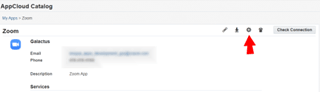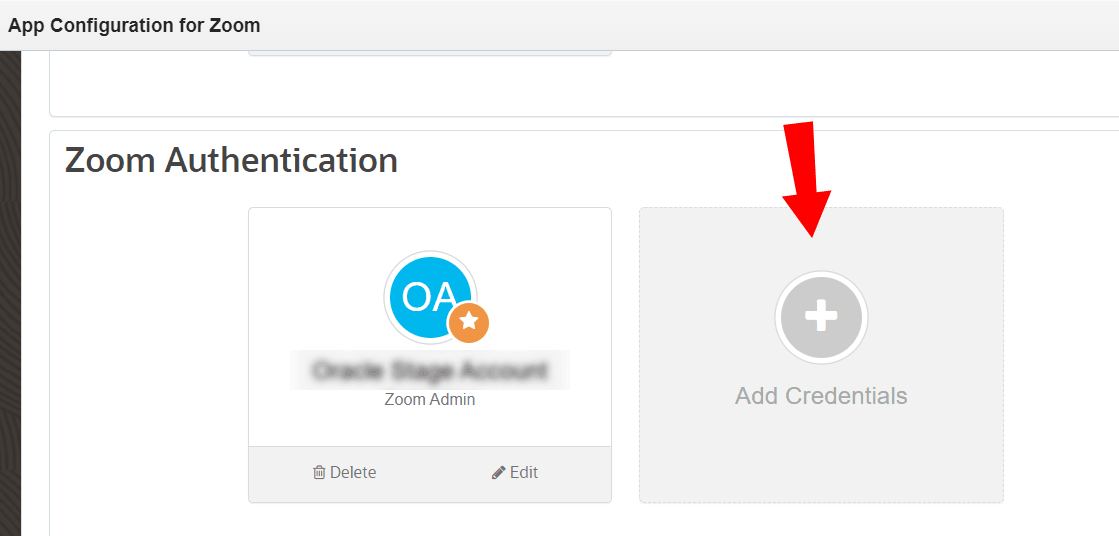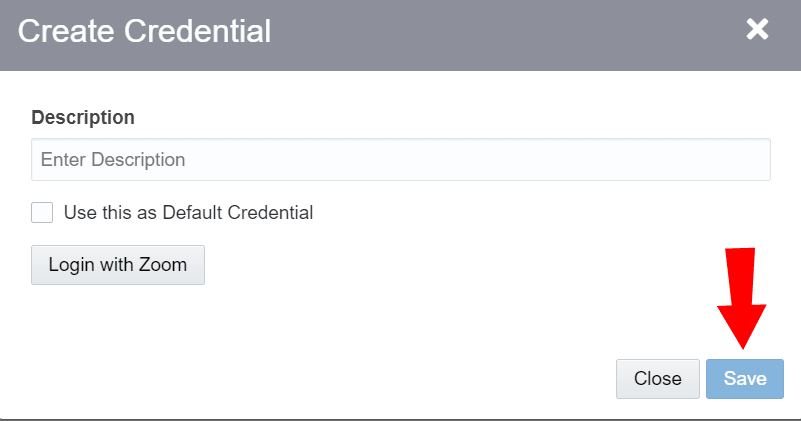Installing the app from the Zoom Marketplace
Note: You will need Admin accounts for both Zoom and Eloqua to complete the installation.
-
Navigate to the Zoom Marketplace with the link you were provided.
-
Click the Sign in to Add button.
-
Enter your account credentials or login via SSO based on the instance you'll use for the integration.
-
If you are prompted to enter a code sent via email check the email account associated with your Zoom account, retrieve and enter the code, then click the Verify button to install the app.
-
Once you have installed the app log in to Eloqua.
- Navigate to Settings
 > Apps, under the Platform Extensions section.
> Apps, under the Platform Extensions section. - Click Zoom for Eloqua app then click Configure
 .
. - Click the Add Credentials card
 in the Zoom Authentication section to authenticate the credentials.
in the Zoom Authentication section to authenticate the credentials. - Enter the Username and Description, then click Login with Zoom.
- After logging in to Zoom, click Save in the Create Credential dialog.
Warning: To modify configuration settings, navigate to Apps, select your app, and click the Configure icon ![]() . Selecting the Reinstall icon
. Selecting the Reinstall icon ![]() will force you to go through the entire configuration process again. The app will be unavailable for all users during the reinstall. All existing assets, configurations and history are preserved when you reinstall an app. Also, you can choose to delete an app by clicking the Uninstall
will force you to go through the entire configuration process again. The app will be unavailable for all users during the reinstall. All existing assets, configurations and history are preserved when you reinstall an app. Also, you can choose to delete an app by clicking the Uninstall ![]() . In this case, all current assets, configurations, and history are permanently deleted.
. In this case, all current assets, configurations, and history are permanently deleted.
Personalize Join Links using the Zoom Content Service