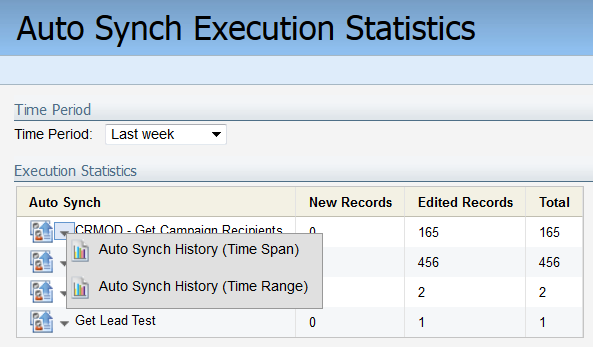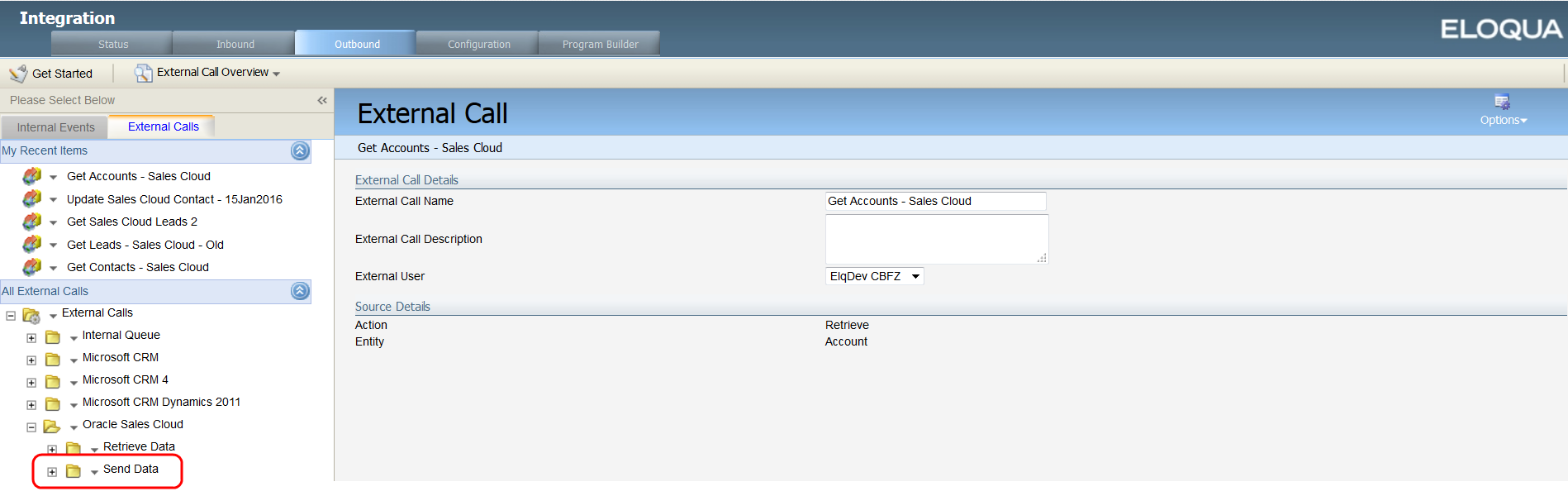Overview of native CRM integrations
Note: A native integration is a legacy CRM integration built into Oracle Eloqua.
Oracle Eloqua uses External Calls to integrate with CRM systems. An External Call is a set of API instructions from Oracle Eloqua that accesses the CRM and passes data to it. Every External Call has its own user credentials to access the CRM system.
Writing information to the CRM from Oracle Eloqua is called an Outbound Call. Outbound External Calls usually contain the word "Update" or "Create" in their names. You will find them in the Send Data folder of the External Calls section within Oracle Eloqua's integration interface. To view the list of external calls, click Settings > Integration > Outbound > External Calls.
Outbound External Calls can be triggered by Internal Events or Integration Rules. To view the full list of triggers, click Settings > Integration > Outbound > Internal Events. In general, when a contact in Oracle Eloqua is updated by a form submission or by a user, the contact needs to go to a program in Program Builder (best practice would be the CRM Update program) and follow through a step that has an internal event to fire off the external call.
How does data get into Eloqua from CRM using the native integrations?
With a native CRM integration, you can use auto synchs to schedule regular and automatic synchronizations from your CRM to Eloqua, on a record type basis. Most native CRM integrations include calls to Get Contacts, Get Accounts, Get Leads, Get Deleted and Converted Leads, Get Deleted Contacts and Deleted Accounts. The goal is to mirror the data from your CRM into Eloqua so that when you are working with contacts or leads in either Eloqua or your CRM, you have all of the most up-to-date data.
To view and make changes to your Auto Synchs, click Settings > Integration > Inbound > Management > Auto Synchs. For more details, see Native CRM integration: auto-synchs.
Note: Salesforce users can choose to have their data routed through a CipherCloud gateway. Contact My Oracle Support and create a service request to have this feature activated.
How does data get from Eloqua to CRM using a native CRM integration?
When manually uploading contacts into Eloqua or when a contact submits a form, the data may change within Eloqua. To ensure your CRM reflects those changes, External Calls, which send data to CRM, control which data you are passing and for what entity type (such as lead or contact).
You can view and change your External Calls by clicking Settings > Integration > Outbound > External Calls. The calls that are sending data are found in the Send Data folder.
Internal Events, in the Outbound tab, are the triggers that set off the External Calls. These triggers can be caused by a variety of events, but they are typically placed within Program Builder when a contact's record is updated in one form or another (form submit, email click-through, list upload, and so on). For more detailed instructions on manipulating your External Calls and Internal Events, read: CRM Integration: External Calls.
Note: Salesforce users can choose to have their data routed through a CipherCloud gateway. Contact My Oracle Support and create a service request to have this feature activated.
Next steps
Native CRM integration: auto-synchs
Native CRM integration: external calls
Native CRM integration: status and reporting
Related
Oracle CX Sales Integration app
Oracle CRM On Demand (CRMOD) documentation
Knowledge Base: Introduction to Data Priority in Eloqua
Knowledge Base: Migrating an Existing Eloqua-SFDC Integration from One Salesforce Instance to Another
Knowledge Base: How to Remove CRM Fields That Are No Longer Uses from an Auto Synch
Knowledge Base: Resolving CRM Integration Errors
Knowledge Base FAQ: Answering Common CRM Integration Questions and Troubleshooting Common Issues