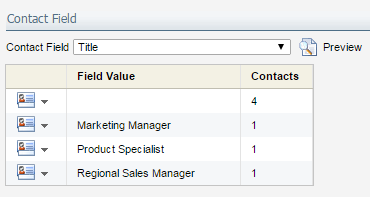Viewing contact field population details
You can check how well fields are populated in your contact database by running a report. This can help you understand which fields have missing data.
Here are some things to keep in mind:
-
The report displays the unique values stored for a specific field.
- The report won't return results if there are more than 1000 unique values. You can use the Contact Field Values Insight report to view all values and the number of contacts with those values.
To view contact field population details:
-
Click Settings
 .
. -
Click Fields & Views in the Database Setup area.
-
Search for and select the field.
- Open the report:
- In the classic UI, select a contact field and click View.
- In the Redwood experience, click the actions menu
 and then click Field Population Details.
and then click Field Population Details.
- A window opens displaying the population details for that field.