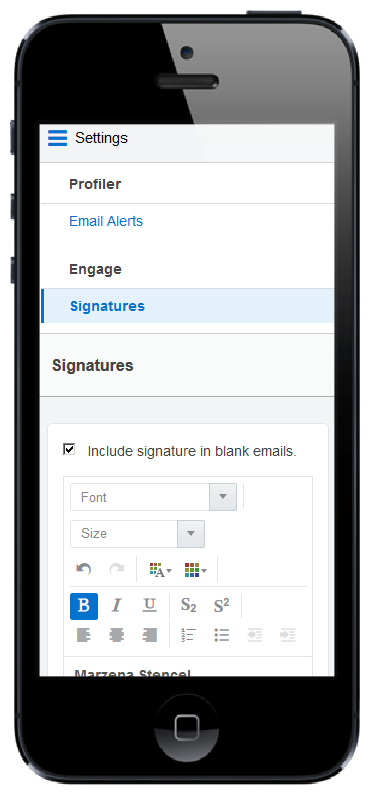Creating an email signature
As an Engage user, you can create a personalized email signature that is automatically inserted into your blank emails. If you select a template, the email signature is overwritten.
To create an email signature in Engage:
- Click Settings
 .
. - Select Include signature in blank emails.
- Create your signature. Personalize it by using rich text options (bold, italic, underline, numbering, bullets, indentation, as well as font style, size, and color).
- Click Save Settings.
The email signature is created. The next time you create a personal email, the signature will be added automatically.