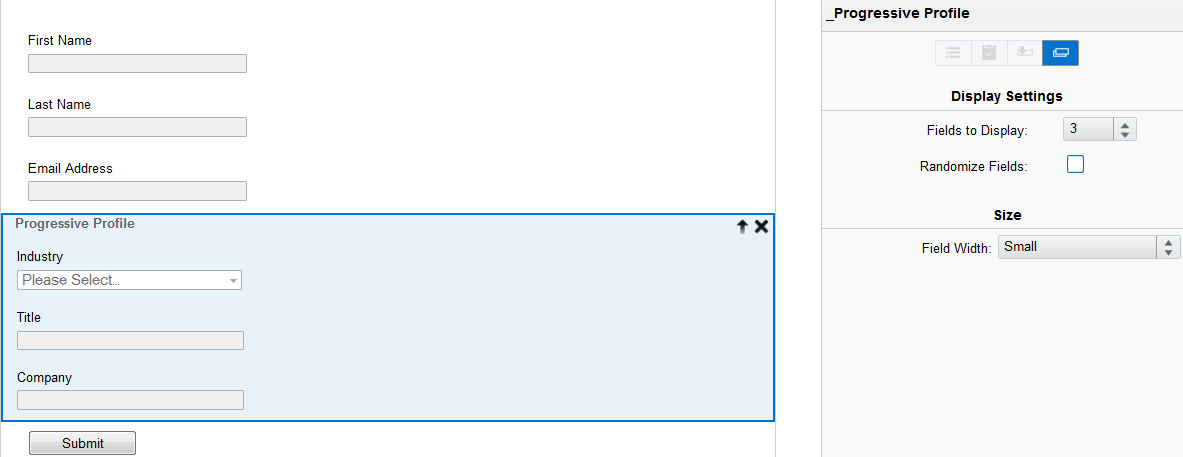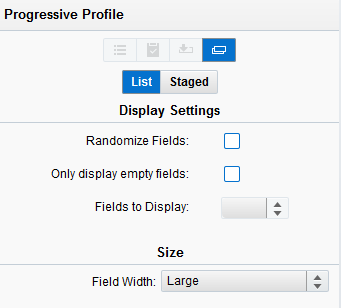Configuring a progressive profile in list mode for the Classic Design Editor
Important: You can no longer create new assets using the Classic Form Design editor or copy assets created in the Classic Form Design editor. All legacy form assets continue to be editable using the same Classic Form Design Editor. Additionally, classic forms will still function in their landing pages and capture form submission data. Customers can leverage the Save As and Save As Template features for their classic forms to save them as responsive forms in our new Design Editor. Learn more in our product notice.
When you're creating your form with the Classic Design Editor, you can add a progressive profile to optimize the form's performance. See Configuring a progressive profile in list mode for the Design Editor if you're working in the Design Editor.
To configure a progressive profile in list mode:
- Click Progressive Profile in the left toolbar.
- Drag the desired contact and custom fields inside. Learn more about contact and custom fields here.
- Select List mode.
Note: In contrast to List mode, Staged mode lets you decide which fields are displayed together and on which visit they appear to the contact. Learn more about adding stages.
- List mode provides the following options:
Randomize Fields: This option allows you to randomize progressive profiling fields so that your contacts are always presented with new form fields.
- Only display empty fields: When checked, the form will only display fields that are empty. Field merges, static values, and previous submissions can create completed fields.
- Fields to Display: Select the number of progressive profile fields to be shown to each contact. If more fields have been completed than set to display, fields that a contact has already completed will still appear unless only display empty fields has been checked.
- Field Width: This controls the width of the field group. You can choose between small, medium, and large.
- List mode provides the following options:
- Click Save to your changes.
You have now configured your progressive profile in List mode.
Note: You cannot add an email field to a progressive profile because it is needed to connect information to a contact.
Configuring a progressive profile in staged mode for the Classic Design Editor