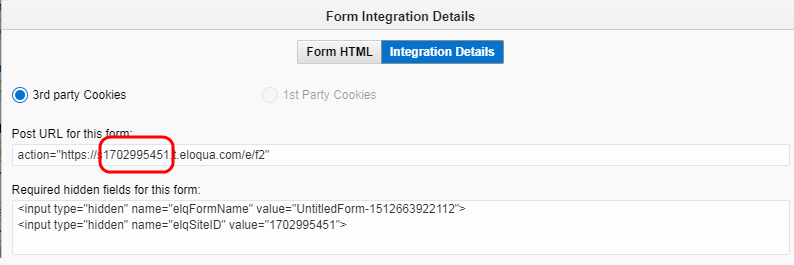Creating blind form submit links
Important: Oracle Eloqua recommends you enable the blind form submit URL shortening feature. This helps ensure that any PII that might be contained in the URL is masked. To enable this feature, log in to My Oracle Support and create a service request. Learn more about this feature. See the product notice here.
A blind form submit link is a special URL that includes pre-defined responses to specific form fields. When a contact clicks the link, the form responses are submitted to Oracle Eloqua, creating a seamless experience of automation for you and your contact.
Because the user is submitting a form, this means you can also execute form processing steps with a single click. For example, use processing steps to add the contact to a campaign, add them to a shared list, or send an email notification to a sales representative.
Blind form submit links are great for collecting simple responses, such as: registering for an event, subscribing to a newsletter, or configuring opt-in preferences.
Important: After turning on form spam protection or the blind form submit URL shortening features, you must re-save any email that contains blind form submit links. After saving the email, the blind form submit URL will be replaced with a shortened version when the email is sent. You should test your current blind form submit use cases, such as relying on raw query string parameters on landing pages with re-direct links.
Before you begin:
- Create a form and configure all of the form processing steps.
Tip: The form can have mandatory fields, but the data meant for those fields must be provided to the form at the time of submission.
- Optionally, create a landing page that the contact will be redirected to after the form is submitted. See Redirecting a contact to a page after submitting a form for more information.
Creating a blind form submit:
Note: By default, when a contact clicks a blind form submit link in Insight, Oracle Eloqua records a form submission but not a clickthrough. This can be changed by updating the tracking parameters.
- Review the guidance in our support Knowledge Base documentation for examples on how to create a blind form submit link: https://support.oracle.com/epmos/faces/DocumentDisplay?id=1612518.1
-
In Oracle Eloqua, open the form.
-
Click Actions and then select View Form HTML. The Form Integration Details window appears.
-
Click the Integration Details tab.
-
Copy the 10 digit site ID from the Post URL for this form field.
- In your text editor, replace both
[SiteID]variables with the numeric value you just copied. Click Close.Note: Ensure to remove the square brackets ([ ]) when replacing the site ID in the link.
- In Oracle Eloqua, copy the form's HTML Name.
- In your text editor, replace the
[FormName]with the HTML name. -
In Oracle Eloqua, click the field that you want to update with the blind form submit. Copy the form field's HTML Name from the panel.
Tip: Rename any long HTML names with shorter text to keep the blind form URLs from becoming overly confusing.
- In your text editor, replace the
[TrackedField]with the form field HTML name. - Replace the
[StaticValue]with the value of the form field you want to submit. For example, a form field that uses a picklist, use the actual value from the picklist. - For each form field you want to update with the blind form submit, add additional
[TrackField]=[StaticValue]components to your link.
Now, you can add this link to an email.
Oracle University: Advanced Editing and Form Processing