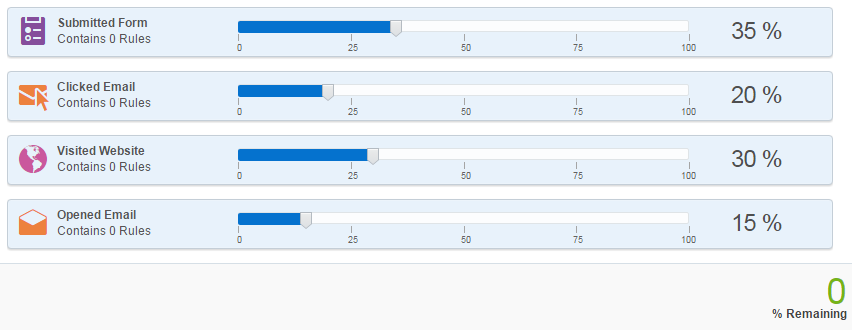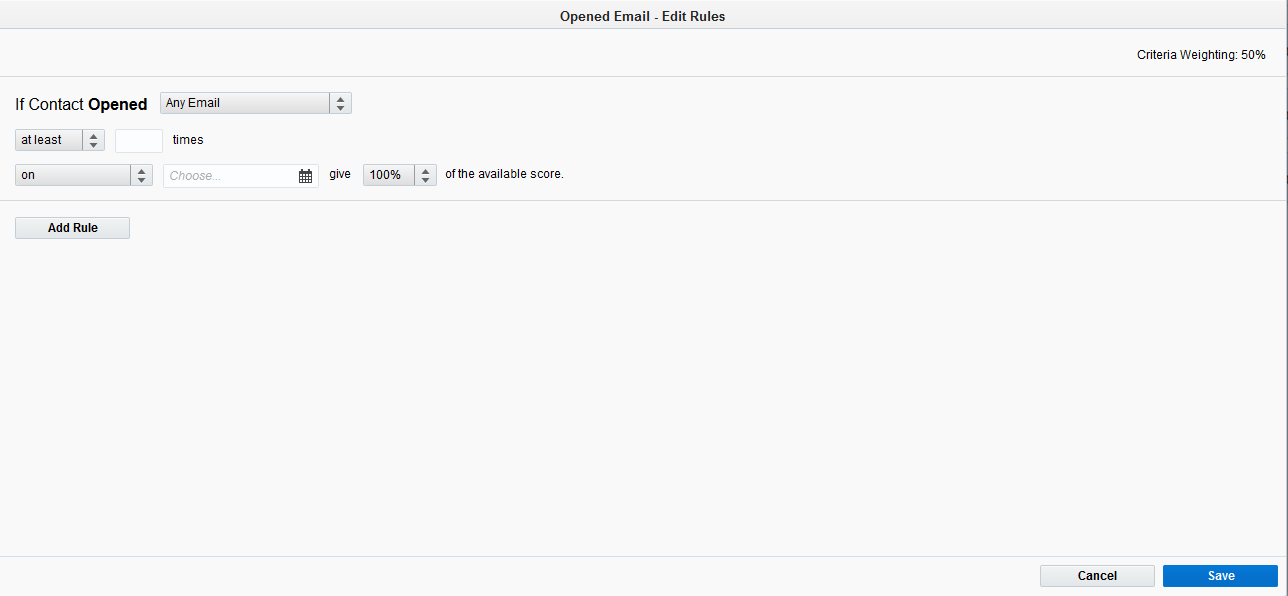Configuring engagement criteria
When you create a lead scoring model you must define the engagement criteria. The engagement criteria is implicit data about a lead, such as visits to your website and responsiveness to promotions. This type of data helps determine a lead's online behavior and can indicate how interested the prospect is.
Oracle Eloqua uses the criteria to give a lead an engagement score of 1, 2, 3, or 4. Where an 1 is the most suitable and a 4 is the least.
Before you begin
Here is an example engagement scorecard:
| Behavior | Frequency | Time frame | Points | Weighting |
|---|---|---|---|---|
|
Submitted any form |
at least 1 time |
within the last 7 days |
100 |
35% |
|
at least 1 time |
within the last 14 days |
75 |
||
|
at least 1 time |
within the last 30 days |
50 |
||
|
Clicked any email |
at least 3 times |
within the last 7 days |
100 |
20% |
|
at least 3 times |
within the last 30 days |
75 |
||
|
exactly 1 time |
within the last 14 days |
50 |
||
|
Visited product pages |
at least 3 times |
within the last 7 days |
100 |
30% |
|
at least 3 times |
within the last 30 days |
75 |
||
|
at least 1 times |
within the last 14 days |
50 |
||
|
Opened any email |
at least 3 times |
within the last 7 days |
100 |
15% |
|
at least 3 times |
within the last 30 days |
75 |
||
|
exactly 1 time |
within the last 14 days |
100 |
Use the scorecard to help you do the following:
- List the behavior that you want to consider when assessing the quality of leads. The more you include, the more contacts you will be able to evaluate accurately.
- List the frequency and time frame that you want to use to grade the behavior. Try to include 2-3 per behavior.
- Give each behavior, frequency, and time frame a number of points out of 100. The more recent and frequent the behavior, the more points you should award. Note that there is no limit on the total points. For example, you can assign 100 points to 3 different behaviors if they all indicate an ideal lead.
- Give each behavior an overall weighting percentage. This indicates how important the behavior is to the overall score. For example, if most of your quality leads come from contact form submissions, you may want to weigh this behavior higher than others. At first, it might be easier if you ensure that all weightings total 100%. However, this is not a requirement.
Configuring engagement criteria
To configure engagement criteria:
-
Click the Engagement tab.
-
Add the behavior types you want to use:
- In the left pane, select Standard Activity from the drop-down list.
- Double-click the behavior. The behavior appears in the left pane.
Tip: To remove a behavior, mouse-over the behavior and click Delete
 . It is recommended that you use no more than 5 behavior types per model.
. It is recommended that you use no more than 5 behavior types per model. - Drag the slider to specify the weighting for a behavior type. The more important a behavior is, the higher the weighting should be. Dragging the slider increments the weighting by 5%.
Tip: The % Remaining at the bottom of the screen is helpful if you expect the total of all the weightings to be 100%. However, the weightings do not need to total 100%.
- Add the rules defining the frequency and time frame for the behavior:
- Double-click the behavior type.
- Click Add Rule. The Edit Rules window appears.
Note: Some criteria do not allow rules. In those cases, the full weighting is used.
- Configure the rule to match the specific behavior (frequency and time frame) you are looking for.
- Assign the percentage of available points for the rule using the drop-down list. This indicates how important the behavior is to the overall score.
Note: If a contact meets the criteria of more than one rule, Oracle Eloqua uses the rule that has the highest point value. For example, you want to give 100 % of the points for opening an email in the last 3 days, 50% for an email open in the last 7 days, and 25% for an email open in the last 30 days. If a contact opened an email 5 days ago, the contact receives 50% of the points even though the contact met two of the rules.
- Click Save.
The left pane indicates the number of rules added.
- Click Save to save the model.
After you've added both profile and engagement criteria, you can configure the score thresholds or activate the lead scoring model.