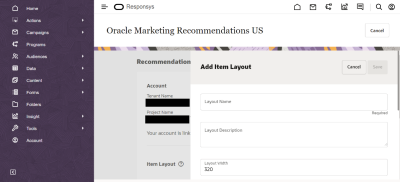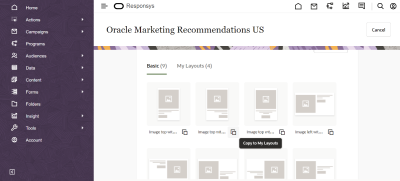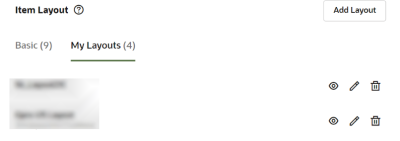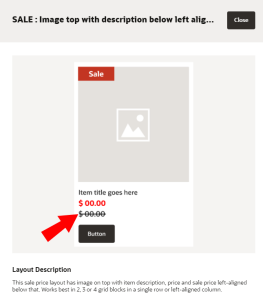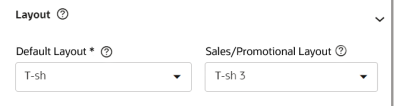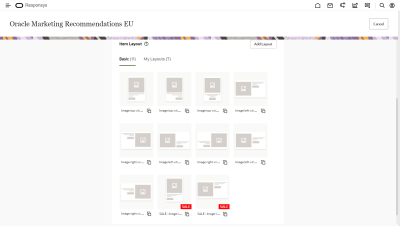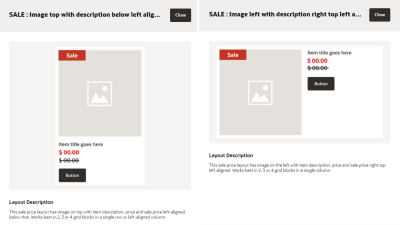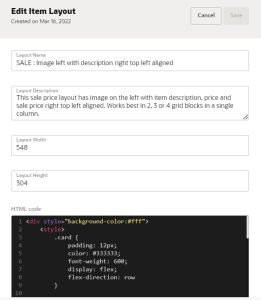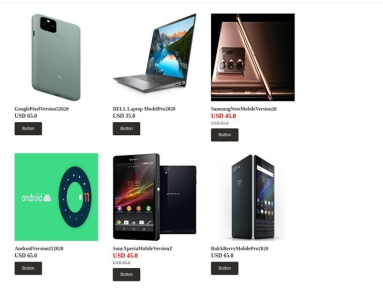Setting up Item Layouts for Recommendations
Once you complete the steps to link the account in the previous steps, you will have the option to add a layout.
Within Item Layout, there are two tabs:
-
My Layouts: This tab contains the layouts that will be available for use in the campaign designer. In order for the recommendations widget to work in the campaign designer, at least one layout must be added.
-
Basic: This tab contains ready-to-use templates you can use or modify to create new layouts.
Create a new Item Layout
You can create an Item Layout in one of the following ways:
-
Custom layout
-
Template layout
To create a custom layout:
-
Click Add Layout, give the layout a name, and enter your custom HTML code. You can also change the layout's width and height.
-
When you're done, click Save.
To create a template layout:
-
In the Basic tab, click Copy to My Layouts
 beside the template you'd like to use.
beside the template you'd like to use. -
Make any desired adjustments, then click Save.
The layout will now be available in the My Layouts tab and in the campaign designer.
Enable Sale Price Layout
Within the Basic Layouts, Infinity also offers two ready-to-use Sale Price Layouts that can be used to display products on sale using a different Item Layout from other products which are not on sale.
You have the option to choose a default Item Layout that would be applicable to all products and also choose a Sales Price Layout that would only apply to items on sale, which creates more visibility for the sale items and drives more conversions due to the easy differentiation.
If you don't want to use the Sale Price Layout for an email campaign, you can set the Sale Price Layout to None.
Notes
-
To leverage the Sale Price Layout in a campaign, make sure that:
-
The Sales Price attribute in the Inventory Feed file is populated.
-
The sales price value is not 0 or blank, and is less than the list price value.
-
-
You have the option of displaying the list price and the sales price, or only the sales price.
To enable Sale Price Layout:
-
While creating your campaign, you will need to define which Layout will be used for Sales Items and which Layout will be used for other Items.
-
Review the available Layouts to use. You should be able to differentiate between the Sale Price Layouts and the Other Layouts by looking at the SALE Label on top of the Sale Price Layouts.
You can find them in the Item Layout section under App Management in Responsys.
There are two variants of ready-to-use Sale Price Layouts.
-
Text below image and left-aligned
-
Text to the right of image
-
-
Make any necessary changes to the Layout you select.
The Recommendation items in the Email campaign would look similar to the image below, depending on the Item Layout configuration.
Creating Recommendations Service and Getting Recommendations Using REST API
Adding Recommendations to a Website Using Web Personalization