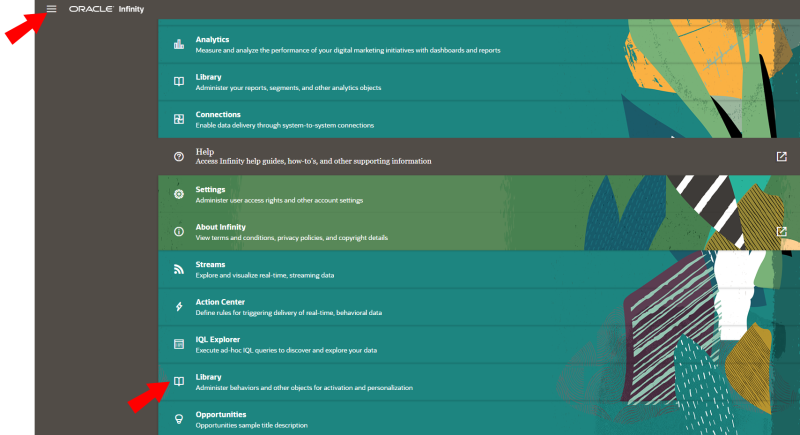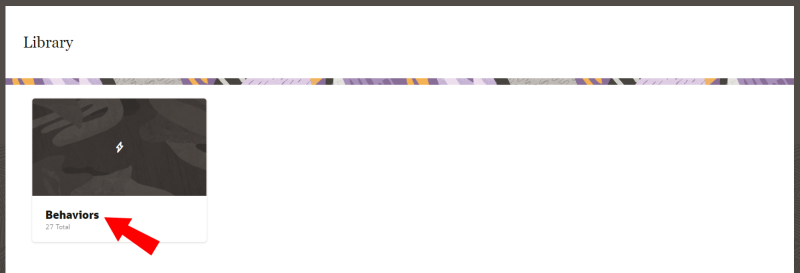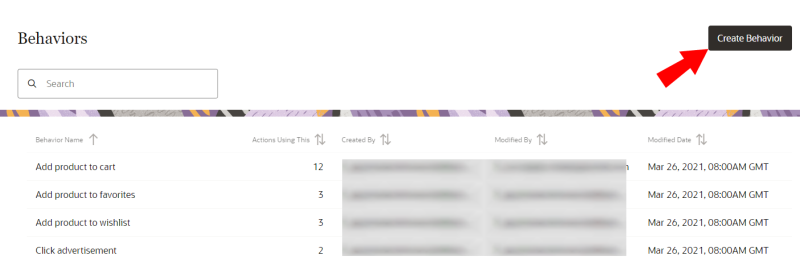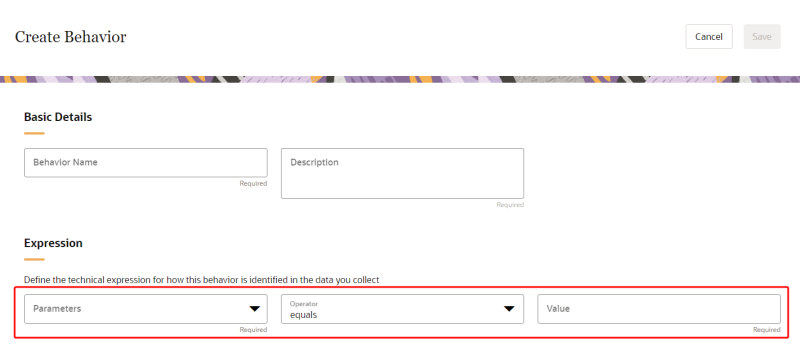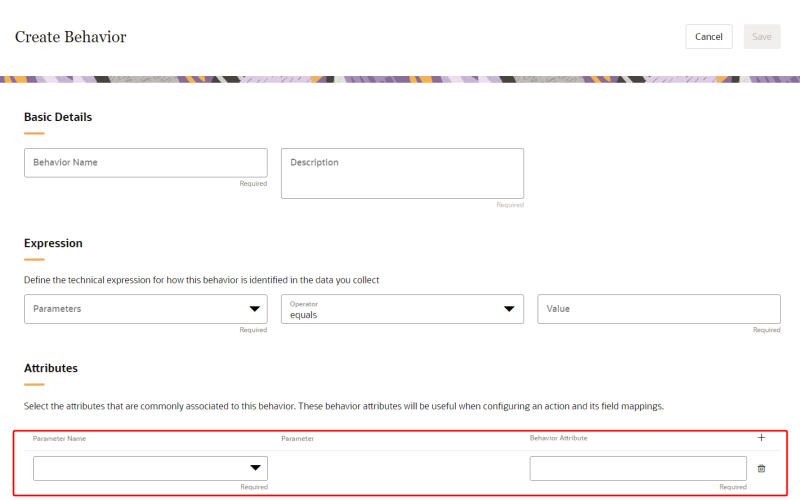Creating a behavior
Behaviors are configured in three steps:
- Basic Details: You’ll provide a name and description for your behavior so that it is easily recognized.
- Expression: You’ll define the technical expression for how this behavior is identified in the data you collect.
- Attributes: You’ll select the attributes that are commonly associated to this behavior. These behavior attributes will be useful when configuring an action and its field mappings.
Prerequisites
Before you can create a behavior, you must be assigned a role that includes the Manage Behaviors user right.
Create a behavior
To create a behavior:
- Open the navigation menu from the upper-left corner of your Oracle Infinity screen and select the page Library: Administer behaviors and other objects for activation and personalization.
-
Click Behaviors.
- From the Behaviors screen, click Create Behavior.
- In the Basic Details section, enter a name and description that helps you easily identify your behavior.
The Name and Description fields are both required, and the name you enter must be unique.
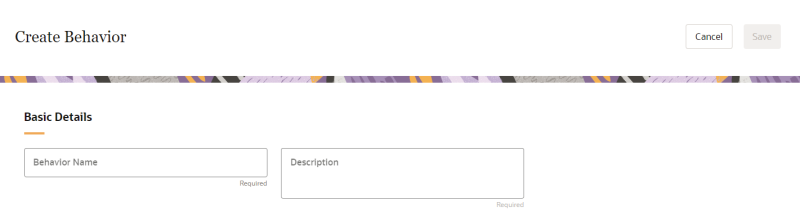
- Configure the Expression section.
- In the Parameters field, use the drop-down list to select the parameter to be used in the behavior expression.
- In the Operator field, use the drop-down list to select an operator for the expression. Select from the following expressions:
- exists
- equals
- contains
- is greater than
- is greater than or equals
- is less than
- is less than or equals
- In the Value field, enter a value for the parameter. Only value is allowed. If the exists operator is selected, the Value field will not display.
Note: If you don't see a parameter you would like to use, learn more about Managing parameters and Making additional parameters available in Infinity Analytics and Actions.
- Configure the Attributes section. You have the option of configuring up to ten attributes.
- In the Parameter Name field, use the drop-down list to select a parameter. Parameters are organized by category and parameter name.
- In the Behavior Attribute field, enter the unique behavior attribute name.
- When done configuring an attribute, click Add +.
- If needed, click Delete
 .
.
- When done creating the behavior, click Save.
Note: If you don't see the Behaviors tile or the Create Behavior button, make sure you have the necessary user rights by reviewing the Prerequisites for creating behaviors.