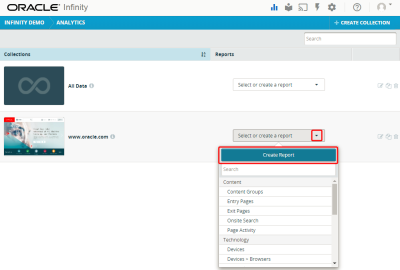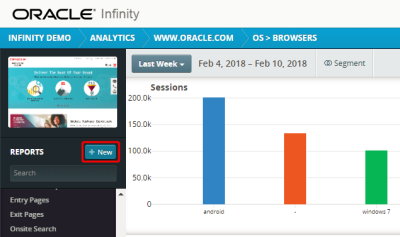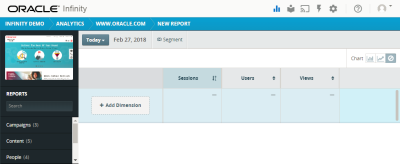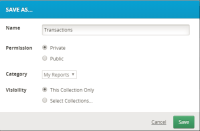Creating reports
If you nave the necessary rights, you can create reports, specify the collections in which they are visible, set permissions, and assign them to report categories.
To build a report, you need a minimum of one dimension and one measure.
- Sign in to Oracle Infinity and select Analytics. The Collections list is displayed.
- Select the drop-down list for the collection in which you want to create a report.
- Click Create Report. Alternatively, you can click New > Report if you already opened a collection.The New Report page is displayed with three standard measures: Sessions, Users, and Views.
- Click Add Dimension and add one or more dimensions.
- (Optional) Add one or more segments.
- (Optional) Add, remove, or rearrange measures.
- Click Run Report.
- Click Save As. The Save As dialog is displayed.
- Enter a unique name for the report.
- Select one of the following permissions:
- Public: Select this permission if you want to share the report with other account users. If the Public option is not displayed, you lack rights to create public reports.
- Private: Select this permission if you do not need to share this report. If you select Private, the report is added to the My Reports category.
Note: Super Administrator users can also see your private reports.
- If you selected the Public permission, select the report category in which you want the new report to be displayed, such as Content.
- To make the report visible only in the current collection, select This Collection Only. Alternatively, click Select Collections to display a list of collections to which you have access and choose the collections that should include the new report.
- Click Save. The new report is added to the specified category within the collection.
Creating a private report
When you create a report and select the Private option, it is added by default to the My Reports category of the current collection.
Important: Members of the Super Administrator group can see the private reports created by other users
To create a report and add it to the My Reports category:
- Create a report and click Save As. The Save As dialog is displayed.
- In the Permission section, select the Private option.
- Enter a unique name for the report.
- Click Save. The new report is added to the My Reports category within the collection.