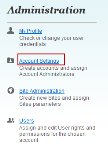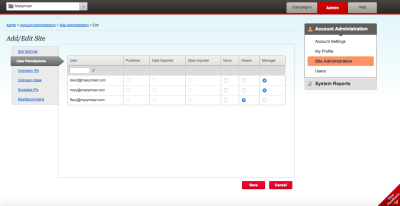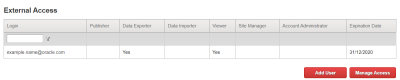User roles and permissions
If you are an account administrator, you can assign different roles to each user in your account. The permissions associated with each user role provide differing levels of access to Oracle Maxymiser features.
Tip: For information on how to manage multiple teams working within the same tagged website, see user groups.
User roles
Access to the features in the Oracle Maxymiser platform depends on a user's role and the permissions associated with the following roles:
| Role | Description | View campaigns | Modify campaigns |
|---|---|---|---|
| Account administrator | Has the same permission as the manager role and has access to all the domains associated with the account When creating a user, you can select the Account Administrator check box to assign the account administrator role. |

|

|
| Manager | Has the same permission as a viewer and can create and set up campaigns |

|

|
| Viewer | Can manage campaign settings and view reports |

|

|
| None | Has no access to campaigns on the site |

|

|
The following table summarizes access to Oracle Maxymiser based on user roles:
| Features | Account administrator | Manager | Viewer |
|---|---|---|---|
| Admin > Account Settings | |||
| Add account |

|

|

|
| Edit account |

|

|

|
| Delete account |

|

|

|
| View account settings |

|

|

|
| Select administrators |

|

|

|
| Admin > Users | |||
| Add/Edit/Delete |

|

|

|
| View |

|

|

|
| Admin > Site Administration | |||
| Add/Edit |

|

|

|
| Delete |

|

|

|
| View |

|

|

|
| Set publisher rights |

|

|

|
| View publisher rights |

|

|

|
| Site Settings | |||
| Add/Edit/Delete |

|

|

|
| View |

|

|

|
| Campaign Settings | |||
| Add/Edit/Delete campaign |

|

|

|
| Add/Edit/Delete scripts, mappings |

|

|

|
| View |

|

|

|
| Campaign targeting (browser rules) |

|

|

|
| Campaign Settings > Content Targeting (Segment Rules) | |||
| Add/Edit/Delete |

|

|

|
| View |

|

|

|
| Integrations | |||
| Product inventory |

|

|

|
| Customer data import |

|

|

|
| Analytics and System Reports | |||
| Analytics - available with some filters restrictions |

|

|

|
| System reports (log info and publish status) |

|

|

|
| Other system reports |

|

|

|
| Quality Control Tools | |||
| View campaigns in QA Tool and Mobile Preview Tool (MPT) |

|

|

|
The platform also provides the following permissions:
- Publisher: Give the user permission to publish campaigns to your live site.
- Data exporter: Give the user permission to set up and execute campaign data exports.
- Data importer: Give the user permission to set up and execute data imports.
Managing user permissions
- In Oracle Maxymiser, click the navigator
 and select Admin
and select Admin  . The Admin tab is displayed.
. The Admin tab is displayed. - In the Administration section, click Account Settings. The Account Settings page is displayed.
- Under the table that lists all the users for your account, click Edit Settings.
- Specify the roles and permissions that you want the user to have.
- Click Save.
Editing a user's site permissions
Only account administrators can set site permissions for other users.
To edit a user's permissions for a specific site:
- In Oracle Maxymiser, click the navigator
 and select Admin
and select Admin  . The Admin tab is displayed.
. The Admin tab is displayed. - Click Site Administration. The Site Administration page is displayed.
- In the row for the desired site, click edit.
- Select the User Permissions tab. The list of site users is displayed.
- On the row for the required user, select a new user role.
- Click Save.
Granting access to external users
Account administrators can grant access to external users enabled for multi-tenant account access, such as Oracle employees (also see Granting access to Oracle Support). To grant external access to a user, the user must first be configured by the Oracle Maxymiser operations team so that they appear in the External Access section of the Account Settings page.
To grant external access to specific users:
- In Oracle Maxymiser, click the navigator
 and select Admin
and select Admin  . The Admin tab is displayed.
. The Admin tab is displayed. - Click Account Settings. The Account Settings page is displayed.
- In the External Access section, click the Manage Access.
- Select the required users.
- Use the radio buttons to assign user roles and permissions. If you select the Account Administrator check box to assign that role to a user, the user will have admin access to all the sites in the selected account regardless of the user permissions set on the User Permissions tab. Account Administrators can (though they are not required to) include a justification of access for any external user and an expiration date for that access to be revoked. This date is at the discretion of the Administrator but can be no more than one year and one month from the current date and can be no earlier than tomorrow's date.
- Click Save.
Note: Expiration dates cannot be set for users with Data Importer access because revoking access for these users could break existing scheduled imports created by that user. If you want to set an expiration date for such a user, deselect the Data Importer checkbox first.
Granting access to Oracle Support
Account administrators can opt in to enable an Oracle Support Manager for their Maxymiser account. Once enabled, the Support Manager is able to grant access to Oracle users to aid with any support requirements. Oracle users added in this way have limited access, which is defined by the Account Administrator when they opt in; such as, Viewer or Site Manager access. Before opting in, the setting is defaulted as No access and the Support Manager is unable to grant access to Oracle users.
Note: The Support Manager will not be able to grant Publisher, Account Administrator, or Data Importer access. These need to be done manually by the Administrator as described in the granting access to external users section.
To opt-in to enable the Support Manager (Administrators only):
- In Oracle Maxymiser, open the left navigation menu and select Welcome.
- Choose the maximum level of access that Oracle users can be set as: Viewer or Site Manager. Viewers can manage campaign settings and view reports, while Site Managers have the same permissions as Viewers and can also create and set up campaigns.
- Click Set access.
- In Oracle Maxymiser, open the left navigation menu and select Admin.
- Click Account Settings in the right hand navigation.
- Non-admin users can see what the current level of access is limited to for Oracle users, as shown below:
- Admin users can edit this setting. To edit, select Viewer, Site Manager, or No access and click Save.
- Once the Oracle Support Manager has granted access to an Oracle user the details can be seen in the External Access table.
- Admins can click Manage Access to edit any details of this access or revoke the access.
Once complete, whenever support is required from Oracle Experts, the Support Manager can add Oracle users with access up to and including the level chosen by the Admin. When adding users, the Support Manager must enter a justification and expiration date for each user. The expiration date varies depending on the nature of the request but is limited to, at most, one year and one month from the current date and can be no earlier than tomorrow's date.
To view and update Oracle Support access:
Note: Reducing the current access level, such as, changing it from Site Manager to Viewer or from Viewer to No Access, will only affect future access granted. Any previously granted access will remain until the expiry date or until an Administrator manually revokes access from each Oracle user.