Publishing Audiences
Important: If you have an account without Audience Designer and would like this feature enabled, please log in to My Oracle Support and create a service request. When Audience Designer is enabled for an account, existing classic filters can still be run, edited, and saved as another classic filter, but new classic filter cannot be created in the Filter Designer.
About publishing and unpublishing an audience
Publishing an audience makes it available for analysis and for use in programs and campaigns.
By default, each account may have up to 50 published audiences. You can request to change the default values by creating a MOS Service Request at https://support.oracle.com. Please note that approval is not automatic, we will need to carefully review your request to validate a business need in order to approve it.
When you publish an audience, two versions are created: the published version and the draft version. You can edit the draft version while using the published version for analysis and in programs and campaigns. To replace the published version with the draft version, you need to re-publish the audience.
Tip: In the Audience Designer, the Design tab shows the draft version, and the Analyze tab shows the published version. The Details section of the Audiences page shows tabs for the Published and Draft versions.
You can unpublish an audience manually or automatically after a specified period of time. When you unpublish an audience, all counts on the Analyze tab are cleared, and one version is discarded. You can select whether to keep the published or the draft version.
Warning: Unpublishing an audience used in a program or campaign will cause that program or campaign to fail.
To publish an audience:
- On the Design tab, click Publish.
- Click Yes in the confirmation message.
Note: Publishing an audience automatically validates it. If validation produces any errors, you must fix the errors and re-validate the audience. Errors are displayed in the Validate section.
30 seconds after publishing, you can run the Audience to analyze the results. Once your Audience has been published, you can also use it in programs and campaigns.
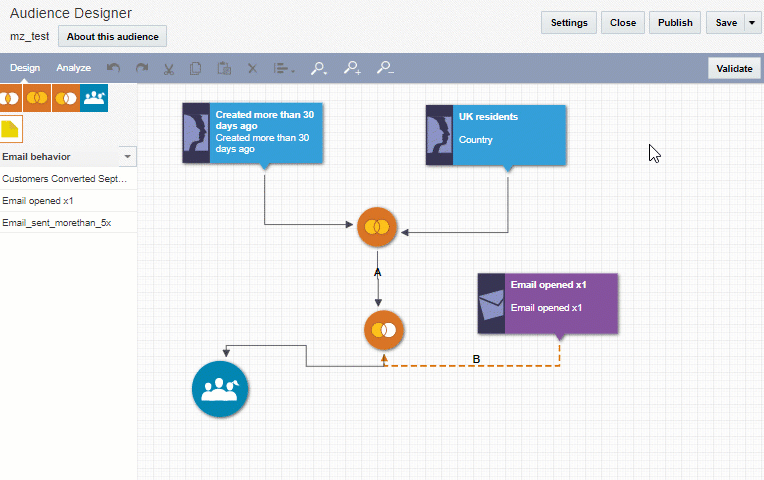
To unpublish an audience manually:
- On the Analyze tab, click Unpublish.
- In the dialog that opens, select the version you want to keep and click OK.
- Click Yes in the confirmation message.
To unpublish an audience automatically:
- On the Design tab, click Settings.
- Expand Options and select the auto unpublish option you want.