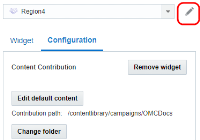Creating Collaboration Regions in an Email Campaign
Important: This feature is available only if Distributed Content Collaboration is enabled for your account.
Content Collaboration allow local and corporate marketers to collaborate on campaign content. For example, USA office wants to run local marketing campaign in which San Bruno, San Jose, and New York local marketers can contribute market-specific content to the email campaign for use by their respective markets. Learn more about Distributed Content Collaboration.
Campaign Content Collaboration and Approval is first done by creating collaborative regions in an email creative. Then the collaboration workflow is triggered by the creation and publishing of a program.
To create a collaboration region:
- With the email open in the Email Message Designer, click Dynamic Content Editor
 .
. - Drag the Content Contribute
 widget to the email message.
widget to the email message. - Click Edit
 next to the region drop-down list and give the collaboration region a descriptive name. This will help make it easier to identify the region later.
next to the region drop-down list and give the collaboration region a descriptive name. This will help make it easier to identify the region later. - To add default content, click Edit default content. Default content is used if a contributor does not respond in time.
- Select the Contribution type, either HTML or Image.
This is the type of content that users can contribute.
- For image content, select one or both options for contributing content:
- To allow images only from a Content Library folder, click Change folder, and select the folder that contains the images.
- To allow contributors to upload images, select Allow content upload.
- Add Instructions for content contributors and approvers.
- Save your changes.
After you finish, you can remove a collaboration region by clicking Remove widget.
- Creating an Email Campaign
- Email Message Designer overview
- Working with Dynamic Content Rules
- Previewing a message
- Email Message Designer overview