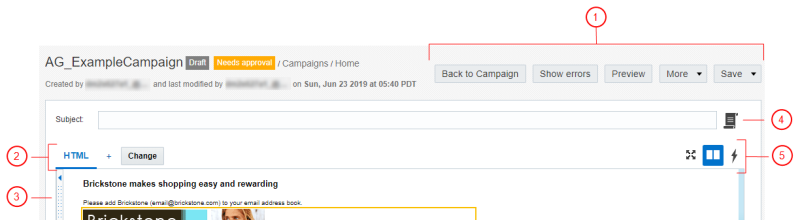Email Message Designer overview
Important: This information applies to the Email Message Designer. Speak to your Account Administrator about access to this feature.
Note: The Email Campaign Workbook now has an updated interface and is now called the Email Campaign Designer. Campaign Designer is now enabled for all accounts, and it replaces Campaign Workbook for this channel. Unlike the Campaign Designer, there were no major changes made to the Message Designer's interface.
Learn more by watching the video!
Use the Email Message Designer to easily create highly personalized email campaigns.
 Button bar
Button bar
Use the button bar to do the following:
- Back to Campaign: Open the Campaign Designer. You can use the Campaign Designer to review and change campaign details. For more information, see Launching an Email campaign with the Campaign Designer.
- Show errors: Check for errors
- Preview: Preview the message. In the email workbook, clicking on Preview opens up the preview in the same window, and will include buttons to return to the workbook or the message designer.
Note: This is different from the Campaign Designer's preview mode, which opens in a new tab and does not include the buttons to return to the Campaign Designer or Message Designer.
- More: Access to link tracking and external tracking, create different versions of the message to test in a program, and to edit the From Name, From Address, and Reply To Address.
- Save: Click this button to save your work.
 HTML and Text tabs Use these tabs to switch between the HTML and Text versions.
HTML and Text tabs Use these tabs to switch between the HTML and Text versions.
 Split screen control
Split screen control
Drag to view the HTML side by side the content
 Subject line editor
Subject line editor
 Canvas buttons
Canvas buttons
-
 Widget editor
Widget editor -
 HTML editor
HTML editor -
 Full screen mode
Full screen mode