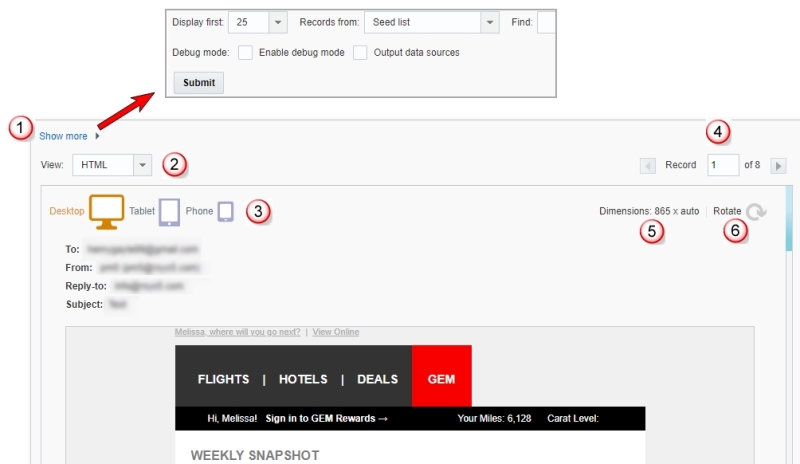Previewing a message
Important: This information applies to the Email Message Designer. Speak to your Account Administrator about access to this feature.
Note: The Email Campaign Workbook now has an updated interface and is now called the Email Campaign Designer. Campaign Designer is now enabled for all accounts, and it replaces Campaign Workbook for this channel. Unlike the Campaign Designer, there were no major changes made to the Message Designer's interface.
In the Email Message Designer, you can preview your message at different screen widths corresponding to desktop, tablet, and mobile phone form factors.
In the Email Message Designer, click Preview to preview.
The following illustration shows the options you can select for previews.
Note: Two options available in the Records from drop-down have been updated. Audience has been updated to Targeted recipients, and Sampling list has been updated to Sampled recipients.
 Click to select the number of records to display, the data source to use for preview, or find a specific recipient or string.
Click to select the number of records to display, the data source to use for preview, or find a specific recipient or string.
 Select the version to preview.
Select the version to preview.
 Select the device for which you want a preview.
Select the device for which you want a preview.
 Move through records.
Move through records.
Use  and
and  to move through the records. To go to a specific record, type the record number in the Record field and press Enter.
to move through the records. To go to a specific record, type the record number in the Record field and press Enter.
 See the dimensions of the selected screen.
See the dimensions of the selected screen.
 Click to rotate the preview.
Click to rotate the preview.
The following video shows an example of how to preview your messages and verify personalization you added.