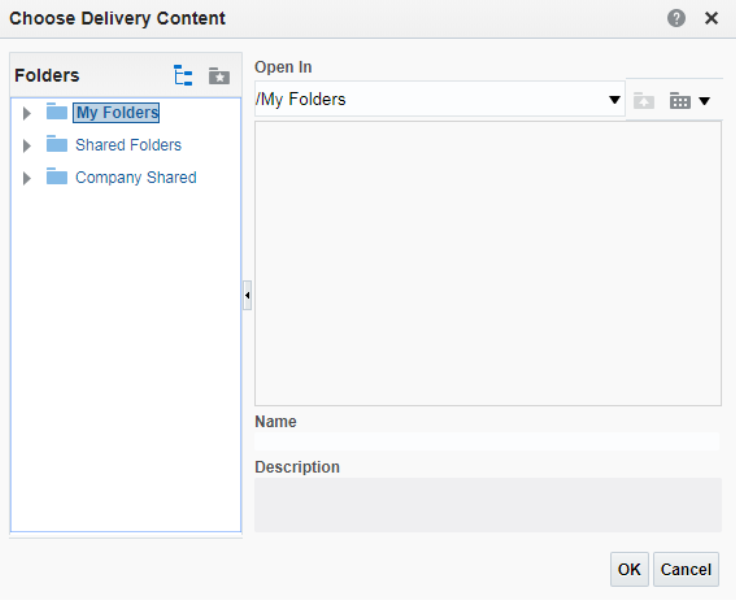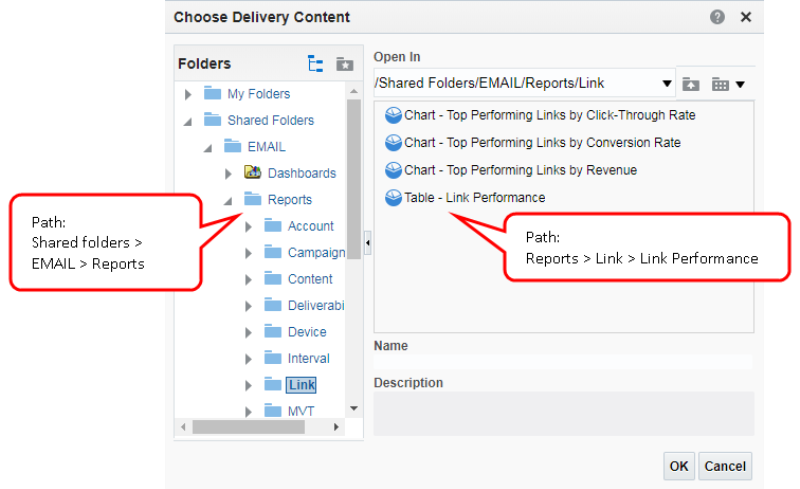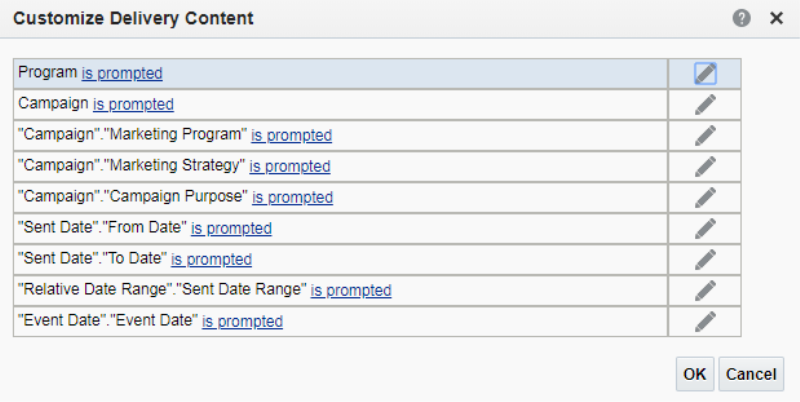Step 3: Select an analysis in the catalog
-
Select the Delivery Content tab.
-
Add the Subject in the Subject field.
This is the subject of the delivery notification email.
-
Click Browse.
The Choose Delivery Content dialog opens.
-
Expand Shared Folders, then select a folder which contains a Reports folder.
-
Drill to the analysis you want.
-
Select the analysis, and click OK.
Tip: For a list of all available analyses and their locations, see Prebuilt Reports in Insight.
The Customize Delivery Content page opens.
The Customize Delivery Content page shows the list of dimensions that you can use to customize the analysis.
Next steps
Emailing an Analysis from Interactive Dashboards