Organizational Access and Targeting by Organization
Important: This feature is only available if it is enabled for your account.
The organizational hierarchy, Functional Access Control, and Targeting by Organization define how the company's organizational units share Oracle Responsys objects and audiences. Learn more on Topliners about access control, roles, and targeting by organization.
Key concepts
Object
Oracle Responsys lists, campaigns, folders, and programs.
Organizational Unit
A single unit in your company’s organizational hierarchy, for example a sub-division, region, store, or brand.
Audience Sharing Code
Identifies the records in a profile list to which users assigned to an organizational unit can market.
Functional Access Control
Defines a user's role within Oracle Responsys. Functional access is controlled by the user's roles. For descriptions of each role, see Role Descriptions and Access Rights.
Organizational Access Control
Defines a user's organization within Oracle Responsys. For example, a user belonging to the West Coast organization can see campaigns assigned to the west coast, not campaigns assigned to his colleagues on the east coast.
Targeting by Organization
Provides the ability to target specific organizations based on the recipient's organization assignment without changing your filter definitions. For example, if your scheduled filter is set up for loyal customers, and you select the Bay Area organization through Targeting by Organization, only loyal customers in the Bay Area will be selected. Targeting by Organization applies only for the Scheduled Filter and Get Audience activity in Program, and in email campaigns. Audience access is controlled by the Audience Scoping Code.
About Organizational Access Control
Organizational Access Control gives you the ability to define the visibility of objects based on organization assignment of the object, the user's organization assignment, and the functional role assigned to the user.
The user has access only to the objects belonging to his organizations and its sub-organizations. For example, if a user belongs to the USA organization, he can view campaigns belonging to USA and any of its sub-organizations.

Each organizational unit is assigned an organization level, for example region, state, or store. Organization levels are used to select multiple sub-organizational units. For example, you can select all stores in your region.
Organizational Access Control supports the following objects:
- Profile lists
- Filters
- Supplemental tables
- Profile Extension Tables (PETs)
- Email Campaigns
- Email Campaign Workbook
- Email Campaign Wizard
- SMS Campaigns
- MMS Campaigns
- Push Campaigns
- Web Push Campaigns
- Web Push Filters
- Web Push PETs
- In-app Campaigns
- Live Report
- Overlay Report
- Campaign Monitor
- Program
- Web Services APIs
-
SQL Views
-
Join Views
-
Supplemental Filters
- App Channel List
- Web Push Channel List
During creation, an object is assigned to the creator's organization units. You can view and change the organization assignment of the object.
Organizational Access Control for existing objects
When enabling Organization Access Control, existing objects are assigned to the Legacy organization. All users can access these objects.
To restrict access to existing objects, you must re-assign them to the appropriate organizational units.
Organizational Access Control for users
Together, Organizational Access and Functional Access define which objects the user can access and the activities he can perform on those objects.
Functional Access is controlled by the user's roles. For example, both the Email Marketing Manager and Email Marketing Director in the San Francisco organization have access to campaigns belonging to the San Francisco organization, but only the Email Marketing Director can launch those campaigns. For complete descriptions of all roles, see Role Descriptions and Access Rights.
Note: In addition, if your organizational units share a profile list but each unit needs access to only parts of the list, you can use Targeting by Organization.
Examples
Here are some examples of setting up a user's access based on his responsibilities.
Regional marketer in the Bay Area creates campaigns and distributes them to users in all stores in his region
Organization: Bay Area
When the user creates a campaign, it will be visible to everyone in the Bay Area organization and its sub-organizations.
Role: Email Marketing Director
Users in this role can create, edit, and launch campaigns.
Store marketer creates, edits, and launches campaigns for the San Francisco store
Organization: San Francisco
When the user creates a campaign, it will be visible to everyone in the San Francisco organization.
Roles:
Email Marketing Director
Users in this role can create, edit, and launch campaigns.
Content Contributor
Users in this role can submit content to a distributed campaign.
Content Approver
Users in this role can submit content to a distributed campaign.
Data specialist needs access to data for the entire company, but does not need to work with campaigns
Organization: Corporate
Role: Data Director
Users in this role can create and edit forms, documents, and email message attachments, and has full access to Lists, PETs, Supplemental Tables and Connect.
About Targeting by Organization
Targeting by Organization applies only for Campaign Workbook, Get Audience activity in Program and Scheduled Filter.
Use Targeting by Organization when several organizational units share a common profile list, but each organization unit should have access to only parts of that list.
To specify the records which an organizational unit has access, you use Audience Scoping Codes.
Each organizational unit inherits Audience Scoping Codes from its sub-organizations, and you can include additional codes. This means that an organizational unit can market to everyone in each of its sub-organizations.
The following section describes some typical ways that organizational units share profile lists and how to assign the Audience Sharing Codes for each example.
No shared audience
In this type of structure, peer organizational units do not share the audience, such as when each store can market only to an audience in its city.
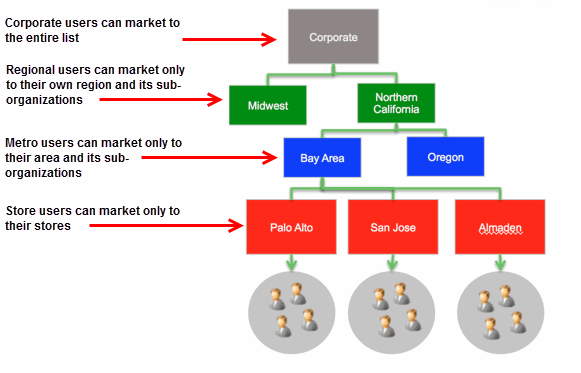
Assigning Audience Scoping Codes
In this structure, you need to assign a unique Audience Scoping Code to each lowest-level (leaf) organization. The higher level organizational units inherit its sub-organizations' codes and will be able to market to all recipients of all their sub-organizations.
Limited audience sharing
In this type of structure, peer organizational units share the audience in a limited capacity, such as when several, but not all, organizational units can market to the same audience.
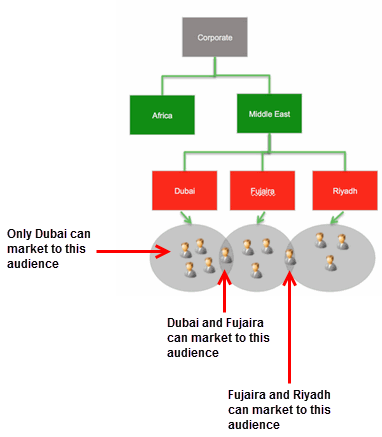
Assigning Audience Scoping Codes
In this structure, each lowest-level (leaf) organization must be assigned all codes to which it can market. The higher level organizational units inherit its sub-organizations' codes and will be able to market to all recipients of all their sub-organizations.
Setting up Organizational Access Control and Targeting by Organization
The Account Administrator needs to:
- Configure the organizational hierarchy.
- Assign users to organizational units.
For more information, see Editing User Information or Adding Users.
After the organizational hierarchy is set up, if you are using Targeting by Organization, the Data Director needs to upload the audience scoping file. For more information, see Importing an Audience Scope file.