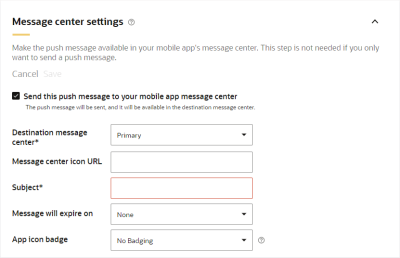Push Campaign Designer - Message center settings
Important: This information applies to the Push Campaign Designer, which is now generally available for all accounts. It replaces the Push Campaign Workbook.
To see how the Push Campaign Designer differs from the old mobile app campaign workbook, see Push Campaign Designer changes. For a breakdown of the Campaign Designer's visuals, see Push Campaign Designer visuals overview.
Use the Message center settings panel to send the message to the message center in addition to a push notification. In this panel, you define your Message Center specific settings here. To discard any changes in the panel, click Cancel. To save your changes, click Save . Learn more about Sending the message to the message center and app icon badging.
Important: This panel is available only if this feature is enabled for your account.