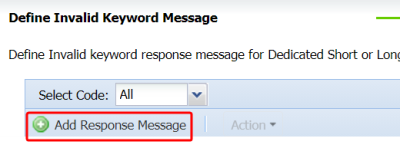Adding a DLT template ID to an invalid keyword message
Important: Your account must have SMS enabled to see this feature.
With Oracle Responsys, you can help ensure the use of DLT-registered templates by your SMS partners. In this topic, you'll learn how to associated an uploaded DLT-registered template with an invalid keyword message.
To learn more about how Oracle Responsys helps you with DLT, and for additional DLT template setup steps, see DLT overview.
To associate a DLT template with an invalid keyword message:
- First, ensure your invalid keyword message template has been uploaded.
- From the side navigation bar, select
 Account .
(If you do not see the side navigation bar, click the
Account .
(If you do not see the side navigation bar, click the  icon.)
icon.)
- Select Campaign management, and then select SMS invalid keyword message.
(Not seeing this choice? Refer to the Account management changes topic.)
The Define Invalid Keyword Message page opens. The Define Invalid Keywords page shows messages for all codes. You will also see the Sender Name corresponding to each code, if applicable.
- Click Add Response Message.
- Select your SMS code and country. These should be India-based.
The Template ID text box displays.
- Enter the Template ID associated with the invalid keyword message you uploaded in step 1.
The Message text box is automatically populated.
- Click Add.
Defining Invalid Keyword Response Messages