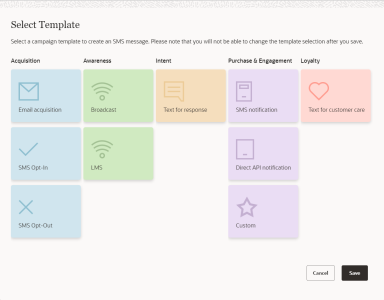Creating an SMS Campaign
Important: This information applies to the SMS campaign workbook. If the Campaign Designer has been rolled out to your account, see Launching an SMS campaign with Campaign Designer.
To see how the new Campaign Designer differs from the old campaign workbook, see SMS Campaign Designer changes. For a breakdown of the new Campaign Designer's visuals, see SMS Campaign Designer visuals overview.
The SMS Message Designer provides an easy-to-use interface to build your campaign content and easily add advanced features like personalization tokens and dynamic content.
To create an SMS campaign:
- On the side navigation bar, click
 Campaigns > Manage Campaigns, then click Create Campaign. (Not seeing this choice? Refer to the Side navigation bar changes topic.)
Campaigns > Manage Campaigns, then click Create Campaign. (Not seeing this choice? Refer to the Side navigation bar changes topic.) - In the Create campaign dialog, select SMS/LMS.
- Provide the basic information about the email campaign. Click Done. Learn more about these settings.
- Choose the SMS campaign template. Each template includes information appropriate for a specific campaign type. For example, the Broadcast template includes only an outbound message, while the Email Acquisition template includes a response message as well. Learn more about SMS templates.
- Build your SMS message in the SMS Message Designer.
- Save your changes.
- To preview and save the campaign, click
 Save and Preview.
Save and Preview. - To review and change campaign details, click Workbook.
After you have finished, you can mange the campaign from the campaign workbook.
Campaign settings
Important: If you change a campaign’s name, folder, marketing program, marketing strategy, subject line, or external campaign ID, then historical and new launches for both triggered and standard launches will take these new values in Insight. It does not impact CED behavior as CED retains an unchanged ‘snapshot’ of values.
- Name: Required. The unique name for the campaign
The campaign cannot have the same name as an existing campaign or form in any folder. The name must be no longer than 150 characters and can include only the following characters: A-Z a-z 0-9 space ! - = @ _ [ ] { }
- Description: Any description or notes
- Marketing Strategy: The marketing strategy
Marketing strategies are defined by the Account Administrator on the Account Management page.
Note: Prior to 19A, if you changed a campaign’s marketing strategy for a standard launch, then historical launches would keep the old values in Insight, while new launches would take the new values. Post 19A, Insight will display the new marketing strategy values for both historical and new standard launches. This update applies to all channels. It does not impact the CED behavior.
- Marketing Program: The marketing program
Marketing program values are defined by the Account Administrator in the Campaign Management section of the Account Management page.
Note: Prior to 19A, if you changed a campaign’s marketing program for a standard launch, then historical launches would keep the old values in Insight, while new launches would take the new values. Post 19A, Insight will display the new marketing program values for both historical and new standard launches. This update applies to all channels. It does not impact the CED behavior.
- Folder: Required. The folder for the campaign
- List: The list for the campaign. If you do not select a list, you can select one later using the campaign workbook.