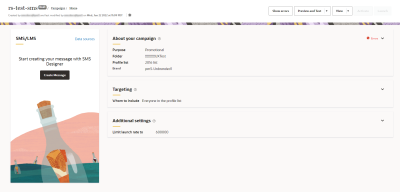Launching an SMS campaign with Campaign Designer
Important: This information applies to the SMS Campaign Designer, which is now generally available for all accounts. It replaces the SMS Campaign Workbook.
To see how the SMS Campaign Designer differs from the old campaign workbook, see SMS Campaign Designer changes. For a breakdown of the Campaign Designer's visuals, see SMS Campaign Designer visuals overview.
Learn more by watching the video!
Campaign Designer has a simplified workflow and easy to follow interface. Use Campaign Designer as part of your customer engagement strategy by reaching customers through communication personalized to each customer. Learn more about how SMS campaigns work. Learn more about the different SMS templates.
With the Campaign Designer, create and launch a campaign in four steps:
- Create your campaign and define its targeting
- Create personalized messaging
- Test your campaign
- Launch your campaign
To navigate to the Campaign Designer :
- On the side navigation bar, click
 Campaigns and select Manage Campaigns.
Campaigns and select Manage Campaigns.The Manage campaigns page opens.
- Click Create Campaign, or open an existing campaign.
Step 1: Create a targeted campaign
- Create your email campaign
- Select a template and configure the About your campaign panel
- Configure the Targeting panel to ensure your campaign is targeted
- Configure the Additional settings panel