Creating Email Templates
It's easy to create rich, responsive emails using the Visual Template Designer. Without touching any HTML code, your emails will render in many different email clients and across many screen sizes.
To create an email template:
- Navigate to
 Actions > Create Email Template. (Not seeing this choice? Refer to the Side navigation bar changes topic.)
Actions > Create Email Template. (Not seeing this choice? Refer to the Side navigation bar changes topic.) - Create your template by dragging and dropping content and layouts. Click the content block to configure it using the properties.
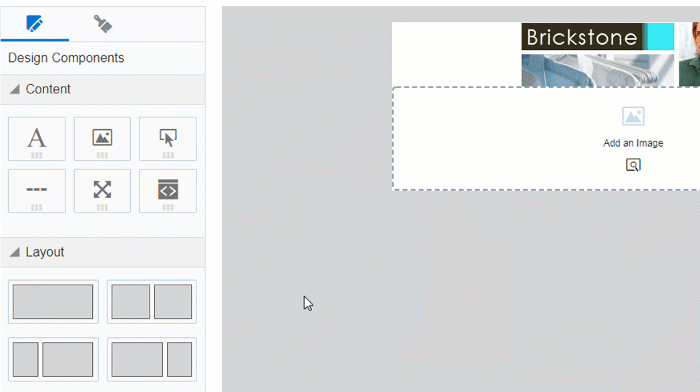
- Click Mobile in the menu bar to switch to a mobile view and edit your email content as it may appear on mobile devices. Learn more about editing emails in the mobile view.

- As you make changes, you can undo or redo your changes using the toolbar or standard keyboard shortcuts.

- Click Save when you are done.
After you finish:
- Test the email template by creating a campaign and selecting the template you created.