Connecting OpenAir to NetSuite for the Integration
OpenAir NetSuite Connector uses the information on the Credentials tab to establish a secure connection with NetSuite. You need to create an integration record for the NetSuite <> OpenAir integration and enable at least one employee to use the integration in NetSuite first, before you can enter the information on this form. See Configuring NetSuite for the Integration.
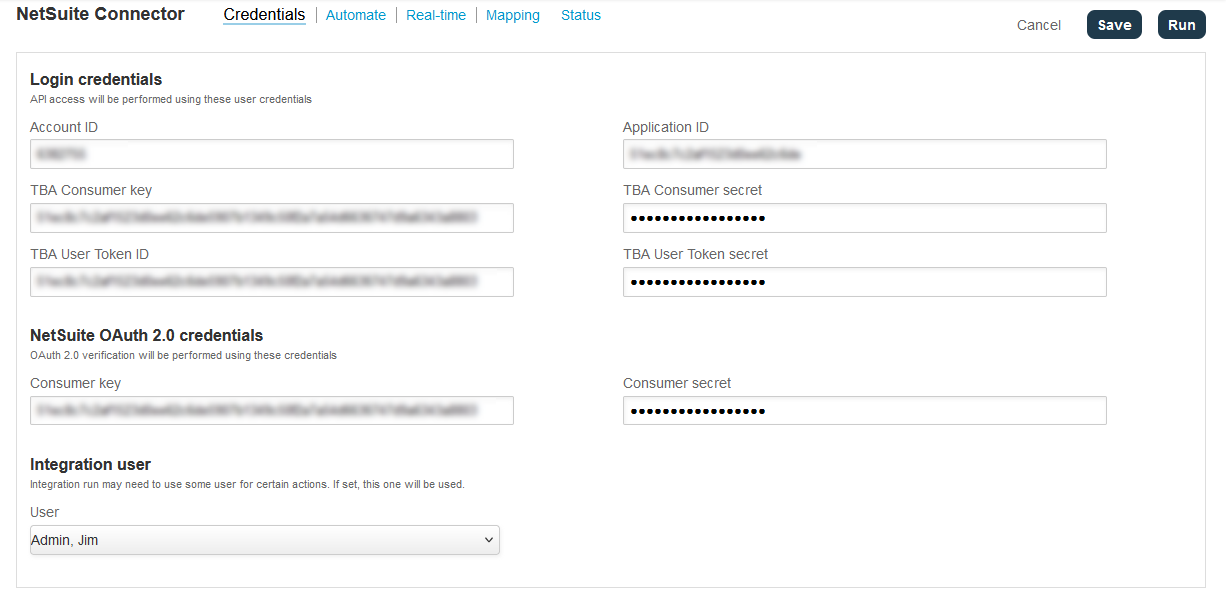
To connect OpenAir to NetSuite for the integration:
-
In OpenAir, go to Administration > NetSuite Connector > Credentials.
-
Enter your NetSuite Account ID. The value you enter must be exactly as it is shown on the SOAP web services preference page in NetSuite (Setup > Integration > SOAP Web Services Preferences).
-
Enter the Application ID, TBA Consumer Key, and TBA Consumer Secret which you copied from NetSuite when creating an integration record in NetSuite for the OpenAir integration. See Creating an Integration Record for the OpenAir Integration.
-
Enter the TBA User Token ID and TBA User Token secret corresponding to the access token created for you to use the integration. See Creating and Assigning an Access Token for the Integration.
Tip:NetSuite users with the User Access Token permission can view their existing access tokens in NetSuite. To view your access tokens, click Manage Access Tokens in the Settings portlet,
-
Clear both the NetSuite sandbox account and NetSuite beta account boxes if you are setting up the integration with your NetSuite production account or your NetSuite sandbox account. Check the NetSuite beta account box to connect to your beta account.
Important:Do not check the NetSuite sandbox account of you are setting up the integration with a NetSuite sandbox account. Before the 2018.1 NetSuite release, you needed to check the NetSuite sandbox account box to connect OpenAir to your NetSuite sandbox account as separate domains were used for NetSuite sandbox and production accounts. With effect from the 2018.1 NetSuite release, the account identifier (Account ID) is the only thing that differentiates your NetSuite sandbox accounts from your NetSuite production account. Typically, your sandbox Account ID is your production Account ID followed by a the suffix
_SBand a number. -
(Optional) If the OpenAir NetSuite single sign-on integration is enabled, the Credentials form includes the “Single sign-on credentials” or "NetSuite OAuth 2.0 credentials" section. Enter the Consumer key and the Shared secret or Consumer secret generated when you enabled the NetSuite single sign-on integration in NetSuite. For more information about enabling the NetSuite single sign-on integration, see Enabling Access to OpenAir From Within NetSuite and Enabling the OpenAir Within NetSuite Feature in OpenAir.
-
(Optional) You can select an active administrator as the designated Integration user for all integration runs.
-
The integration user must be an administrator and an active user. Only active administrators are listed in the dropdown options.
-
OpenAir NetSuite Connector will use the selected integration user’s permissions for all scheduled, manual or real-time integration runs.
-
When the integration creates or updates a record in OpenAir, the audit trail for that record shows the selected integration user as the author of the changes. The audit trail also shows the record was created or updated using the NetSuite integration.
-
The selected integration user’s permissions are protected — the user cannot be set as inactive and the user’s role cannot be changed.
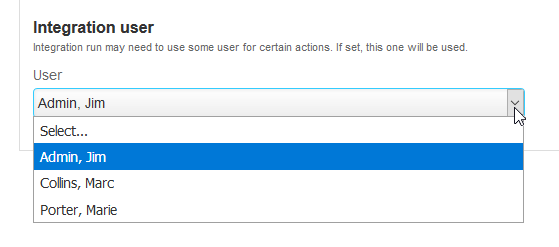
To clear the designated integration user, choose the Select... option from the Integration user dropdown options. When there are no Integration user selected, OpenAir NetSuite Connector reverts back to the default behavior, as follows:
-
The owner of manual integration runs is the user who triggers the integration.
-
The owner of scheduled or real-time integration runs is the user who set the schedule or real-time integration, if that user record exists, or another administrator otherwise.
-
The owner of the integration run shows as the author of the changes in OpenAir record audit trails.
-
-
Click Save.