Update NetSuite Projects with OpenAir Project Data Export Workflow
The Update NetSuite Projects with OpenAir Project Data export workflow lets you update project records in OpenAir and use the NetSuite <> OpenAir integration to update the corresponding project record in NetSuite.
You can use the Projects (Projects) import workflow to create new project records in NetSuite first and then import them into OpenAir. See Projects (Projects) Import Workflow.
You can also use the Projects (Projects) export workflow to create new project records in OpenAir first and then export them to NetSuite. See Projects (Projects) Export Workflow.
For information about workflow-specific settings, see Update NetSuite projects with OpenAir project data Export Workflow Settings.
For information about field mapping definitions for this workflow, see Update NetSuite Projects with OpenAir Project Data Field Mapping Definition.
Requirements and Downstream Dependencies
Matching project records must exist in both NetSuite and OpenAir before you can update projects in OpenAir and use the NetSuite <> OpenAir integration to update the corresponding project record in NetSuite.
To export updated information for projects with a given Project stage from OpenAir to NetSuite, the project stage record in OpenAir must be matched with a project status record in NetSuite.
When you enable the Update NetSuite Projects with OpenAir Project Data export workflow, OpenAir NetSuite Connector adds the following custom fields associated with Project stage records in OpenAir:
-
NetSuite Status ID [
netsuite_project_stage_id] — Text field that holds the internal ID of the status record in NetSuite corresponding to the OpenAir project stage. You can match more than one project stage records in OpenAir with the same project status record in NetSuite. -
Allow projects in this project stage to be updated in NetSuite [
netsuite_push_project_stage_filter] — Check the box to export updated information for projects with this project stage from OpenAir to NetSuite. Note that the workflow supports custom filters and that you should use a custom filter condition to update only projects at specific project stages. However the Allow projects in this project stage to be updated in NetSuite box method is still supported.
Supported Features
|
Workflow Settings |
Filters |
Advanced Mapping |
Real-Time |
OpenAir Within NetSuite |
Monitored Fields |
|---|---|---|---|---|---|
|
|
|
* Settings dependent |
|
|
|
-
Run the integration manually, use a scheduled integration run to update the NetSuite records after you update the project records in OpenAir. See Running the Bulk Import and Export Integration on Demand and Scheduling the Integration to Run Automatically.
-
Setup the real-time integration to update the NetSuite project records when the Project Properties form is saved in OpenAir. See Configuring Real-Time Record Import from NetSuite into OpenAir.
-
View and edit the OpenAir project record from the NetSuite UI using the OpenAir Within NetSuite (NetSuite Single Sign-On Integration) feature. See Enabling Access to OpenAir From Within NetSuite.
Setting up the Update NetSuite Projects with OpenAir Project Data Export Workflow
Use the following steps to set up the Update NetSuite Projects with OpenAir Project Data export workflow.
To set up the Update NetSuite Projects with OpenAir Project Data export workflow in OpenAir
-
In OpenAir, go to Administration > NetSuite Connector, click the Tips menu button, then NetSuite Connector administration form.
-
Check the Update NetSuite Projects with OpenAir Project Data box under the Exports form section.
-
(Optional) Check the Exclude reporting values from Update NetSuite projects with OpenAir project data box under the Performance features form section. You should check this box unless you need a wider range of OpenAir fields available for mapping and performance is not a concern for your integration. See Exclude reporting values from Update NetSuite projects with OpenAir project data.
-
Click Save.
-
Go to Administration > Application Settings > Projects > Project stages.
-
For each project stage, if you want updated information to be exported to NetSuite for projects with this project stage, do the following:
-
Enter the NetSuite Status ID — the Internal ID of the corresponding project status record in NetSuite.
Note:You can use the same NetSuite Status ID for one or more project stages. A 1:1 relationship is not required between NetSuite statuses and OpenAir project stages.
If you need to create new statuses in NetSuite, go to Setup > Accounting > Accounting Lists > New > Project Status.
-
Check the Allow projects in this project stage to be updated in NetSuite box.
-
Click Save.
-
-
Go to Administration > NetSuite Connector > Mapping.
-
Click New workflow then Update NetSuite Projects with OpenAir Project Data.
-
Click Update NetSuite Projects with OpenAir Project Data in the list of integration workflows.
-
Click Workflow settings to view and modify the settings specific to this workflow. For more information about the workflow settings, see Update NetSuite projects with OpenAir project data Export Workflow Settings.
-
Modify the field mapping definition table for the Update NetSuite Projects with OpenAir Project Data export workflow as required. See Mapping OpenAir Fields and NetSuite Fields and Update NetSuite Projects with OpenAir Project Data Field Mapping Definition.
-
Click the switch next to the workflow name to activate
 or to deactivate
or to deactivate  the workflow.
the workflow.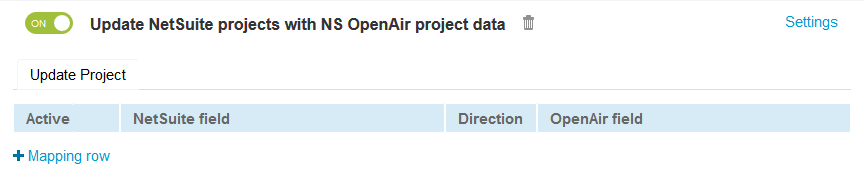
-
Click Save.
-
(Optional) Add the Update NetSuite Projects with OpenAir Project Data export workflow to a workflow group and schedule it to run automatically. See Scheduling the Integration to Run Automatically.