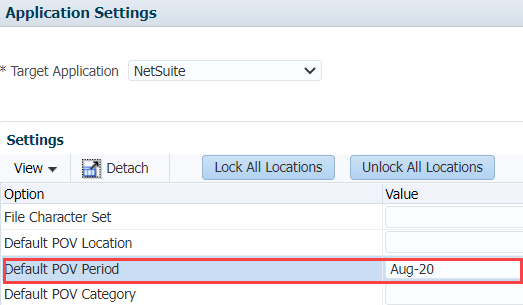Verifying the Default Point Of View Period in Data Management
After integration, make sure that the Default Point POV Period fields in the system and application settings have valid accounting period values. The system and application settings should already be set up in Data Management.
For more information about setting up system or application settings, see Predefining a List of Profiles.
To verify the default POV Period for the system and application settings:
-
Click the Navigator icon
 , and under Integration, select Data Management.
, and under Integration, select Data Management. -
Click the Setup tab.
-
Under Configure, click System Settings.
-
In the Profile Type dropdown list, select POV.
-
Make sure there's a valid accounting period value for Default POV Period.
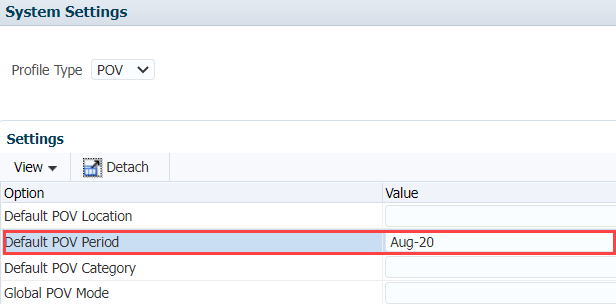
-
Under Configure, click Application Settings.
-
In the Target Application dropdown list, select NetSuite.
-
Make sure there's a value for Default POV Period, and it should be the current reporting month.