Using the Uppercase Attribute
When the record or field definitions are redefined or updated, the NetSuite2.com data source may change the case of the record type and field names. If you use SuiteAnalytics Connect with applications that are case sensitive and don't support changes in case, you may encounter issues when running your queries.
The Uppercase attribute changes all record type and field names to uppercase. You can now use the Uppercase attribute to avoid case change problems. After applying the Uppercase attribute:
-
Applications that show record type and field names display them in uppercase.
-
Query results return record type and field names in uppercase.
The Connect Service is not case sensitive and this change doesn't affect your queries. The case used in your query is not considered. For example, if you want to query the record type "Account", you can use uppercase and lowercase in your queries. Here are some valid query examples for NetSuite2.com:
select * from account
select * from Account
select * from ACCOUNT
SeLecT * fRom acCount
To change all record type and field names to uppercase, you must add the Uppercase attribute to your driver configuration, and set it to 1.
Setting the Uppercase Attribute
When you install or update your Connect driver, the Uppercase attribute is not included in the default driver or data source name (DSN) attributes. Depending on the driver that you use, there are different ways to edit the connection attributes.
ODBC drivers for Windows using a DSN connection
If you use a data source name (DSN) connection, there are two ways to add the Uppercase attribute:
Use the Registry Editor application only if you use an ODBC driver version older than 8.10.147.0. However, you should always upgrade your ODBC driver to the latest version available. For information about the latest driver version available, see ODBC Drivers.
Using the ODBC administrator tool
You can use the ODBC administrator tool to set the Uppercase attribute when you use ODBC version 8.10.147.0 or later. For information about how to add the Uppercase attribute, see Using the ODBC Administrator Tool and Connection Attributes.
Using the Registry Editor application
When modifying registry entries using the Registry Editor, note that modifying registry entries incorrectly can cause serious issues.
Use the Registry Editor application to set the Uppercase attribute when you use an ODBC driver version older than 8.10.147.0.
If you use a data source name (DSN) connection, you must add the Uppercase entry using the Windows Registry Editor application.
To set the Uppercase attribute on Windows
-
Open the Registry Editor application.
-
For most Windows versions, go to the following subkeys:
-
For 64-bit drivers, go to Computer\HKEY_LOCAL_MACHINE\SOFTWARE\ODBC\ODBC.INI.
-
For 32-bit drivers, go to Computer\HKEY_LOCAL_MACHINE\SOFTWARE\WOW6432Node\ODBC\ODBC.INI.
-
-
Locate the CustomProperties entry.
-
Right-click the CustomProperties entry and select Modify.
-
In the Value data field, type Uppercase=1 after the role ID attribute. See the following example:
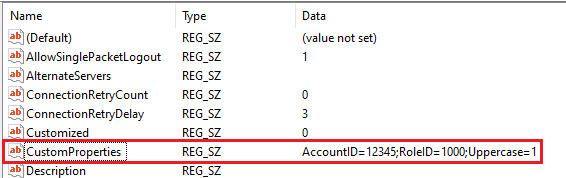
After you add the Uppercase attribute, if you make changes to the driver configuration using the ODBC Administrator tool, the Uppercase attribute is removed. For example, if you use the ODBC Administrator tool to edit the role ID, you need to add the Uppercase attribute again.
ODBC drivers for Windows and Linux using a connection string
If you use a connection string, you must update your connection string to add the Uppercase attribute and place it in the first position of the list of optional CustomProperties attributes. For more information about how to include the attribute, see Connecting Using a Connection String and Connection Attributes.
JDBC drivers
You must update your connection string to add the Uppercase attribute and place it in the first position of the list of optional CustomProperties attributes. For more information about how to include the attribute, see JDBC Connection Properties.
ADO.NET drivers
You must update your connection string to add the Uppercase attribute and place it in the first position of the list of optional CustomProperties attributes. For more information about how to include the attribute, see ADO.NET Connection Options.