Company Currency Settings
After you enter general information settings, set the currency preferences for your company.
To set company currency settings:
-
Enter general information settings. For more information, see Company General Information Settings.
-
The Currency field is available when Multiple Currencies is enabled. Choose a base currency for your company. After transactions have been entered with this currency, you can't edit this field.
For information about working with multiple currencies, see Currency Management. You can format the currency on the currency record.
-
The Currency fields field is available when Multiple Currencies is not enabled. Use these fields to select a currency and format how amounts appear on reports and printed transactions.
-
Currency Locale – Select a country to set the currency for your account. The currency locale specifies the symbol, placement, and thousands separator for currency values.
-
Name – Enter a unique name for the currency.
-
ISO Code – Enter the three-letter International Standards Organization (ISO) code for the currency.
-
Default Exchange Rate – Enter the exchange rate for this currency against your company's base currency. If you use OneWorld, enter the exchange rate for this currency against the base currency of the root parent subsidiary.
-
Automatic Update – Check the box to update currency exchange rates daily.
-
Currency Precision – Shows how many digits are used after the decimal point used in currency transaction. Precision can be zero or two.
-
Inactive – Check the box to make the currency inactive.
-
Format Sample – This field displays the default currency format, including the symbol, thousands separator, and decimal precision for amounts on transactions.
-
Override Currency Format – Check this box to override the default format for this currency. If you check this box, the Currency Locale field disappears, and you can set the Currency Symbol and Symbol Placement. For more information about currency formats, see Customizing Currency Formats.
Customized currency formats appear on the screen when viewing, editing, and creating new forms, list pages, search results, and printed documents. Customized currency formats are not shown in reports, or in CSV imports and exports.
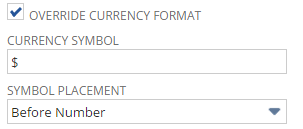
-
Symbol – Enter the currency symbol and text to use for the currency. Include spaces if you want to separate the symbol from the value, for example, $ USD or $USD.
-
Symbol Placement – Choose whether the currency symbol goes before or after the number.
The Format Sample field shows how amounts will display with your custom format.
-
Enter electronic invoicing settings for your company. For more information, see Company Electronic Invoicing Settings.