Setting Up Reschedule Out Messages
To use Reschedule Out messages, specify the number of allowed Reschedule Out Days on individual item records.
The NetSuite Supply Planning (MRP) solution replaces Time-Phased Planning and offers more features and better performance.
New customers should use the Supply Planning (MRP) solution. Existing customers should plan to move from Time-Phased Planning to MRP.
For example, there is an unapproved purchase order or work order scheduled for receipt on a day that lacks demand for the item. NetSuite can suggest the following:
-
Reschedule the items ordered on that line to a later date to meet anticipated future demand.
-
Cancel the items ordered on that line when there is no anticipated demand in the future.
Reschedule Out messages are available only for unapproved purchase orders and work orders that are outside the planning time fence. For details about time fences, see Time Fences.
To setup reschedule out messages:
-
Go to Lists > Accounting > Items.
-
Click Edit next to an item to open the item record in edit mode.
-
In the Reschedule Out Days field, enter a number between one and 360. This number is the maximum number of days that the order can be delayed from the current day.
For example, you enter 10 in this field. An order for this item can be moved to ten days later, but not eleven or more days.
This field defaults to be blank.
Note:If this field is left blank, NetSuite does not make recommendations to reschedule orders for this item to a later date.
-
Click Save.
Reschedule Out Code
The following message code can appear for rescheduled or canceled transactions:
|
Code |
220 |
|
Message |
Cancel or Reschedule Out |
|
Date |
Transaction Date |
|
Reschedule Date |
Proposed Rescheduled-Out Date |
|
Transaction |
Order |
|
Quantity |
Order Quantity |
Reschedule Out: Example 1
Reschedule Out Days = 5
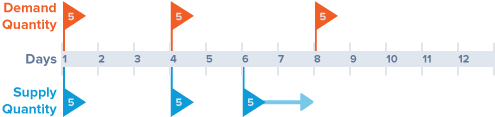
The supply order scheduled for day 6 is not needed on that day, based on demand. NetSuite suggests delaying this order, moving it out from day 6 to day 8, when there is demand for the item.
Reschedule Out: Example 2
Reschedule Out Days = 7
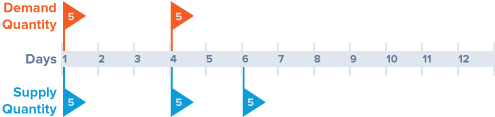
The supply order scheduled for day 6 is not needed on that day based on demand. Additionally, no demand shows after day 6. NetSuite suggests to cancel the order line.
Reschedule Out: Example 3
Reschedule Out Days = 2
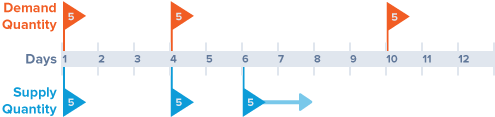
The supply order scheduled for day 6 is not needed on that day based on demand. Because the Reschedule Out Days is set to 2, NetSuite reschedules the order from day 6 to day 8.