Setting Up Reschedule In Messages
For example, for a specific day there is demand but no supply is scheduled to cover it. NetSuite can examine future unapproved supply orders and suggest rescheduling the order to an earlier date.
The NetSuite Supply Planning (MRP) solution replaces Time-Phased Planning and offers more features and better performance.
New customers should use the Supply Planning (MRP) solution. Existing customers should plan to move from Time-Phased Planning to MRP.
Reschedule In messages are available only for unapproved purchase orders and work orders that are outside the planning time fence. For details about time fences, see Time Fences.
To setup reschedule in messages:
-
Go to Lists > Accounting > Items.
-
Click Edit next to an item to open the item record in Edit mode.
-
In the Reschedule In Days field, enter a number between one and 360. This number is the maximum number of days that the order can be advanced from the current day.
For example, you enter 10 in this field. An order for this item can be moved up ten days earlier, but not eleven or more days.
This field defaults to be blank.
Note:If this field is left blank, NetSuite does not make recommendations to reschedule orders for this item to a later date.
-
Click Save.
Reschedule In Code
The following message code can appear for rescheduled or canceled transactions:
|
Code |
220 |
|
Message |
Reschedule In |
|
Date |
Transaction Date |
|
Reschedule Date |
Proposed Rescheduled-In Date |
|
Transaction |
Order |
|
Quantity |
Order Quantity |
Reschedule In: Example 1
Reschedule In Days = 5
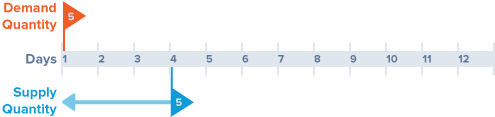
There is a demand for a quantity of 5 items on day 1. However, there is no order for additional supply to meet that demand until day 4. NetSuite suggests to move the supply to an earlier date, from day 4 to day 1.
Reschedule In: Example 2
Reschedule In Days = 2
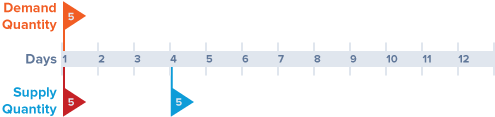
Day 1 shows demand for 5 items, but no planned supply for that day. NetSuite checks for existing supply orders from day 1 to day 3 to find an order that can move up to an earlier date. Finding no supply orders through day 3, NetSuite suggests the creation of a new supply order on day 1 for the five items.